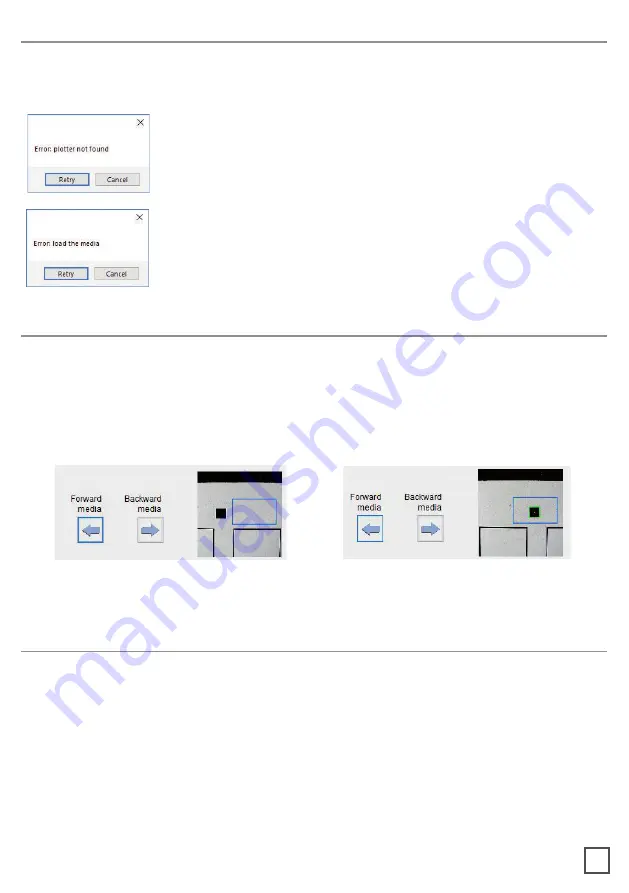
If the plotter is not correctly connected to the computer, the following errors will be
displayed at application launch:
Make sure the plotter is switched on and properly connected. In
case it is turned off, turn the plotter on and then press the button
2 on the control panel. Wait until the display shows “READY” as
its status. Then, press retry on the popup window
Ensure the media is loaded properly. Raise the lever on the
plotter, then press the number 2 on control panel. Wait until the
display shows “READY” as its status. Then, press retry on the
popup window.
wrong position
correct position
It is important that the camera is reading the black mark properly.
Look at the camera preview, hold down “BACKWARD MEDIA” or “FORWARD MEDIA”
arrows to move the web until the black-mark goes in the center position of the blue
rectangle area.
Cut Files: Adobe Illustrator and/or Corel Draw (save as PDF file).
The artwork file within the cutting shape must include a registration square
black mark having a size of 4x4mm or 2x2mm.
Only the cut lines and black mark (not needed for the blank labels) can be in the
saved cut file.
Graphics layers must be deleted or the cut line shapes must be copied in a new file and
saved instead of hiding or disabling any extra content.
ERROR MESSAGGES
BLACK-MARK DETECTION
CUTTING FILE SPECIFICATIONS
20






























