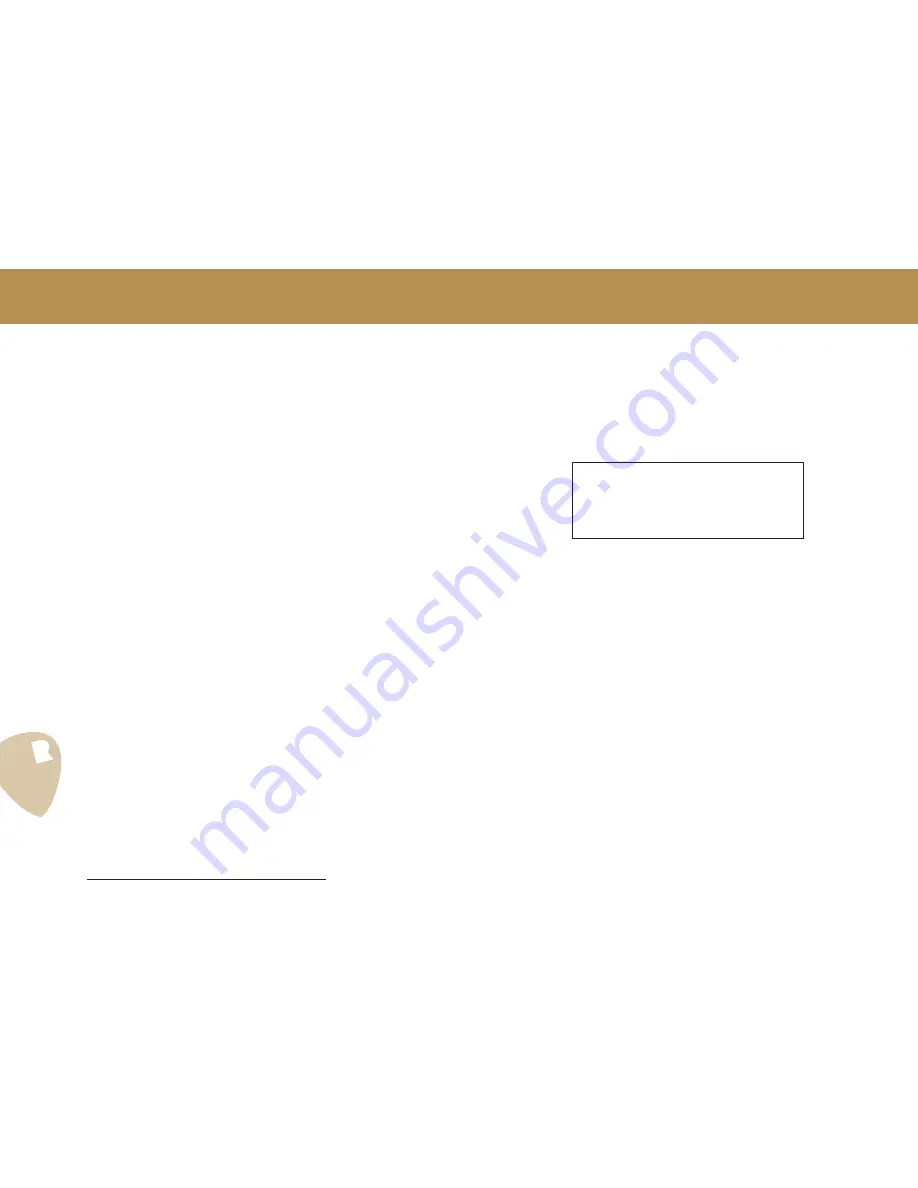
Rev. 2.0 - EN EU - fw 5.22
How to Use Your PedalPro: Presets
12
9
9.1 WORKING WITH PRESETS
PedalPro is a breakthrough in analogue multi-effects not just because it is
practically the first, but because of how it allows you to store your sounds.
Sounds are stored as presets – of which the PedalPro has the capacity to
store no less than 500 complete machine configurations. 18 can be stored
as favourite presets, for quick access to the sounds you use most often. Via a
USB connection, an unlimited number of presets can be stored, saved, trans-
ferred, and even emailed using the preset library software on your computer.
What you can store in a preset
In a word: everything – all the parameters of every effect on your PedalPro.
The entire configuration of your machine can be stored in one preset. Even
two MIDI program change messages of a MIDI effect connected to the
PedalPro can be stored in a preset.
A preset holds the following information:
•
The effects chain, including which effects are active and which are by-
passed, and the position of the swappable effects in the chain.
•
The settings of all the effects’ parameters.
•
The status (active/bypassed) of pre and post loops.
•
An virtual board (if it has been associated).
•
Two MIDI programme change messages.
•
The parameter associated with the external expression pedal (not in-
cluded with your machine) connected to the
Pedalino™ Foot Controller
.
Restoring your factory settings
PedalPro comes preloaded with 500 presets. All are user-editable and avail-
able for you to experiment with and/or replace with your own sounds. Should
you want to re-set or re-load the original factory presets, you will find them
available on the USB drive that comes with your PedalPro.
See the section ‘
Restoring your default preset list
’, on page 15.
9.1.1 Saving a preset
Once you are happy with the sound you’ve created and want to store it for
future use, you’re ready to save it as a preset.
•
Press
EDIT/SAVE
[
5
]. The screen will show the current preset location and
the name of the current preset.
c
New n
e
h
o
A
m
a
ut
C r
u
Di s
S
:
Posi t
n
i
:
e
t r
o
ro
p
ave
te
Wa
nt
r
ti o
0 6
0
tÇ Á
n
o
Presets 000 to 199 were created by VR and come pre-installed in your
PedalPro. To protect these presets from being accidentally overwritten, Save
protection is turned on by default – indicated by the symbol
Á
. With Save
protection on, PedalPro will NOT allow you to assign a new preset to those
numbered between 000 and 199.
•
If you want to overwrite one of the presets 000 to 199, turn off ‘Save pro-
tection’ by pressing the multifunction key
10a
. Once the protection is off,
your newly-created preset can overwrite the factory preset. The ‘Save
protection’ switch has no effect on presets 200 to 499 and these presets
can be overwritten at any time.
•
You now have the option of editing the preset name. To do this, use the
selection dial
[
4
] to scroll through the available characters, and the
LEFT
and
RIGHT
arrow keys
[
3a,
3d
] to move to the previous or following char-
acter of the name.
•
You can also change the preset number in order to move it to a specific
location. Press the
DOWN arrow key
[
3c
] to move to the preset number
(‘Position’). Change the number using the
selection dial
[
4
]. The third line
of the screen shows you the current position of the preset selected.
•
Press
SAVE
[
5
] to save your newly-created preset in the position you have
chosen.
•
Press
ENTER
[
6
] to confirm.



























