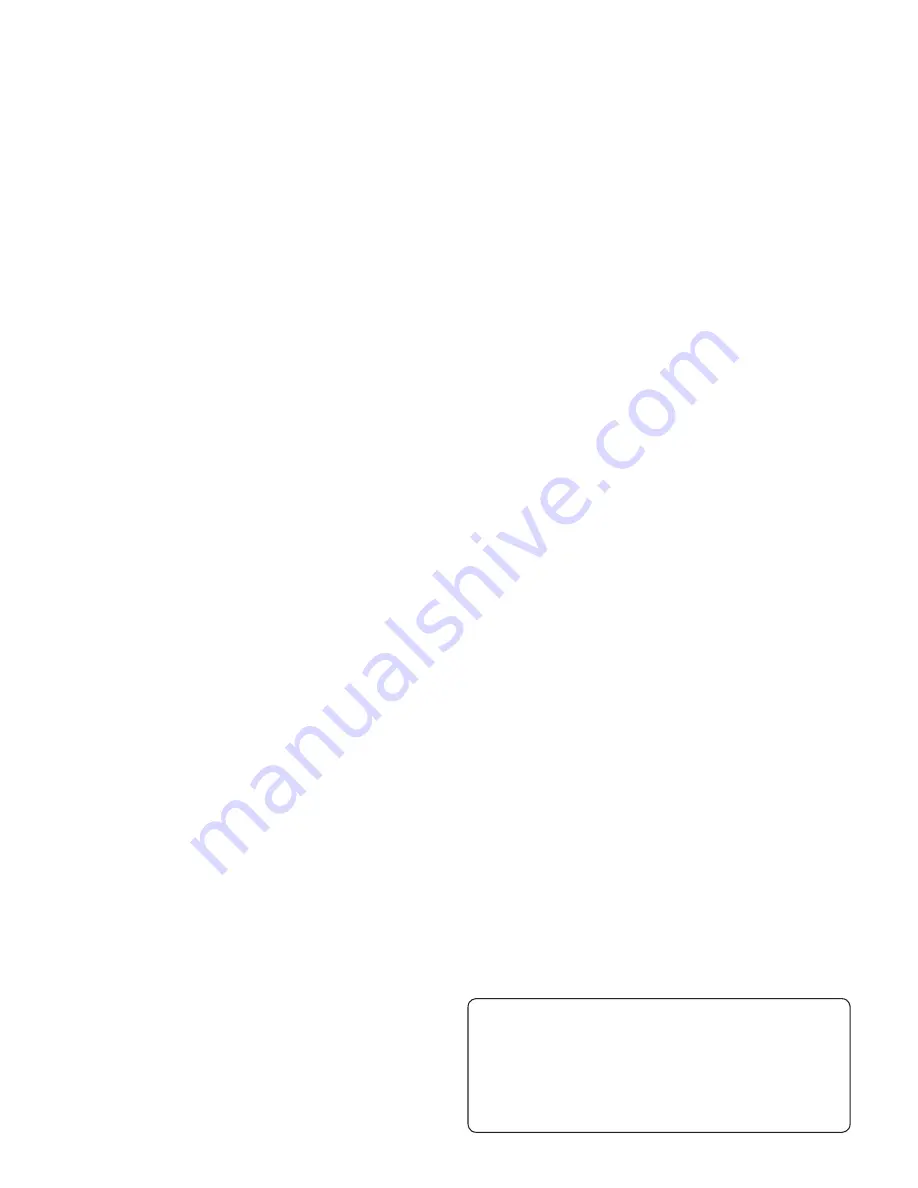
78
Stitch Menu .............................................................................27, 33, 60
Stitch number ............................................................................... 32, 33
Stitch overview ....................................................................................73
Stitch panel ............................................................................................6
Stitch Plate ...........................................................................................68
Stitch positioning ................................................................................35
Stitch Re-Start .............................................................................. 27, 36
Stitch Selection buttons .............................................................. 27, 33
Stitch Settings ......................................................................................35
Stitch table ...........................................................................................71
Stitch Width .................................................................................. 32, 35
Stitch Width Safety ................................................................29, 41, 42
STOP .......................................................................... 25, 38, 47, 54, 64
Stop command in design ...................................................................67
Stretch heavy .......................................................................................34
Stretch Hem .........................................................................................48
Stretch light ..........................................................................................34
Stretch medium ...................................................................................34
Stretch needle ......................................................................................21
T
Take-up lever .......................................................................................13
Taking Care ..........................................................................................68
Taper Satin Stitch ................................................................................54
Tear-away stabilizers ...........................................................................22
Text editor ............................................................................................60
Thread color change ..........................................................................66
Thread colors ......................................................................................55
Thread Cutter ........................................................6, 14, 16, 17, 18, 26
Thread cutter for bobbin winding .....................................................6
Threading for twin needles ...............................................................15
Threading the needle ..........................................................................14
Threading the Upper Thread ............................................................13
Thread manufacturer..........................................................................61
Thread net ..............................................................................................8
Threads .................................................................................................22
Thread sensor ............................................................................... 15, 43
Thread slots ...........................................................................................6
Thread take-up lever ............................................................................6
Thread tension ............................................................................. 19, 28
Thread tension discs ......................................................................6, 13
Thread tension for bobbin winding ................................6, 16, 17, 18
Tie-off ..................................................................................................26
Touch Panel .....................................................................................6, 27
Transparent thread .............................................................................22
Trim commands ........................................................................... 30, 58
Trim Position ..........................................................................25, 63, 64
Trouble shooting .................................................................................69
Twin needle .......................................................................15, 29, 41, 42
Twin needle size ..................................................................................29
Twin needle, threading .......................................................................15
U
Universal needle ..................................................................................21
Unpacking ............................................................................................10
Update your machine .........................................................................24
Upper case ..............................................................................27, 37, 60
USB embroidery stick ................................................ 8, 23, 24, 55, 60
Using ..............................................................................................23
USB port ..............................................................................................23
User´s Guide .........................................................................................8
Utility Foot A ........................................................................................9
Utility Stitches ........................................................................33, 71, 73
V
Vertical position ...............................................................12, 15, 17, 22
Vinyl ......................................................................................................34
W
Warranty card ........................................................................................8
Water soluble stabilizer ......................................................................22
Winding Bobbin, model 20 ...............................................................16
Winding Bobbin, model 30 ...............................................................17
Winding Specialty Threads ......................................................... 16, 17
Winding speed .............................................................................. 17, 18
Winding the bobbin while embroidering or sewing ......................18
Winding the bobbin with the machine threaded .................... 16, 17
Wing needle .........................................................................................21
Woven fabric ........................................................................................34
Woven heavy ........................................................................................34
Woven light ..........................................................................................34
Woven medium ...................................................................................34
Woven or Knit .....................................................................................34
Z
Zipper Foot E .................................................................................9, 53
Zippers .................................................................................................53
We reserve the right to change the machine equipment
and the assortment of accessories without prior notice, or
make modi
À
cations to the performance or design.
Such modi
À
cations, however, will always be to the bene
À
t
of the user and the product.

















