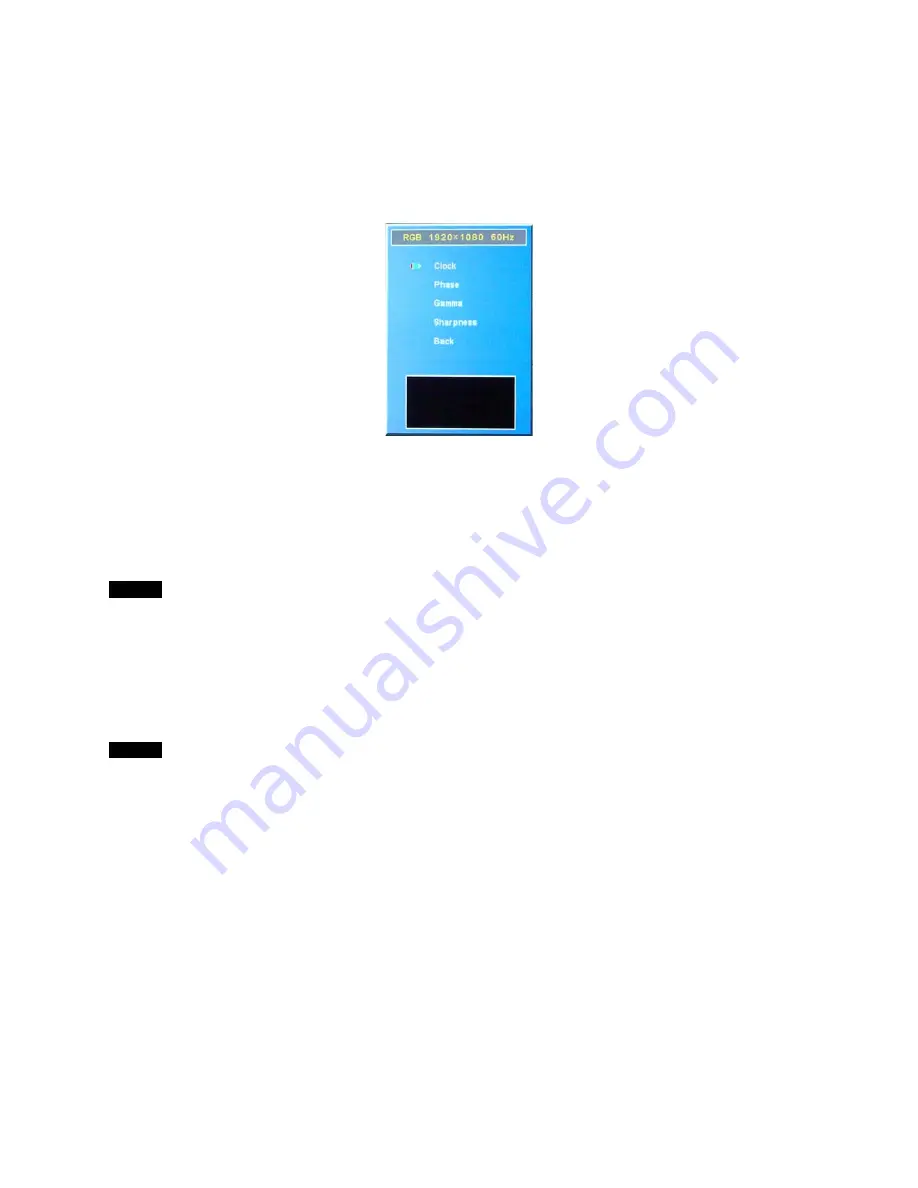
Page 25
2. When you select Red, Green, or Blue, press
©
/
ª
to move the cursor (blue) to the gain that you want to
adjust and press SELECT.
3. Adjust the gain (0 to 100) with
©
/
ª
and press MENU.
Image Setting
Adjusts the quality of the picture.
Select “Image Setting” with
©
/
ª
and press SELECT.
Clock
Select “Clock” with
©
/
ª
and press SELECT. Adjust the clock frequency with
©
/
ª
within the range of MIN (0) to
MAX (100), then press SELECT.
©
: Increases the clock frequency.
ª
: Decreases the clock frequency.
NOTE
The clock mode is only enabled during the PC mode.
Phase
Select “Phase” with
©
/
ª
and press SELECT. Adjust the phase with
©
/
ª
within the range of MIN (0) to MAX
(63), then press SELECT.
©
: Moves the display position upward.
ª
: Moves the display position downward.
NOTE
The phase mode is only enabled during the PC mode.
Gamma
Select “Gamma” with
©
/
ª
and press SELECT. Adjust the Gamma level with
©
/
ª
within the range of MIN (0) to
MAX (3), then press SELECT.
Sharpness
Select “Sharpness” with
©
/
ª
and press SELECT. Adjust the sharpness with
©
/
ª
within the range of MIN (0) to
MAX (4), then press SELECT.
©
: Increases the sharpness of the image.
ª
: Decreases the sharpness of the image.






























