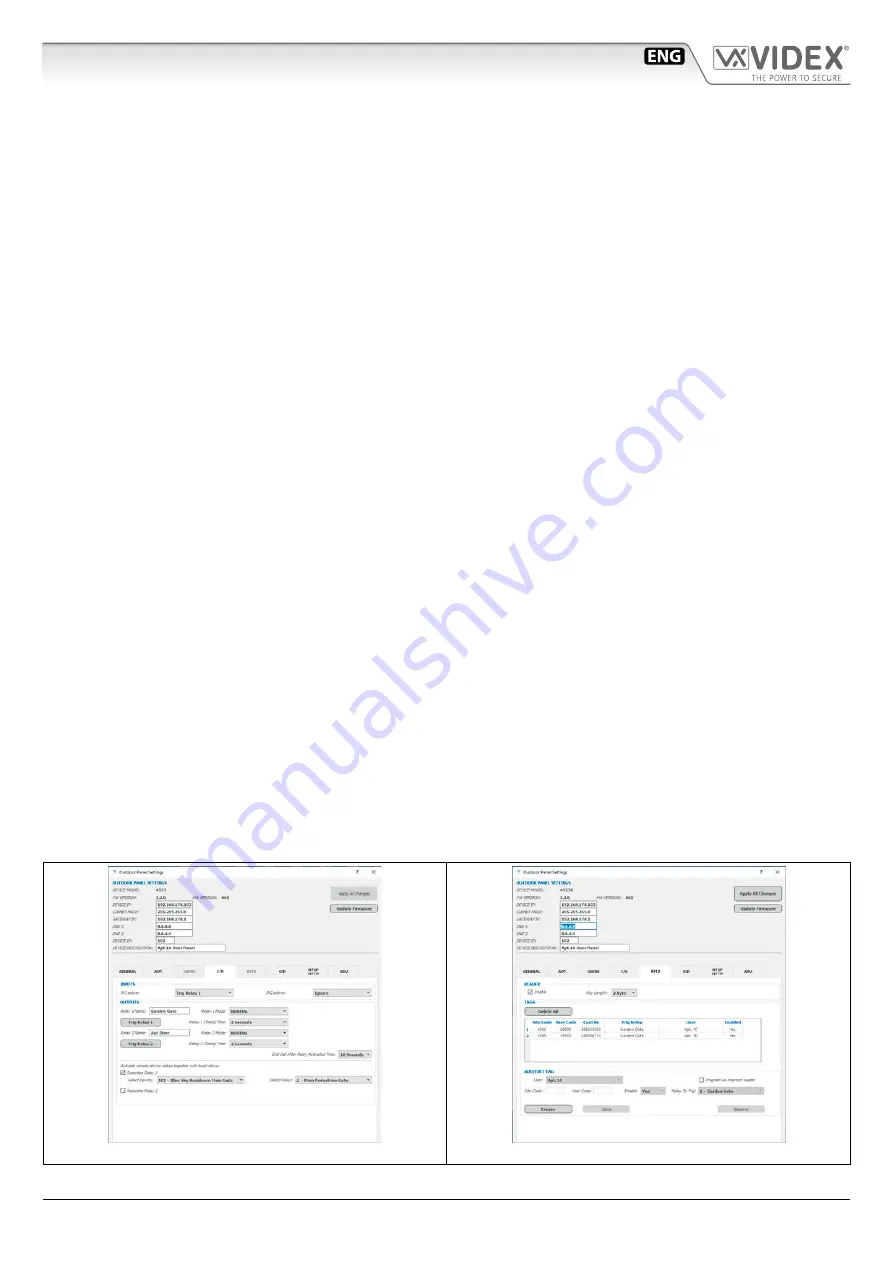
66550062-EN - V6.0 - 31/10/21
- 36 -
IPVK/6296 Series IP videokit
IPVK/6296 Series - Installation handbook
The “
I/O
” tab (
) allows configuration of the door panel input/outputs. The door panel has two active low inputs (IN1, IN2) and
two dry contacts relay, both, the input and the relays can be set the operating mode:
• The “
INPUTS
” are the active low inputs and can be assigned as follows (typical application of inputs is for the inside button used
to open directly the door) :
» Ignore: the input status is ignored.
» Activate Relay 1: when the input is triggered, relay 1 will activate (will be activated also the remotized relay if enabled).
» Activate Relay 2: when the input is triggered relay 2 will activate (will be activated also the remotized relay if enabled).
• The “
OUTPUTS
” section configures:
» The names of the two relays (the door panel has two built-in dry contacts relays, remember to set a name relevant to the relay
service i.e. “Vehicle Gate” or “Pedestrian Gate”);
» The relay operating mode
› NORMAL for standard relay operation (C and NO internally linked when enabled)
› LATCH for toggle relay operation (each time the relay is enabled it toggles its status so you can have C and NO permanently
linked or permanently disconnected)
» The activation time for each relay, the time that the relay remains active when enabled;
» The time to keep a call alive after the relay has energised. This can be useful to be able to see on the monitor that the visitor
has entered before ending the call.
» By the buttons “
Trig Relay ...
” it is possible to test the two relays by pressing them.
» The checkboxes “
Remotize Relay 1
” and “
Remotize Relay 2
” allow to activate a remote relay in combination with “Relay 1” and
“Relay 2”. If you check “
Remotize Relay 1
” you can choose which relay of the system (door panel’s relays or ethernet relays) can be
activated when it is activated the relay 1 of the door panel that you are currently programming. This feature is very useful if you need
to remotize relay for safety reasons or if you need a double relay activation i.e. in the example of
the relay 1 is used to activate
the garden gate at the front entrance, at the same time will be activated the relay that open the “Main Pedestrian Gate” at the main
entrance of the residential complex.
The “
RFID
“ tab (
) allows proximity keys to be stored into the door panel memory.
• Under the “
READER
” section check “Enable” to enable the reader then adjust the “Key Length” according to the length of the key code
to be read , the code of the proximity key will be compared with the stored one according to the selected length; if the stored code is
shorter than the selected key length, the proximity key will be not recognized.
» if you are manually entering the key, select 2 bytes size if you have only the user code or select 3 bytes if you have the site code and
the user code;
» if you are using the reader to read the key to be stored, you can use up to 4 byte size.
• The “
TAGS
” section shows the keys currently stored showing “Site Code”, “User Code”, “Card No”, “Trig Relay”, “User” and “Enabled”
columns.
• The “
ADD/EDIT TAG
” section allows the installer to add/edit and remove a proximity keys.
» To add an RFID key, click on “Create” Button then select a “User” , enter “Site Code” (if available), “User Code”, activation status,
relay to trigger then click “Save” button. If you enable the tag detection, the fields “Site Code”, “User Code” are automatically
filled when the key is read. Using Videx Proximity keys, when the key length is set to “2 Byte”, the “site code” is not required, the
“User Code” is printed on the key.
» To edit an existing stored key, select it from the table, alter the field to be modified then click the save button.
» To delete an existing key, select it from the table then click on remove button.
» If the user linked to a key is disabled, the key will not operate also if enabled. The user activation status has priority against the key status.
Fig. 21
Outdoor Panel 4533 - INPUTS / OUTPUTS
Fig. 22
Outdoor Panel 4533 - RFID
VX IP Wizard
Wizard configuration software for VIDEX IP System
Summary of Contents for IP videokit IPVK/6296 Series
Page 72: ...66550062 EN V6 0 31 10 21 72...
Page 73: ...66550062 EN V6 0 31 10 21 73...
Page 74: ...66550062 EN V6 0 31 10 21 74...






























