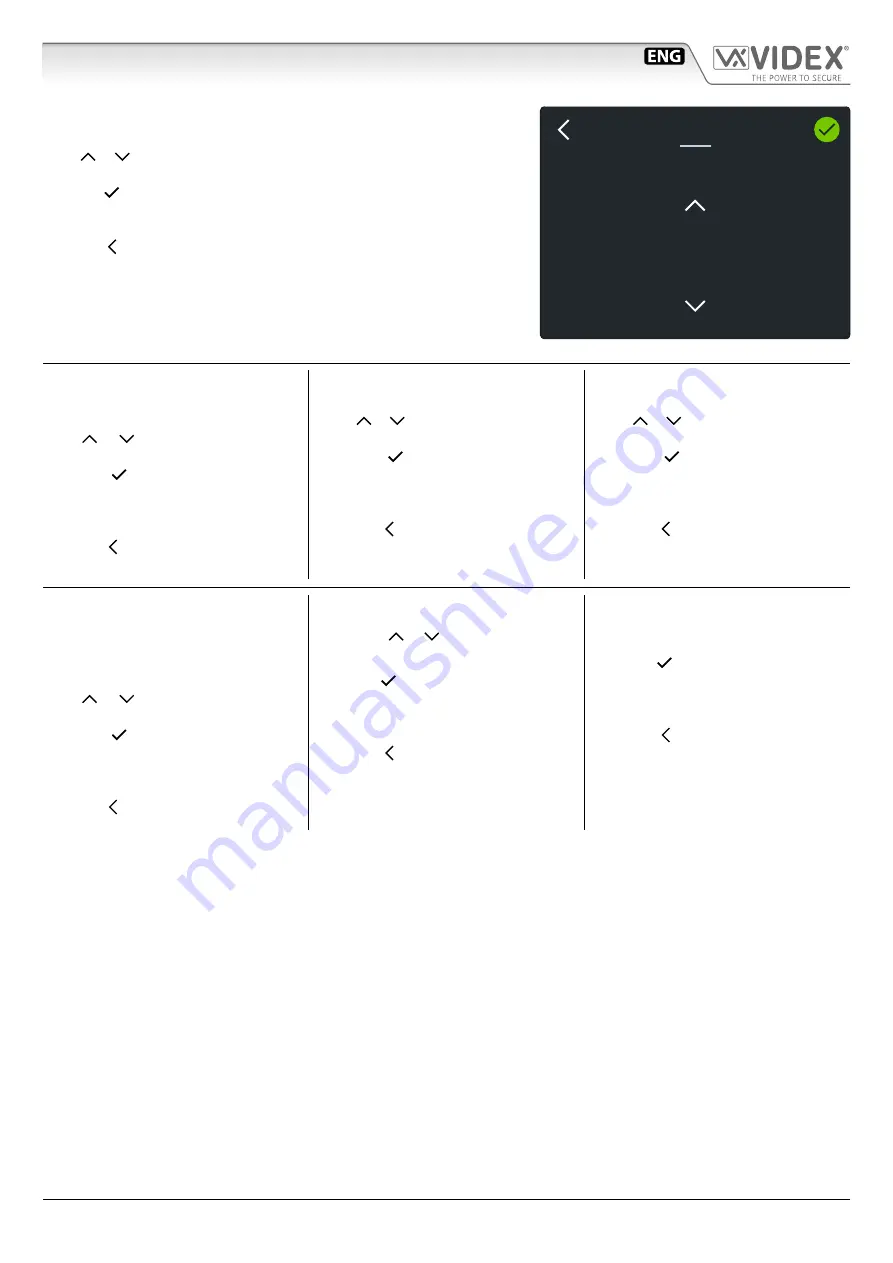
66550062-EN - V6.0 - 31/10/21
- 20 -
IPVK/6296 Series IP videokit
IPVK/6296 Series - Installation handbook
Fig. 12
SET MELODY
Enables you to set the ringtone (three tones available):
1. Tap or buttons to select the desired ringtone. The device will play the
current ringtone.
2. Tap the green button to confirm: the device goes back to Settings menu
with the selected ringtone
or
Tap the button to return to Settings menu without saving the changes.
SET MELODY
Tyoe
Melody 2
NUMBER OF RINGS
Enables you to set the number of rings
(from 1 to 9):
1. Tap or buttons to select the de-
sired number of rings.
2. Tap the green button to confirm:
the device goes back to Settings menu
with the selected number of rings
or
Tap the button to return to Settings
menu without saving the changes.
TIME
Enables you to set time manually:
1. Tap or buttons of the correspond-
ing fields to set Hour and Minute.
2. Tap the green button to confirm:
the device goes back to Settings menu
with the selected time
or
Tap the button to return to Settings
menu without saving the changes.
DATE
Enables you to set date manually:
1. Tap or buttons of the correspond-
ing fields to set Day, Month and Year.
2. Tap the green button to confirm:
the device goes back to Settings menu
with the selected date
or
Tap the button to return to Settings
menu without saving the changes.
LANGUAGE
Enables you to select the device lan-
guage from English, Italian, French, Span-
ish, German, Norwegian or Portuguese
languages:
1. Tap or buttons to select the de-
sired language.
2. Tap the green button to confirm:
the device goes back to Settings menu
with the selected language.
or
Tap the button to return to Settings
menu without saving the changes.
UI THEME
Enables you to set the dark or light
theme.Tap or buttons to select the
desired theme:
1. Tap the green button in the top
right corner of the screen to confirm
and return to Settings menu
or
2. Tap the button to return to Settings
menu without saving the changes.
SCREEN CLEANING
Enables you to disable touch screen for
10 seconds for screen cleaning:
1. Tap the green button to start Screen
cleaning mode: a 10 seconds count-
down will start
or
Tap the button to return to Settings
menu.
2. At the end of countdown the device
goes back to Settings menu and the
touchscreen is available again.
Art. 6296
3.5" touch screen videophone for IPure system
Summary of Contents for IP videokit IPVK/6296 Series
Page 72: ...66550062 EN V6 0 31 10 21 72...
Page 73: ...66550062 EN V6 0 31 10 21 73...
Page 74: ...66550062 EN V6 0 31 10 21 74...






























