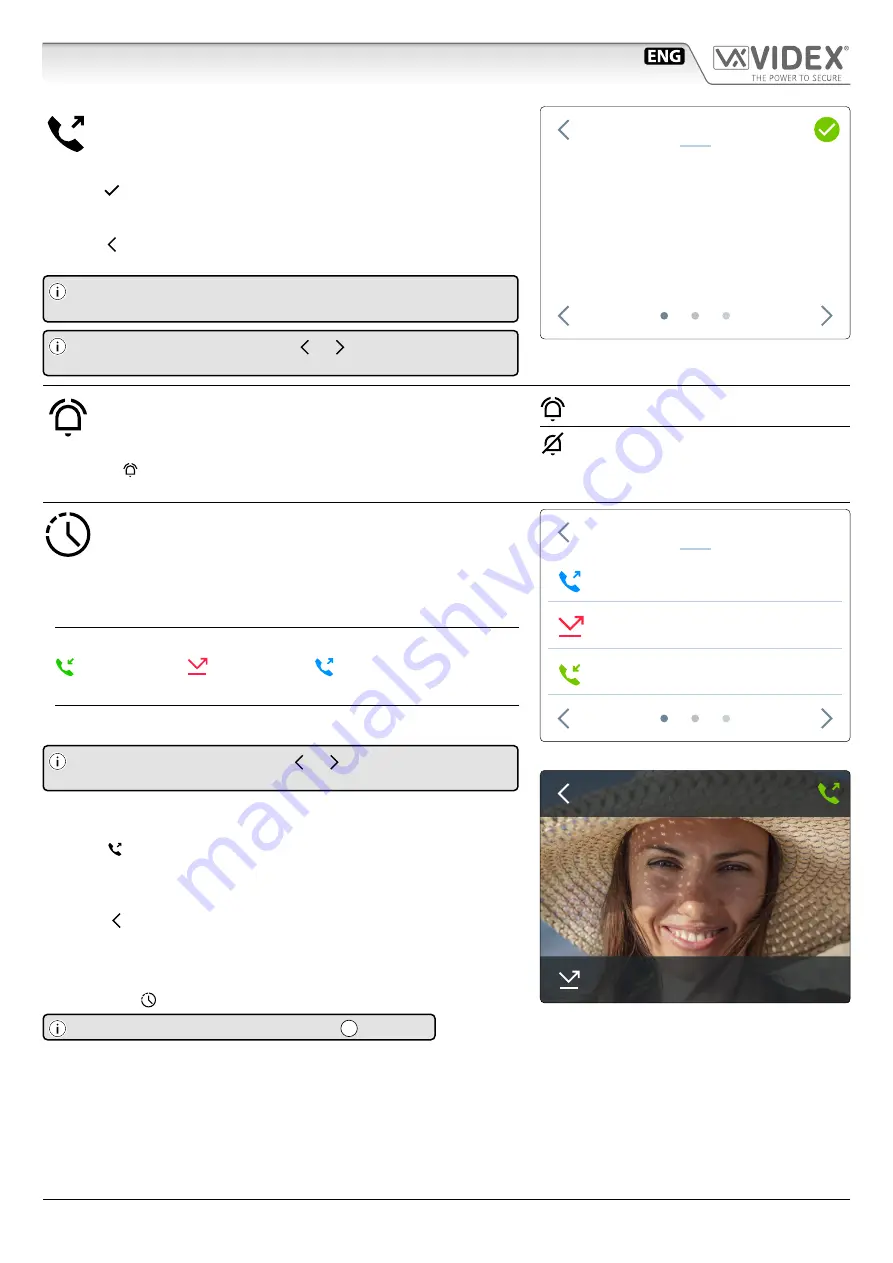
66550062-EN - V6.0 - 31/10/21
- 18 -
IPVK/6296 Series IP videokit
IPVK/6296 Series - Installation handbook
Art. 6296
3.5" touch screen videophone for IPure system
Fig. 6
INTERCOMS
Bedroom
Kitchen
Main entrance
Garage
INTERCOMS
Shows the list of indoor stations connected to the device.
1. Tap the intercom you want to call: it will be highlighted in blue.
2. Tap the green button in the top right corner of the screen to confirm: the
device starts an intercommunication call with the selected indoor station
or
Tap the button in the top left corner of the screen to return to the Home
screen.
For the functions allowed during a call, please see “Intercommuni-
If you can’t see all the devices, tap
or buttons at the bottom
of the screen to browse pages.
PRIVACY ENABLE/DISABLE
Enable or disable the Privacy service for the set time.
Press again to disable the service.
The activation status of the service is also indicated by the LED near
the tactile programmable push button (unless otherwise set by
Videx IP Wizard).
Privacy service disabled
Privacy service enabled
Fig. 7
Fig. 8
EVENTS
Main entrance
Kitchen
Bedroom
11/05/2021
11/05/2021
11/05/2021
09:36
10:18
10:26
11 05 21
09:24
Main entrance
EVENT LOG
Shows the incoming, outgoing, missed and rejected calls.
Event details
For each event:
• Event type icon:
Incoming call
(green icon)
Rejected or
missed call
(red icon)
Camera recall or
outcoming intercommuni-
cation call
(blue icon)
• Name of indoor/outdoor station involved in the event.
• Date and time.
If you can’t see all the events, tap
or buttons at the bottom of
the screen to browse pages.
Event options
Tap an event to access event options:
• Tap the green button in the top right corner of the screen to recall the
indoor/outdoor station.
• If the call relates to a video door station, the device shows a snapshot of
the video.
• Tap the button in the top left corner of the screen to return to the
Event Log screen.
Notification badge
If there is one or more missed calls, you will see a blue badge on the Home
screen overlaid with the number of missed events.
A missed call is also signalled by the LED
C
.
Summary of Contents for IP videokit IPVK/6296 Series
Page 72: ...66550062 EN V6 0 31 10 21 72...
Page 73: ...66550062 EN V6 0 31 10 21 73...
Page 74: ...66550062 EN V6 0 31 10 21 74...






























