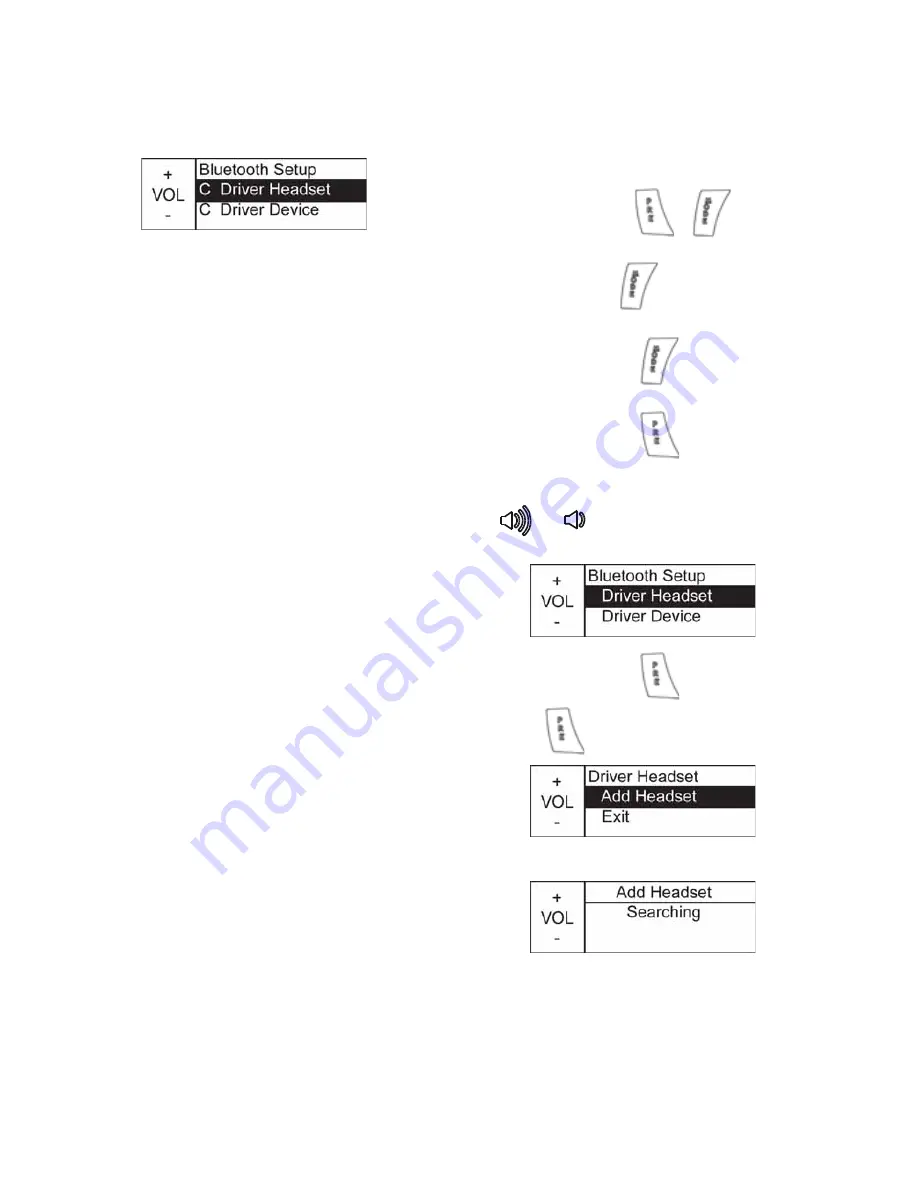
146
Cross Country MAGNUM Audio System
Audio Mode Menus
Bluetooth Setup Menu
Bluetooth Setup Notes
• The Bluetooth Setup Menu will display
“C” next to each position when there is
either a headset or device connected.
• Each Bluetooth position can have a
maximum of three devices paired to that
location. To add another device, you must
remove one or all of the paired devices.
• Only one device can be connected at any
given time.
• During audio system power-up, the radio
will search through the list of paired
devices and make connections to one of
each pairing position.
Tip:
Turning the source off in the MODE MENU
will not prevent the device from connecting;
it only prevents it from appearing on the
audio source loop. This allows a device to
be paired and connected only for the
purpose of receiving phone calls.
• Left-hand audio controls are limited to
basic functions when devices are
connected via Bluetooth.
• To maintain full left-hand audio controls,
connect the device to the USB cable.
• To enable maximum functionality when
streaming Pandora
®
over a device, select
Pandora from the MUSIC MODE menu.
See Bluetooth Device Music Mode
Settings.
• To enable maximum functionality when
playing Pandora on an iPod or iPhone,
connect the device using the USB cable.
Driver Headset Pairing
Tip:
Incoming phone calls cannot be answered if
driver headset is not connected.
Press and release
or
to send the
calls to voice mail.
3. Press and hold
to access the audio
menu.
4. Press and release
until
“BLUETOOTH SETUP” displays.
5. Press and release
to access the
Bluetooth Setup Menu options.
6. In the Bluetooth Setup Menu, press
or
to navigate through
selections. Select Driver Headset.
7. Press and release
.
8. Press
to select Add Headset.
9. The radio will search for the headset.
Tip:
Sena SMH10 motorcycle Bluetooth
headsets are recommended. Reference the
headset user manual to enable Bluetooth
pairing.



























