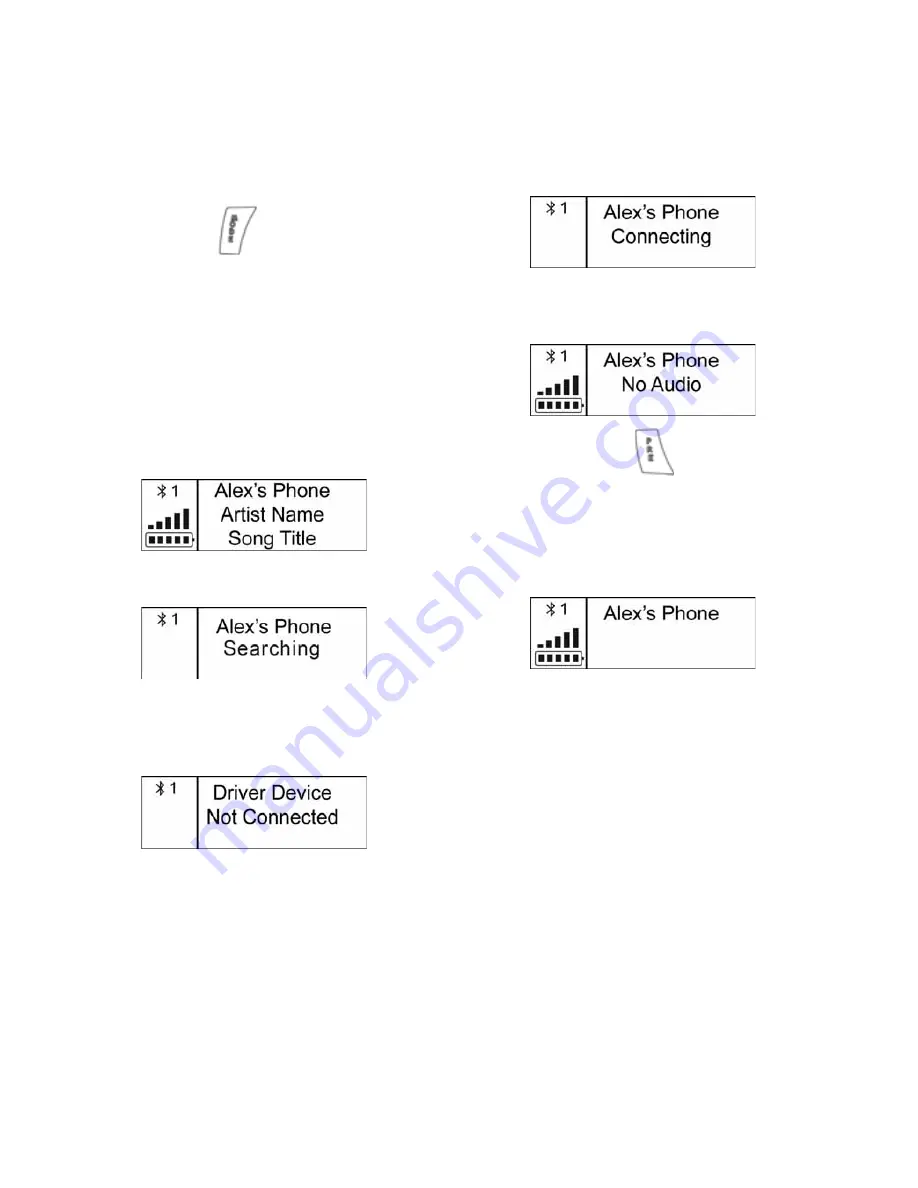
138
Cross Country MAGNUM Audio System
Selecting Audio Sources
Bluetooth Sources
Tip:
To utilize the Driver Device source, a device
must be paired with the radio and the driver
source must be turned on. See Bluetooth
setup and Bluetooth Driver Source.
Press and release
until “DRIVER
DEVICE” is displayed on the screen.
Tip:
If a Bluetooth compatible device is paired to
the DRIVER DEVICE. the radio will automat-
ically turn on the DRIVER DEVICE in the
audio source loop.
Make sure the Bluetooth volume on your
device is turned all the way up.
Bluetooth Source - Driver
When a device is paired and connected to
the Driver Device location, selecting this
mode will stream music to the radio.
When a device is paired but not connected,
“SEARCHING” will display.
If a device cannot be detected for 15
seconds, the radio will continue to search
for the device, but the screen will display
“NOT CONNECTED”.
Bluetooth Source - Driver
When a device is paired to a Bluetooth
source and is in the process of connecting to
the radio, “CONNECTING” will display.
When Driver Device is turned on, “NO
AUDIO” will display as the radio resumes
connection with the device.
Tip:
Press and release
to initiate a play
command to the device if “NO AUDIO”
continues to display. Doing so may force the
device to start playing.
If the connected device does not support
track information, only the Bluetooth device
name displays.
















































