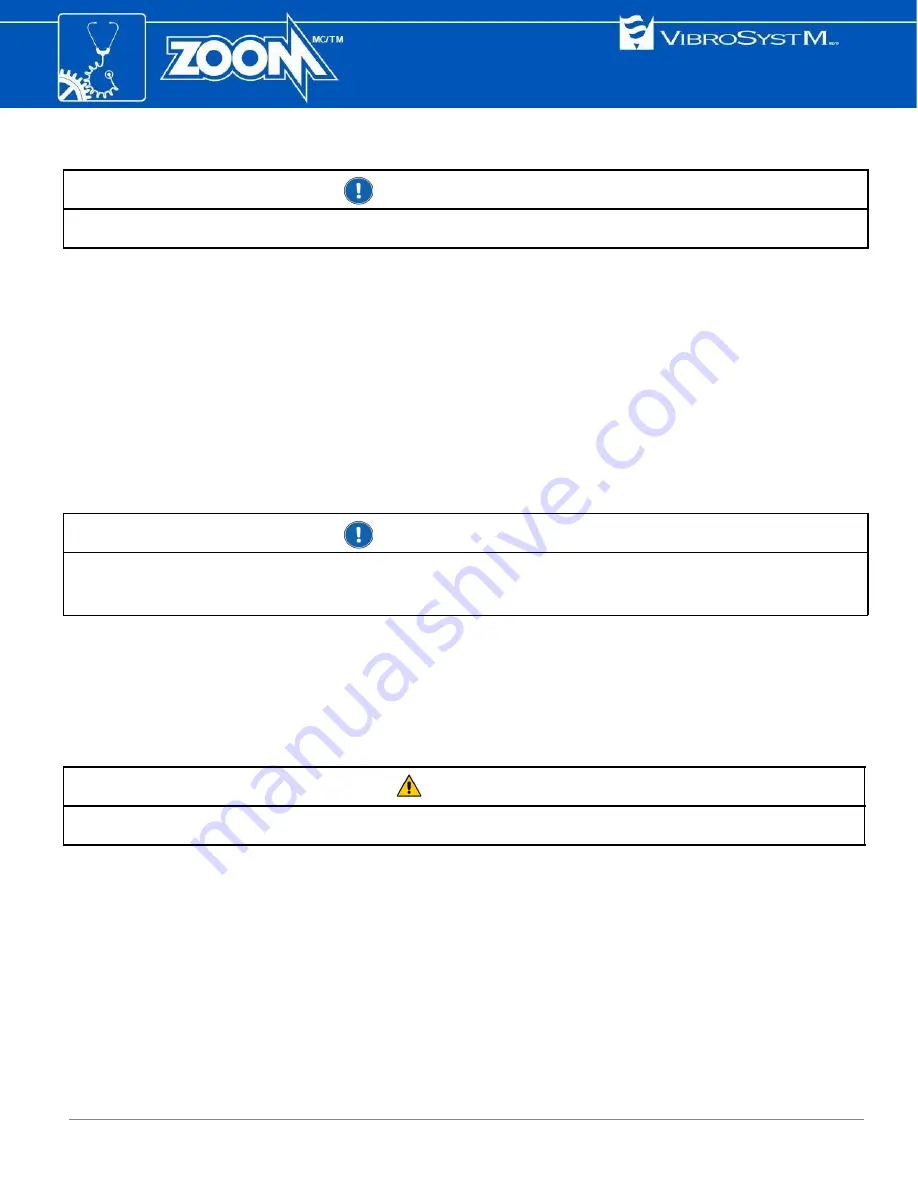
3.4.19 Restart the unit
Important Information
•
Before restarting the unit, read all warnings that appear on the front panel display.
•
Select
Maintenance → Restart unit
Open this screen to restart the unit by pressing
ENTER
.
3.4.20 Uninstall the firmware
•
Select
Maintenance → Firmware → Uninstall
Use the up or down arrow to select a firmware, and delete it from the configuration by pressing
ENTER
.
3.5 Firmware update to version 7.4 with a prepared USB key
Important Information
•
A USB key with firmware update information must be prepared, using the ZOOM Update program
•
This procedure applies only for first-time update to version 7.4
Insert the USB key containing the new firmware update into the USB port. Several elements may be updated.
Except for the module firmware update, which takes several minutes to complete, all modifications are
completed in just a few seconds. Messages are displayed during the update of the firmware to show the
operation’s progress.
1. First, insert the USB key. The SYSTEM OK LED will blink Yellow during the data transfer.
Caution
•
Do not remove the USB key while the
SYSTEM OK
LED flashes Yellow
2. A screen shows the update progress. Once the data transfer is completed, the SYSTEM OK LED will turn
Orange, and will remain this way until the USB key is removed.
3. Once the USB key is removed, the unit will display a message indicating that a reboot process has been
initiated.
4. The update procedure starts by erasing the contents of the ZPU-5000 acquisition unit flash memory.
5. The next step consists of uploading the new firmware onto the module’s flash memory. This operation takes
3 to 4 minutes to complete for each module.
40
ZPU-5000 Acquisition and Processing Unit with ZOOM Version 7.4 - User’s Manual





















