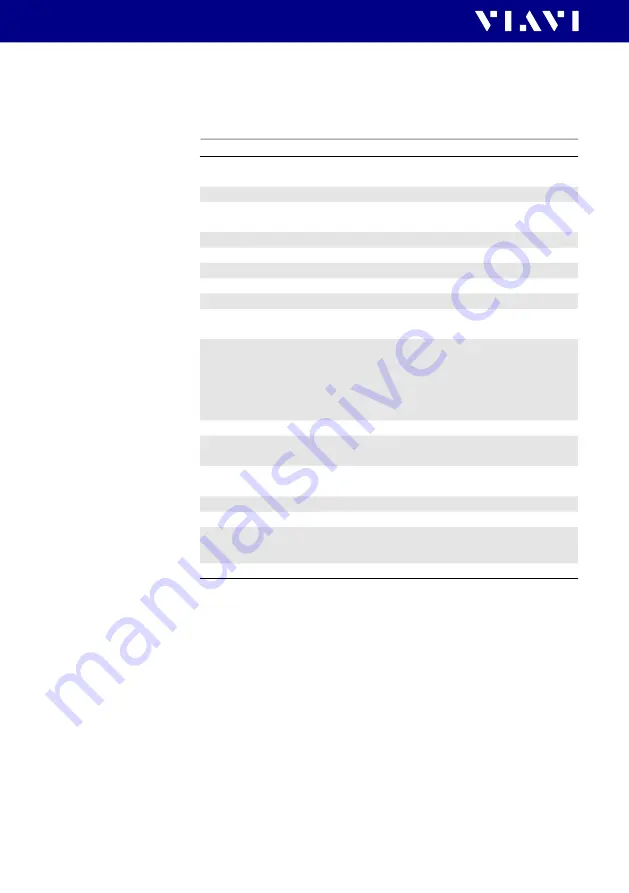
88
OLT-85/OLT-85P
16 S
PECIFICATIONS
G
ENERAL
SPECIFICATIONS
16
S
PECIFICATIONS
General specifications
Fiber inspection
Via P5000i Digital Probe with auto
Pass/Fail analysis
Live image
320 x 240 pixels, 8 bit gray, 10 fps
Display
High contrast 3.5" TFT color
touchscreen
Display resolution
0.01 dB / 0.001 µW
Measurement units
dB, dBm, W
Data memory
10000 measurement results
Data readout
Via client USB interface or Ethernet
Remote control capability
Via USB
Electrical interfaces
2 USB Type A, 1 USB Micro-B,
Ethernet
Power supply
Four-way power: NiMH, dry batteries,
RBP2 Li-Ion Battery Pack, PS4
Universal AC/DC Power Supply 12 V
Internal charging for
RBP2 Li-Ion Battery Pack
Optical connectors
2.5 mm UPP (1.25 mm UPP optional)
Recommended recalibration
interval
3 years
Size (H x W x D) OLT-85
208 x 112 x 64 mm
(8.2 x 4.4 x 2.5 in)
Weight
750 g
Operating temperature range
-5 °C to +45 °C
Storage temperature range
-25 °C to +55 °C


























