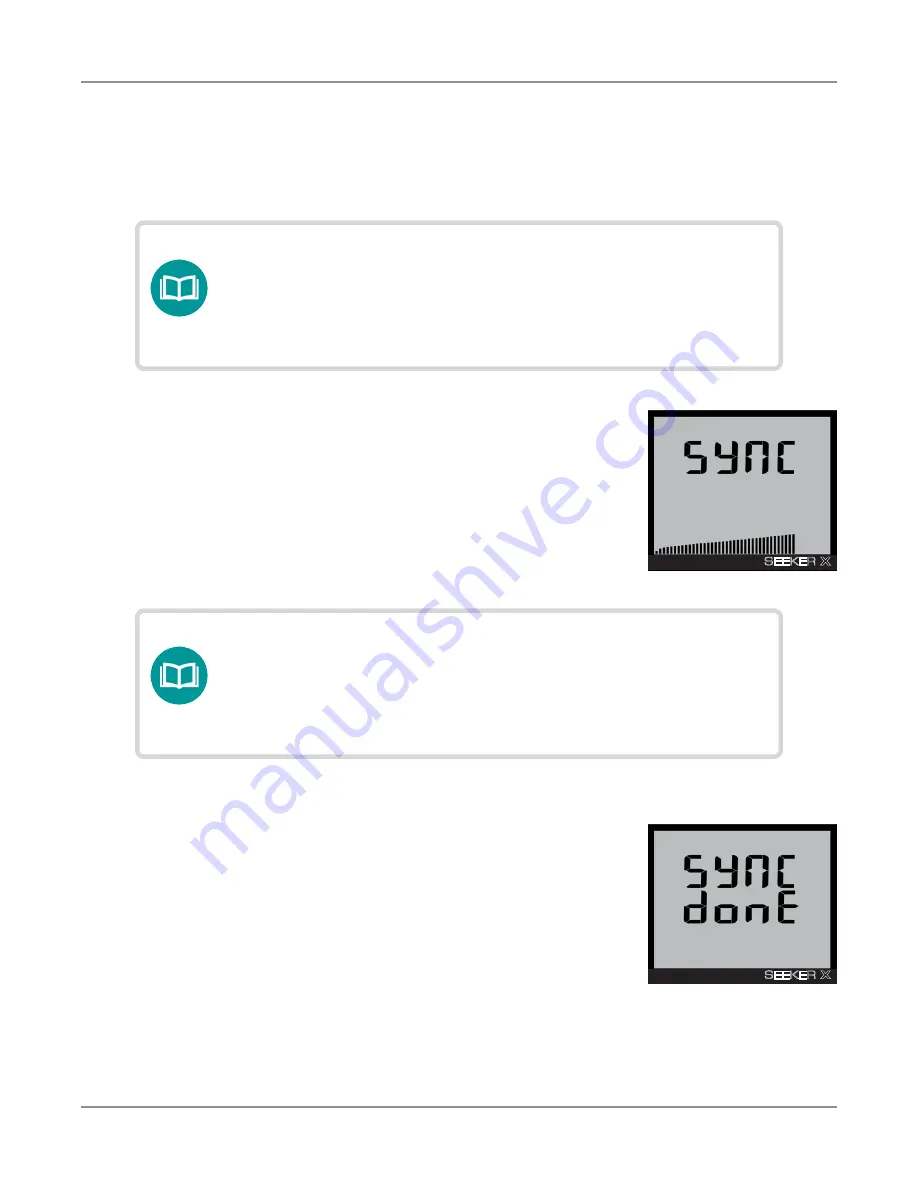
Seeker X User’s Guide
22137808, Rev. 001
Feb 2020
50
Chapter
2 Using Your Seeker X
To synchronize the data between the Seeker MCA III and the
Seeker X, press and hold the
SNAPSHOT
button until SYNC
appears. While the Seeker MCA III is transferring data to the
Seeker X, the screen shown in the image to the right will be
displayed.
Data synchronization with Seeker MCA III (optional)
If you do not have a network connection for LAW uploads when using the Seeker X with
the Seeker MCA III, the data recorded in the Seeker MCA III can be synchronized with the
internal memory of the Seeker X for later upload through a PC.
When the Seeker MCA III is done transferring data to the
Seeker X, the screen shown in the image to the right will
be displayed. Press any button to return to the RF Signal
Measurement display.
NOTE:
Data synchronization will only work when the Seeker X is in
the Mobile Mount. The SNAPSHOT button is used to record
leakage information recorded by the Seeker X when it is
not in the Mobile Mount.
IMPORTANT:
The bar graph will show the progress of the data
synchronization, do not remove the Seeker X from the
Mobile Mount until the data synchronization is completed,
otherwise data corruption (although unlikely) may occur.
Syncronization progress
SEEKER X
μV
m
dB
NOISE
FREQ
PK
DIST
GPS
Synchronization done
SEEKER X
μV
m
dB
NOISE
FREQ
PK
DIST
GPS
Summary of Contents for Seeker X
Page 1: ...Seeker X Digital Leakage Detection System User s Guide ...
Page 6: ...Seeker X User s Guide 22137808 Rev 001 Feb 2020 6 ...
Page 10: ...Seeker X User s Guide 22137808 Rev 001 Feb 2020 10 Contents ...
Page 18: ...Seeker X User s Guide 22137808 Rev 001 Feb 2020 18 About this Guide ...
Page 32: ...Seeker X User s Guide 22137808 Rev 001 Feb 2020 32 Chapter 1 Quick Tour ...
Page 52: ...Seeker X User s Guide 22137808 Rev 001 Feb 2020 52 Chapter 2 Using Your Seeker X ...
Page 56: ...Seeker X User s Guide 22137808 Rev 001 Feb 2020 56 Chapter 3 Leakage Testing ...






























