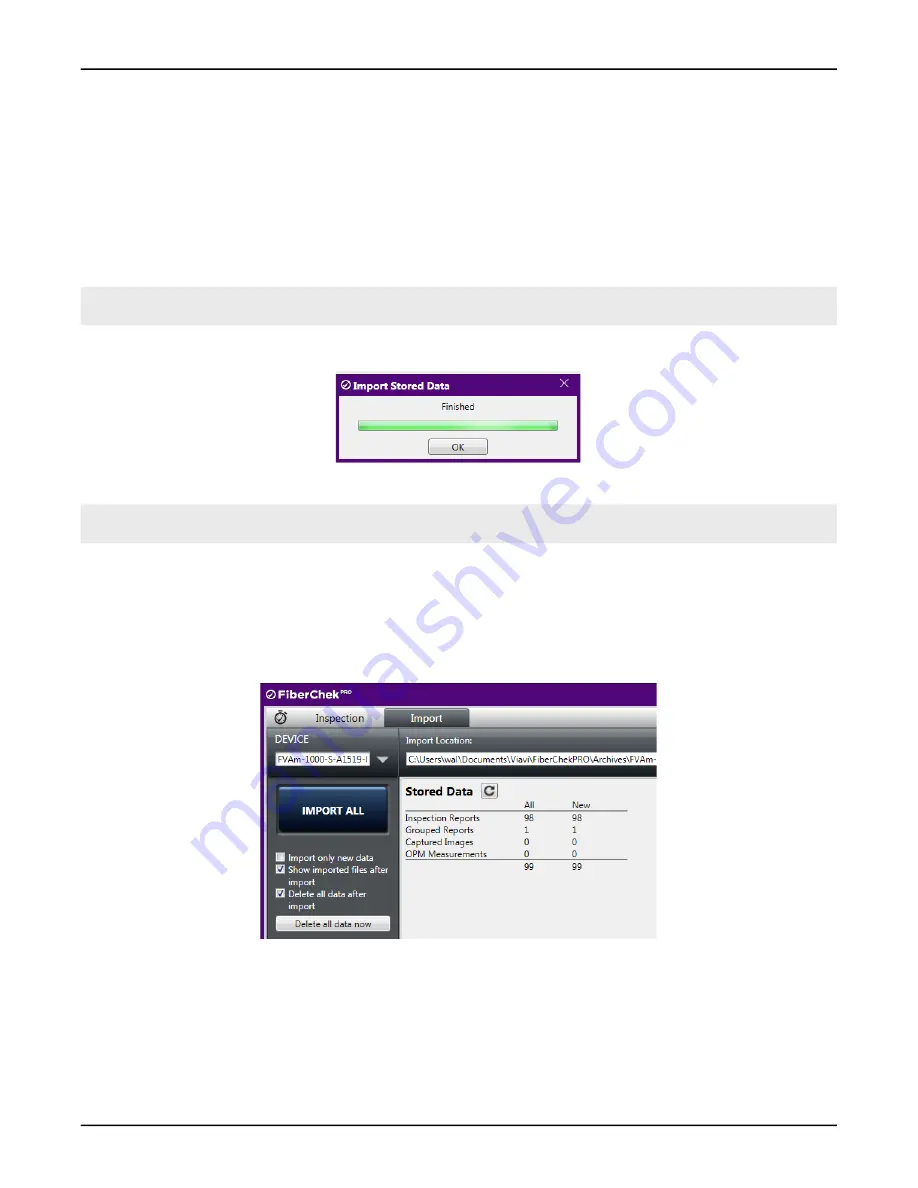
FVAm™ Series Benchtop MPO Autofocus Microscope User Guide
22132675 Rev. 101, Standard, 3-12
Performing Pass/Fail tests and working with saved test results
Managing data stored on the FVAm microscope
Step 2 Select the import options you require:
▪
Import only new data
: To import only the test data acquired after the last import operation.
▪
Show imported files after import
: To allow FiberChekPRO to automatically open the default folder
where the generated test report is saved after the import operation is completed. The name of the
folder appears in the
Import Location
field on the
Import
page.
▪
Delete all data after import:
To delete imported data from microscope.
Step 3 Click
IMPORT NEW
or
IMPORT ALL
.
Note:
The import control is labeled
IMPORT NEW
only after the
Import only new data option
is selected at
The import operation starts, and a progress dialog indicates when the operation is completed.
Step 4 Click
OK
.
Note:
For information about specifying the format (HTML or PDF) reports are saved to, refer to the
FiberChekPRO Automated Fiber Inspection and Analysis Software User Manual
.
— End —
Deleting stored test data
Step 1 Connect the FVAm microscope to FiberChekPRO.
Step 2 On the
Import
page, click
Delete all data now
.



























