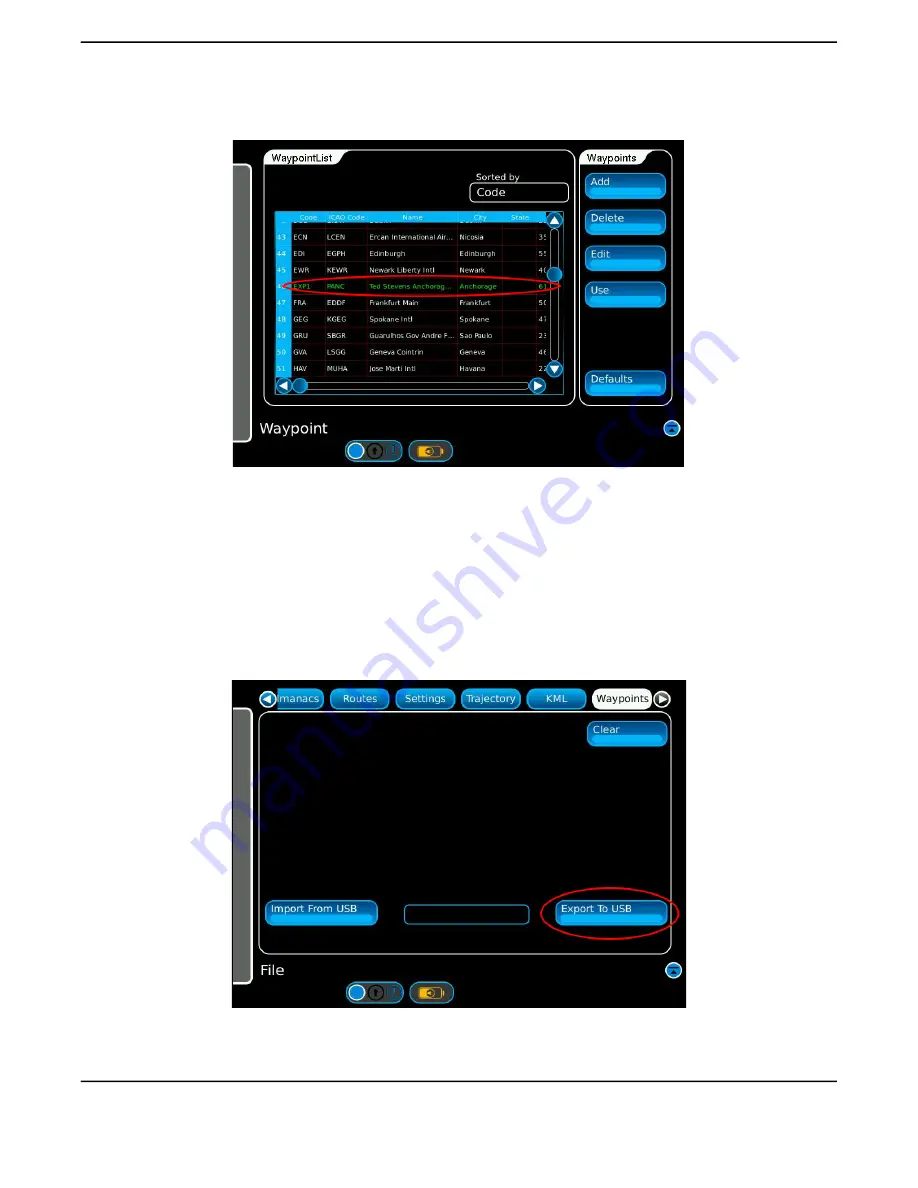
C - 3
Select the Code field and enter a new code to identify the new Custom Waypoint. In this
example we will use EXP1. Press Done, The new Custom Waypoint will be added to the
Waypoint List (Figure C-4).
Fig. C-4 New Waypoint List
Exporting Waypoints
Exporting waypoints is done through the File/Waypoint page, to open the file screen first
click on the main menu at the left side of the touchscreen, and select the ‘File’ button. On
the file screen open the ‘Waypoint’ tab.
To export the custom waypoints, plug a compatible USB flash drive into one of the two
USB ports located on the side of the box where the glare screen attaches, wait
approximately 5 to 10 seconds for the unit to recognize the drive and then press the
‘Export to USB’ button on lower right of the Waypoint page (Figure C-5).
Fig. C-5 File Waypoints Screen
Summary of Contents for 87339
Page 1: ...GPSG 1000 GPS Galileo Positional Simulator Operation Manual...
Page 4: ...ii THIS PAGE INTENTIONALLY LEFT BLANK...
Page 6: ...iv THIS PAGE INTENTIONALLY LEFT BLANK...
Page 12: ...x THIS PAGE INTENTIONALLY LEFT BLANK...
Page 24: ...iv THIS PAGE INTENTIONALLY LEFT BLANK...
Page 26: ...ii THIS PAGE INTENTIONALLY LEFT BLANK...
Page 117: ...Testing 5 18 THIS PAGE INTENTIONALLY LEFT BLANK...
Page 157: ...Principals of Operation 7 6 THIS PAGE INTENTIONALLY LEFT BLANK...
Page 161: ...A 4 THIS PAGE INTENTIONALLY LEFT BLANK...
Page 167: ...B 6 THIS PAGE INTENTIONALLY LEFT BLANK...
Page 189: ...F 2 THIS PAGE INTENTIONALLY LEFT BLANK...
Page 191: ...G 2 THIS PAGE INTENTIONALLY LEFT BLANK...
Page 193: ...H 2 THIS PAGE INTENTIONALLY LEFT BLANK...






























