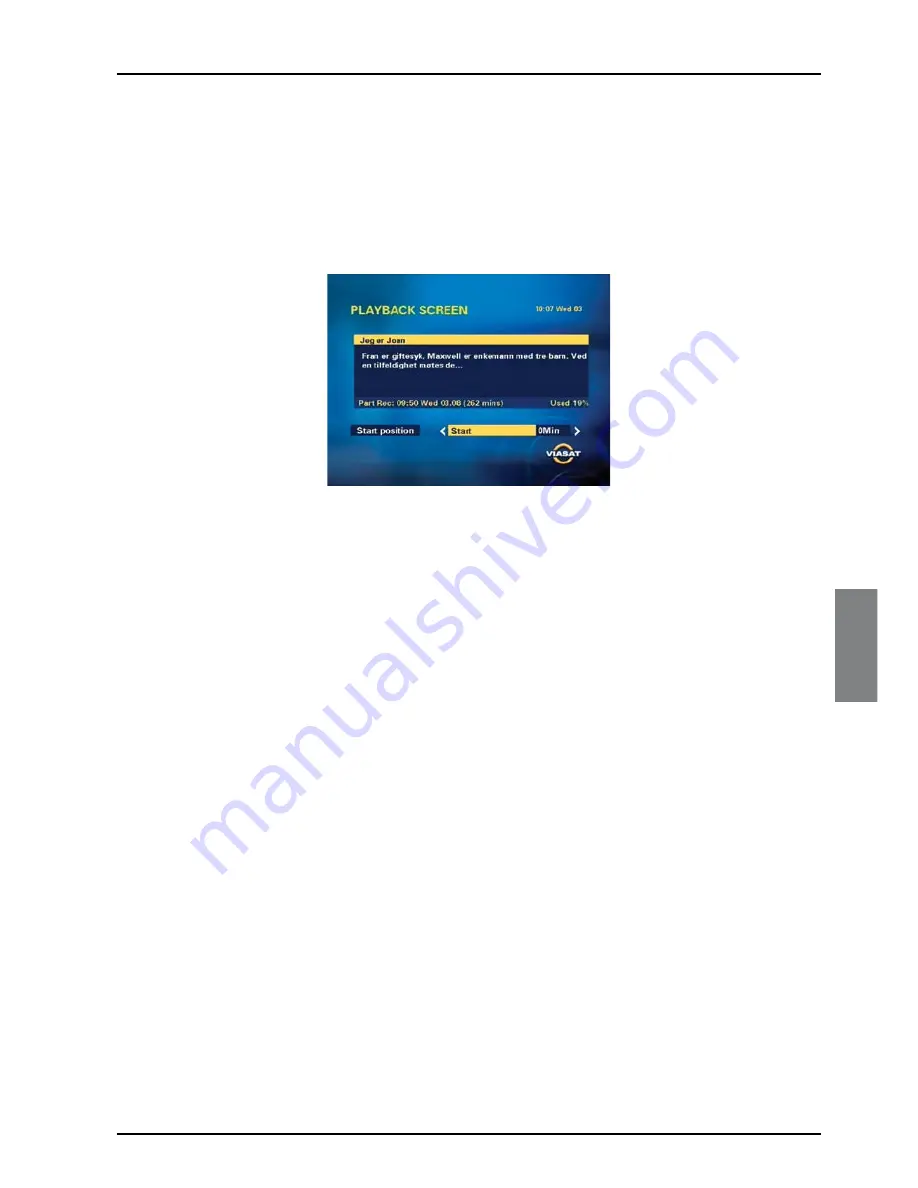
39
ENGLISH
Watching recordings
You use your Planner (see page 30) to choose recorded programmes you want to watch.
1. Press
PLANNER
.
2. Use
U
and
D
to choose a recorded or recording programme. Note that these may be
marked as Recorded, Part recorded, Recording or Viewed (see page 30).
3. Press
play
or
OK
. The Playback screen displays.
This shows you extra information about the programme, including when the programme
was recorded and how much disk space it uses.
This screen also allows you to choose the Start Position - the point from which you want
to start watching the recorded programme.
You can choose from:
Start
- to begin playback from the start of the recording.
Last Viewed
- to continue playback from the point where you last stopped it.
Viewer Define
- to start playback from any point in the programme. You use the
number buttons to enter a time, in minutes, from the start of the recording.
Viewer Bookmark
- to start playback from a ‘bookmark’ (marker point) that you
have previously set (see ‘Using Bookmarks’ on page 40).
End
- to start playback a few moments before the end of the recording, for example if
you want to rewind to a particular point.
4. When you have chosen your start position, press
play
or
OK
. The programme starts
playing back.
Playback symbol
When you first start watching a recorded programme, the playback symbol (see page 23)
displays briefly on your TV screen. The number shows how many minutes have passed
since the start of the recording.
You can display the playback symbol at any moment by pressing
play
. To remove it press
BACK
. On-screen symbols also display whenever you fast forward, pause, rewind or stop
playback - for more information, see page 23.
❖
◆
◆
◆
◆
◆
Watching Recordings






























