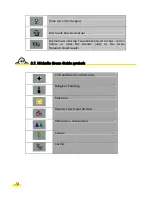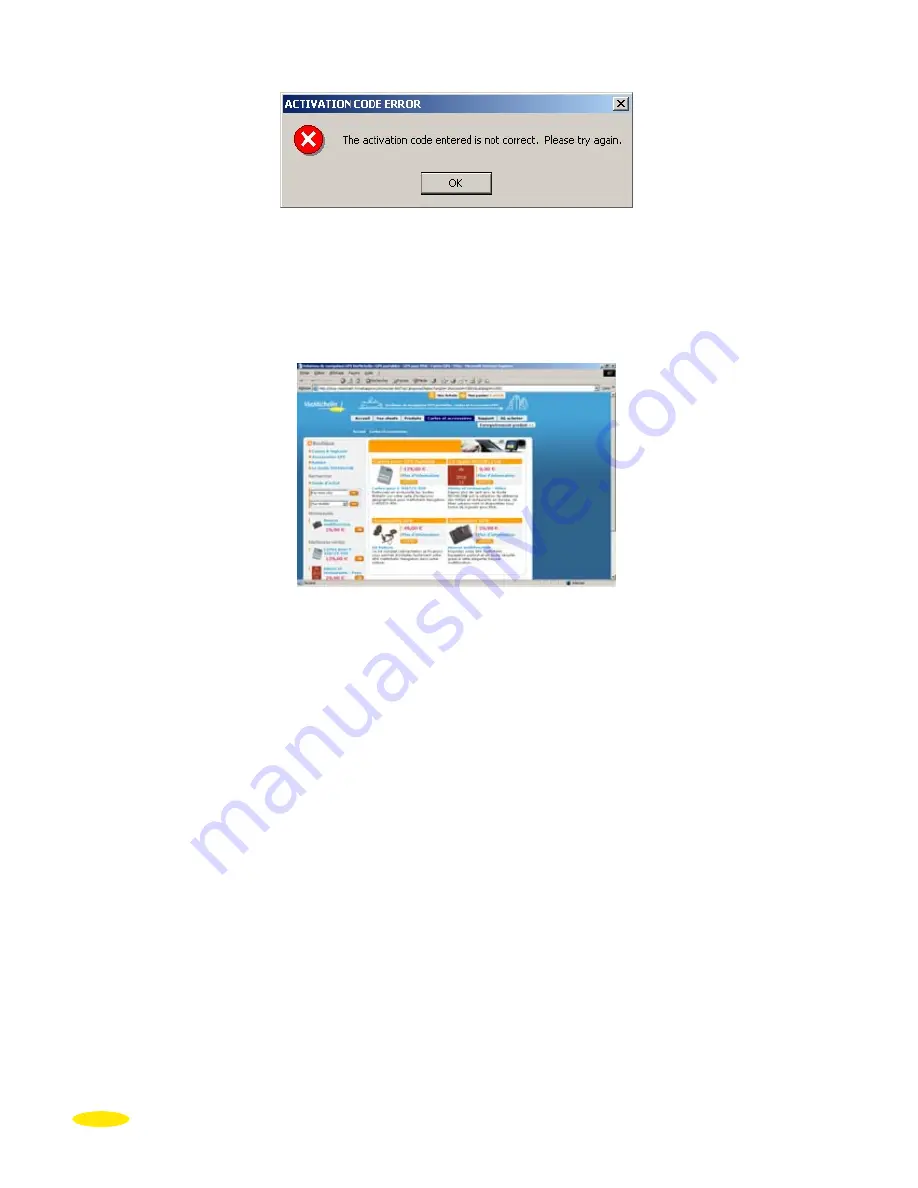
92
•
If you do not have your activation code, click the “
Start Web browser
” bar.
•
Click “
Product registration
” and complete the ViaMichelin registration form. You will
automatically be sent an e-mail in the next few minutes containing your activation code.
Check your mailbox, paste the 16-character code into the corresponding field, and then
click “
Next
”.
•
If you do not have a ViaMichelin account, you will be asked to create one:
- On the “
Product registration
” page:
- For the “
Category
” select: “
Mobile GPS
”.
- For the “
Product
”, select the your ViaMichelin Navigation X-980T version.
- Give your purchase date.
- Give the shop where you purchased your PND.
- Then enter your product code given in the installation procedure.
•
If you do not receive your activation code or if the activation code is incorrect, please go
to “
Support
”, the online help for ViaMichelin’s new dedicated Navigation web site.
Summary of Contents for X-980T
Page 1: ......
Page 2: ......
Page 96: ...90 Click Next Click Next Click Cancel only if you want to stop the installation ...