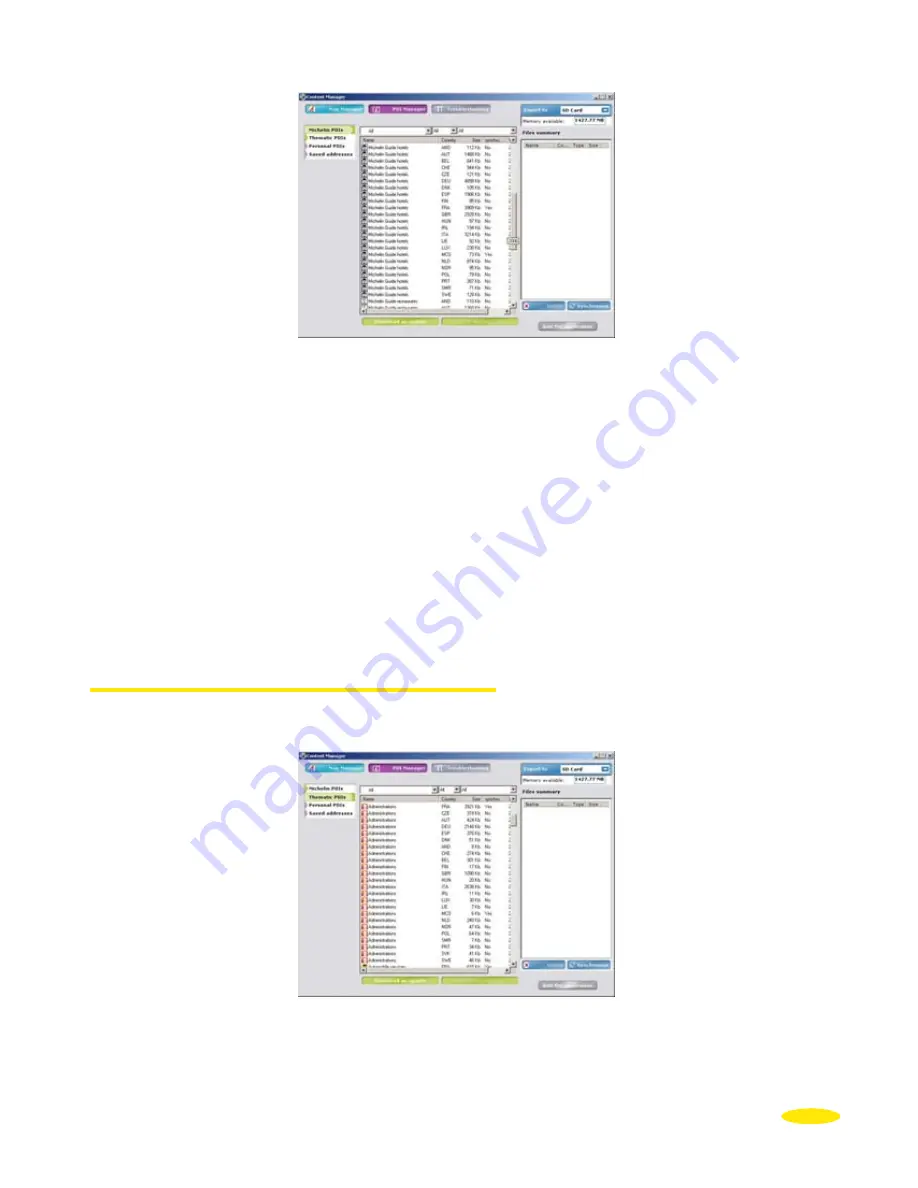
101
•
Click the POI you want.
•
When you have selected all the files you want, click “
Add to Selection
”. The selected files
are then shown in the “
File Summary
” table.
•
Click “
Synchro
” to export the selected files to your PND or click “
Delete
” to delete the
selected files from the summary table.
The Michelin POI files should be exported to the SD card.
Comment:
•
All Michelin POI files are on the original ViaMichelin Navigation X-980T SD card.
•
However, you may delete the POI categories you do not want at any time from the X-980T.
You may then use Content Manager at any time to restore these categories.
13.2.2. Thematic POIs
•
Select “
Thematic POI
” from the list of POIs.
•
Click the POI you want.
Summary of Contents for X-980T
Page 1: ......
Page 2: ......
Page 96: ...90 Click Next Click Next Click Cancel only if you want to stop the installation ...






























