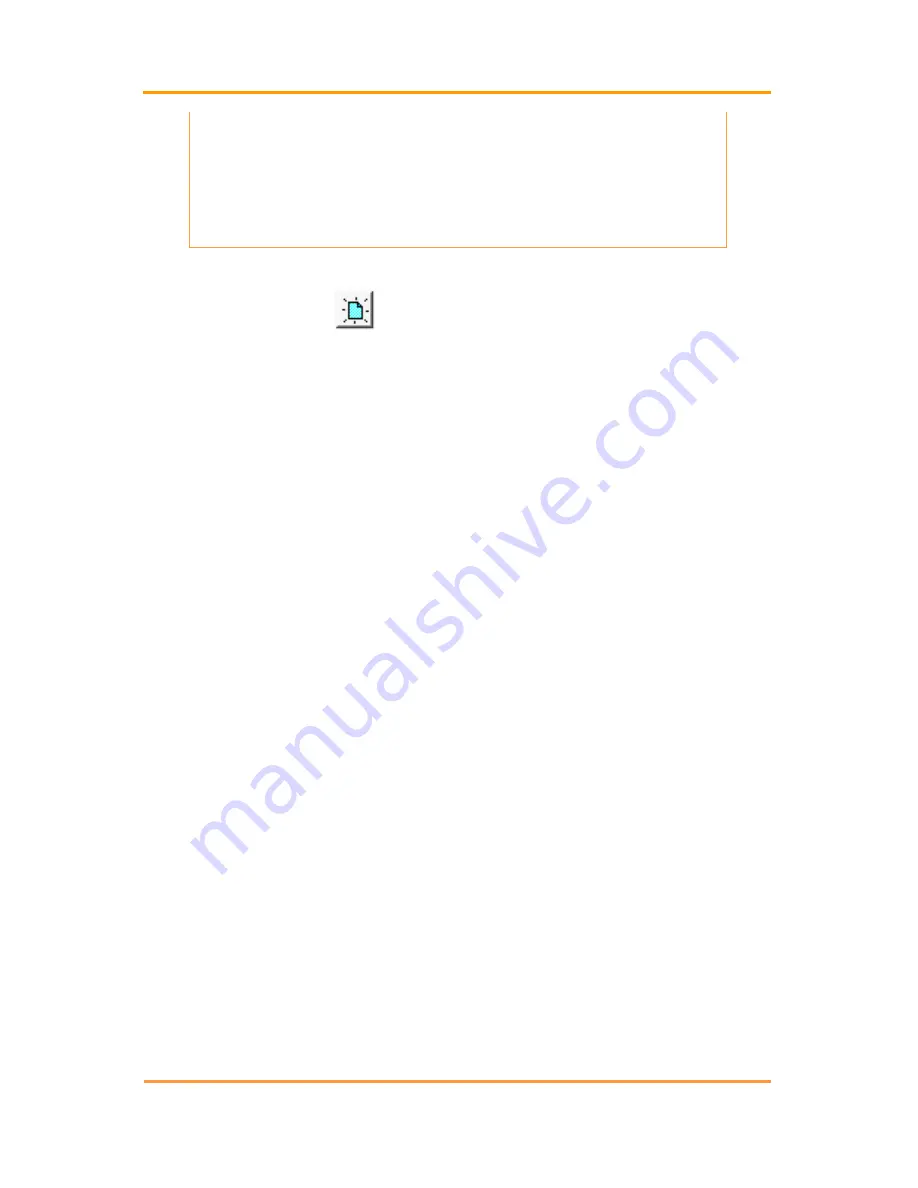
CLC-200
4200-002
181
Revision 6
same parameters, it is important which data the user
capture first, because the data captured last overwrites data
captured first. For example, if the user captures SG and
temperature data from the Cellcorder and then the
hydrometer, the hydrometer data will overwrite the
Cellcorder data.
15.1.1 A New ADF for CLC
–200 Data
Create a new data file
or
Main Menu > File|New
Before the user can capture Cellcorder data, an ADF battery file must
exist. If none exists, complete this section. Refer to
Overview: Creating
ADFs
for help with windows.
To create an ADF for CLC–200 data, do the following.
On the BAS main menu, click File|New.
On the New ADF box, click Download a new Data Set from a
Cellcorder.
On the General Battery Information box, type Location, Battery
and String Names, Model, Install Date, and the Number of Cells
measured in the string.
On the Select Cellcorder box, choose CLC–200, and then click
OK. The Cellcorder Interface box appears. To capture data,
continue with the next section.
15.1.2 Capturing CLC
–200 Data
This section describes CLC–200 to computer battery data capture via
RS–232 serial cable, which captures cell voltage and resistance data, and
site setup data, including location names, dates, and thresholds.
Connect the Cellcorder to the computer via RS–232 serial cable.
Power up the Cellcorder.
If
not
creating a new ADF from the above section, do these
steps:
o
If an ADF is not open, click File|Open (or File|Reopen).
Choose a file name, and then click Open.
o
Click Device|Cellcorder. On the Select Cellcorder box.
choose CLC–200 then click OK. The CLC–200 Interface
box


























