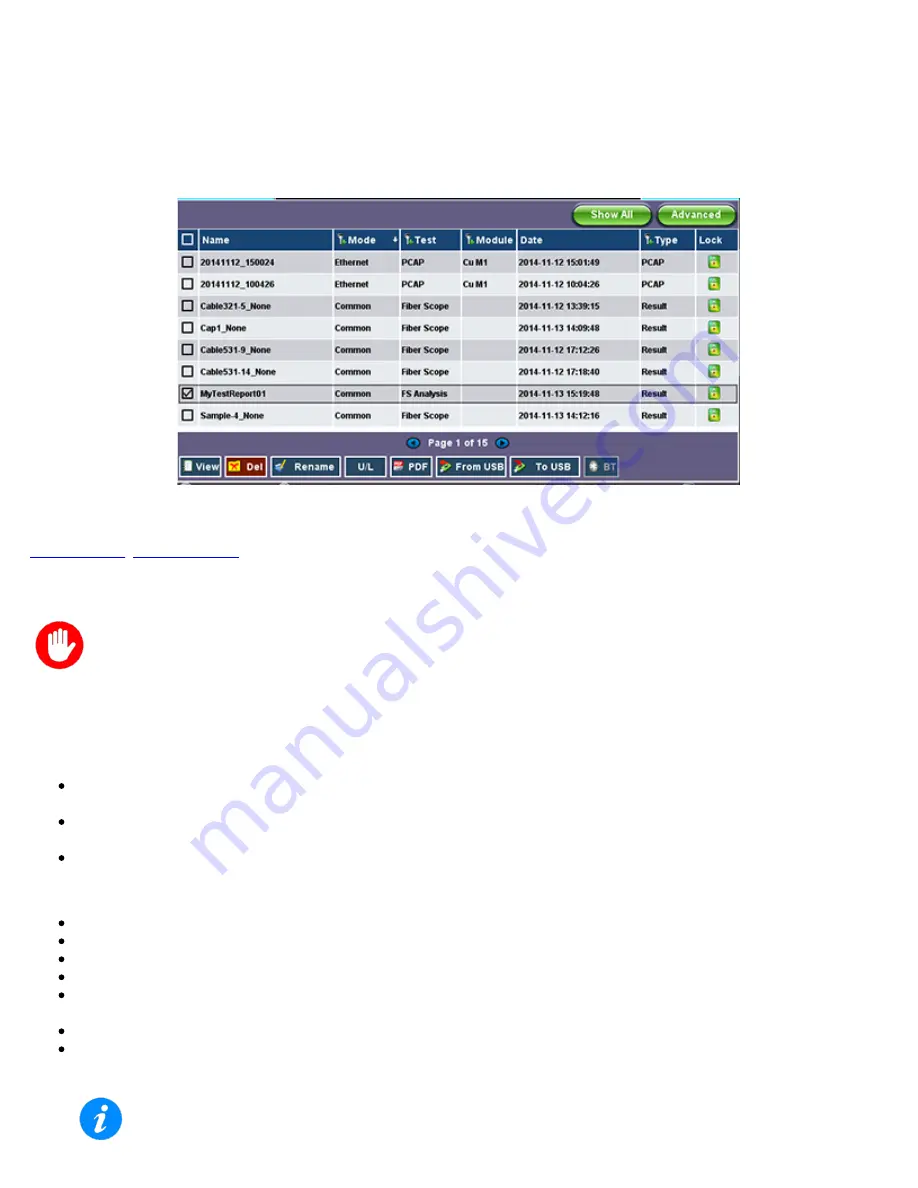
12.0 File Management
The test unit's
File Manager
displays saved results, profiles, and images stored on the unit. The saved file can be exported to PDF,
a USB stick, or through Bluetooth to a PC, Tablet or other mobile device.
To access saved files, select
Utilities>Files>Saved
.
File Manager
12.1 File Manager: Working with Saved Results, Profiles, Images
Always use the stylus provided with the unit to files and perform files functions.
Tap the check box to select the desired files and perform functions.
Sorting/Filtering Files
Use
File Filters
to isolate desired types of results from all other test results stored in the test set and reduce the number of
pages displayed.
Tap any column header to sort by that specific parameter in ascending or descending order. Tap again to change the sorting
order.
Tap
Show All
to reset filters.
File Functions
View
: Displays the results on the unit.
Del:
Deletes the file.
Rename
: Renames the file.
U/L
: Unlocks/Locks the file to prevent accidental deletion.
: Select the results file, then tap PDF at the bottom. A "
PDF file will be generated to USB disk
" message appears. Tap
Yes
.
From USB
: Imports files from a connected USB memory device.
To USB
: Select the results file, then tap To USB at the bottom. If a USB memory device is plugged in, the file will be exported
to it. Each file is saved into its own folder using the "MyVeEX" tree directory format.
Transferring files via the USB port requires a FAT32 USB stick.
CX380C User Manual RevA00
Page 101 of 105



















