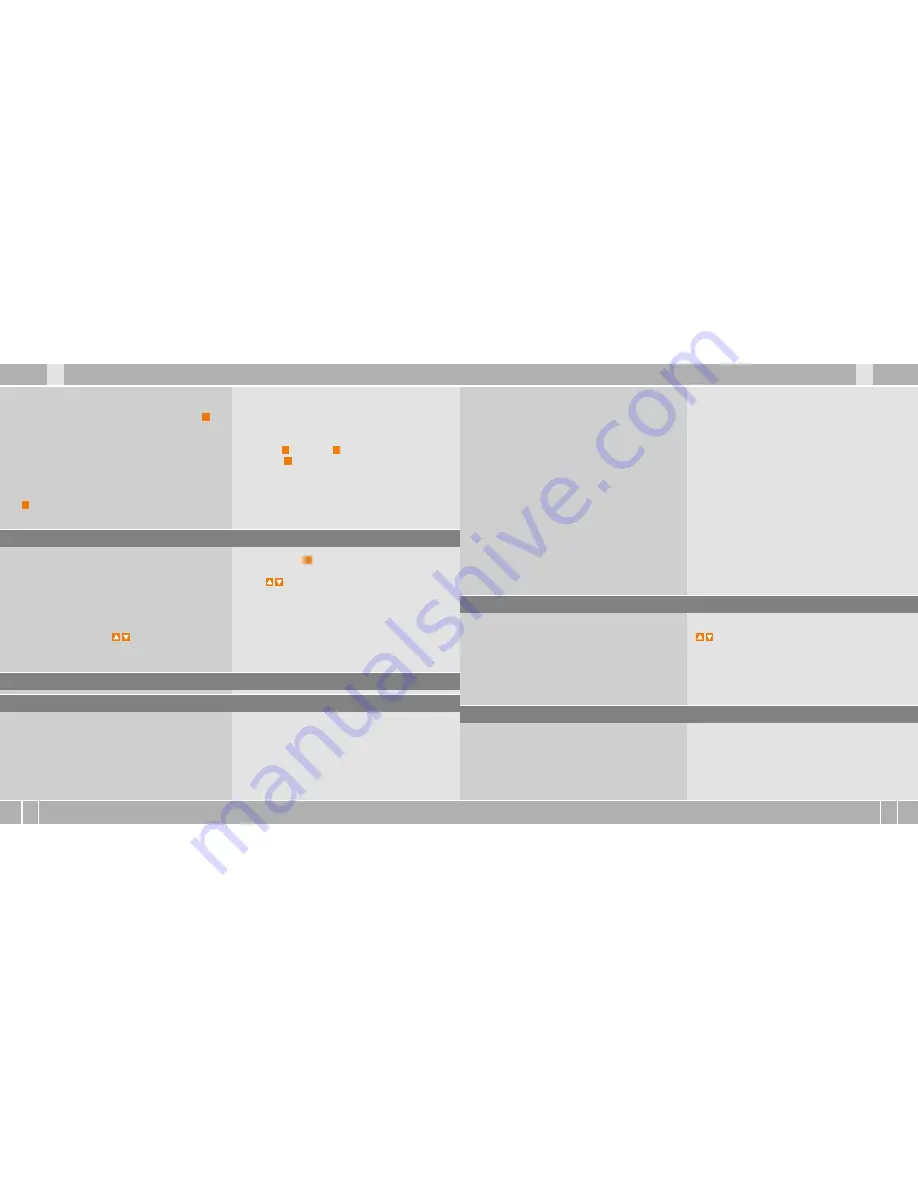
X2DW
VDO CYCLECOMPUTING
30
F
I
I
F
www.vdocyclecomputing.com
X2DW
31
D
GB
D
GB
NAVIGATOR/SELECT
SELECT shows that there is a submenu for the main
NAVIGATOR menu. You open the submenu with
M
.
B
Set
You can set a starting value here and decide whether
the counter counts forwards or backwards from
this starting value. Further details in Chapter 5.7.
B
Reset
In the reset submenu you set the NAVIGATOR
back to zero. You leave the submenu by pressing
C
again.
STOPWATCH
You can use the stopwatch to measure as many
times as you want. Maximum value: 23:59:59
HH:MM:SS. If the maximum value is exceeded,
the counter starts again at zero.
Start with
M
. Stop with
M
.
Reset with
C
for 3 seconds.
3.2 Cadence option
The cadence menu is only available if
B
the cadence transmitter is installed,
B
the transmitter was recognized during pairing.
After pairing the cadence transmitter, the current ca-
dence is shown in section 2 of the display.
In function mode it is possible to select the CADENCE/
MORE menu using the using the up/down
buttons.
Confirming with
M
opens the menu and gives you
access to the information.
Using you come to:
B
AVG CADENCE
B
MAX CADENCE
Resetting the trip data also sets the cadence data
back to zero.
4 Installation
4.1 Fitting the transmitter, magnet and handlebar holder
>>> P01
Start by fitting the transmitter and magnet.
ATTENTION: The transmitting distance between
the transmitter and the computer on the handle-
bars should not be more than 60 cm (transmission
range).
step 1
Place the rubber pad under the transmitter.
Fit the transmitter on the same side of the fork
where you later want to fit the computer to the
handlebars (right or left) using the cable ties sup-
plied (loose at first, do not pull tight just yet).
To wake it up out of despatch mode, press the
button simultaneously for a few seconds.
The computer is now ready for use and tells you
so by showing the language setting.
See also Chapter 4.4
4.2 Switching on the computer for the first time
>>> P02, Display see Chapter 4.4
Waking up from despatch mode
The computer is delivered with a battery installed.
To reduce the battery consumption, the computer
is put into despatch mode. The display is empty
(no display).
4.3 Installing the battery in the computer
>>> P05
Your VDO computer is supplied with a 3V battery
(type 2032).
The battery is already installed when supplied.
To change the battery, proceed as follows:
step 1
Place the battery in the computer casing
with the +terminal facing up.
Step 2
Make sure that the battery does not
get wedged.
ATTENTION: The sensor mark on the transmitter
must point to the spokes.
Depending on the room available, the transmitter
can be fitted at the front on the forks, inner side
of the fork or backside of the forks.
>>> P04
step 2
Place spoke magnet around an outer
spoke. The silver middle of the magnet points
towards the transmitter. Align the magnet to the
sensor mark on the transmitter with a gap
of about 1 – 5 mm.
Step 3
Align transmitter and magnet for good and
fasten in place: Pull cable ties tight and push
magnet in firmly.
Step 4
Decide whether fitting to handlebar or
stem and turn the base of the handlebar holder
by 90° accordingly. To do so, undo the screws in
the holder, take out the foot and turn it 90°, insert
and tighten the screws again.
ATTENTION: Do not over tighten screws.
step 5
Guide the cable ties through the slot in the
handlebar holder, place around the handlebars
or the stem and pull (do not pull tight just yet).
Step 6
If fitting to handlebar: Align computer
angle to achieve optimum readability. Now pull
cable ties tight. Snip off protruding ends with
clippers.
Summary of Contents for X2DW
Page 47: ...Series X www cyclecomputing com CP X2DW BDA 1 1...
Page 92: ...Series X www cyclecomputing com CP X 2DW B DA 2 1...
Page 93: ...X2DW EE K siraamat SERIES X nual_X2DW_EE indd 1 13 01 12 16 4...
Page 118: ...SERIES X www cyclecomputing com CP X2DW BDA 1 1 nual_X2DW_EE indd 26 13 01 12 16 4...
Page 165: ...Series X www cyclecomputing com CP X2DW BDA 3 1...
Page 208: ...Series X www cyclecomputing com CP X2DW BDA 4 1...
Page 209: ...X2DW GR Series X GR...
Page 210: ...X2DW VDO CYCLECOMPUTING 2 GR VDO GmbH 1 VDO 1 1 1 1...
Page 212: ...X2DW VDO CYCLECOMPUTING 4 GR 1 5 1 1 2 3 4 5 B MORE B SELECT...
Page 213: ...GR www vdocyclecomputing com X2DW 5 1 2 1 2 2 1 2 KMH MPH KMH MPH B 1 KMH B 1 KMH B 1 KMH...
Page 217: ...GR www vdocyclecomputing com X2DW 9 5 1 4 2 P02 5 1 1 P04 2 1 5 3 4 90 90 5 6...
Page 218: ...X2DW VDO CYCLECOMPUTING 10 GR 4 3 P05 VDO 3V 2032 1 2 3 4 1 3 VDO 4 4 P06 VDO 1 10 2 12 3...
Page 230: ...X2DW VDO CYCLECOMPUTING 22 GR 7 segments Computer software 5...
Page 234: ...Series X www cyclecomputing com...
Page 235: ...X2DW HR Upute za uporabu Series X HR...
Page 260: ...Series X www cyclecomputing com...
Page 261: ...X2DW LT Naudojimo instrukcija Series X I F GB LT...
Page 286: ...Series X www cyclecomputing com...
Page 287: ...X2DW RUS Series X RUS...
Page 288: ...X2DW VDO CYCLECOMPUTING 2 RUS VDO VDO Cycle Parts GmbH VDO 1 1 1 1 1...
Page 290: ...X2DW VDO CYCLECOMPUTING 4 RUS 1 5 1 2 3 4 5 B MORE B SELECT...
Page 291: ...RUS www vdocyclecomputing com X2DW 5 1 2 1 2 1 2 B 1 B 1 B 1...
Page 295: ...RUS www vdocyclecomputing com X2DW 9 4 4 1 P01 60 1 P04 2 1 5 3 4 90 90 5 6...
Page 308: ...X2DW VDO CYCLECOMPUTING 22 RUS 7 5...
Page 312: ...Series X www cyclecomputing com...
Page 313: ...X2DW N VOD NA MONT A OBSLUHU Series X SK...
Page 336: ...Series X www cyclecomputing com...






























