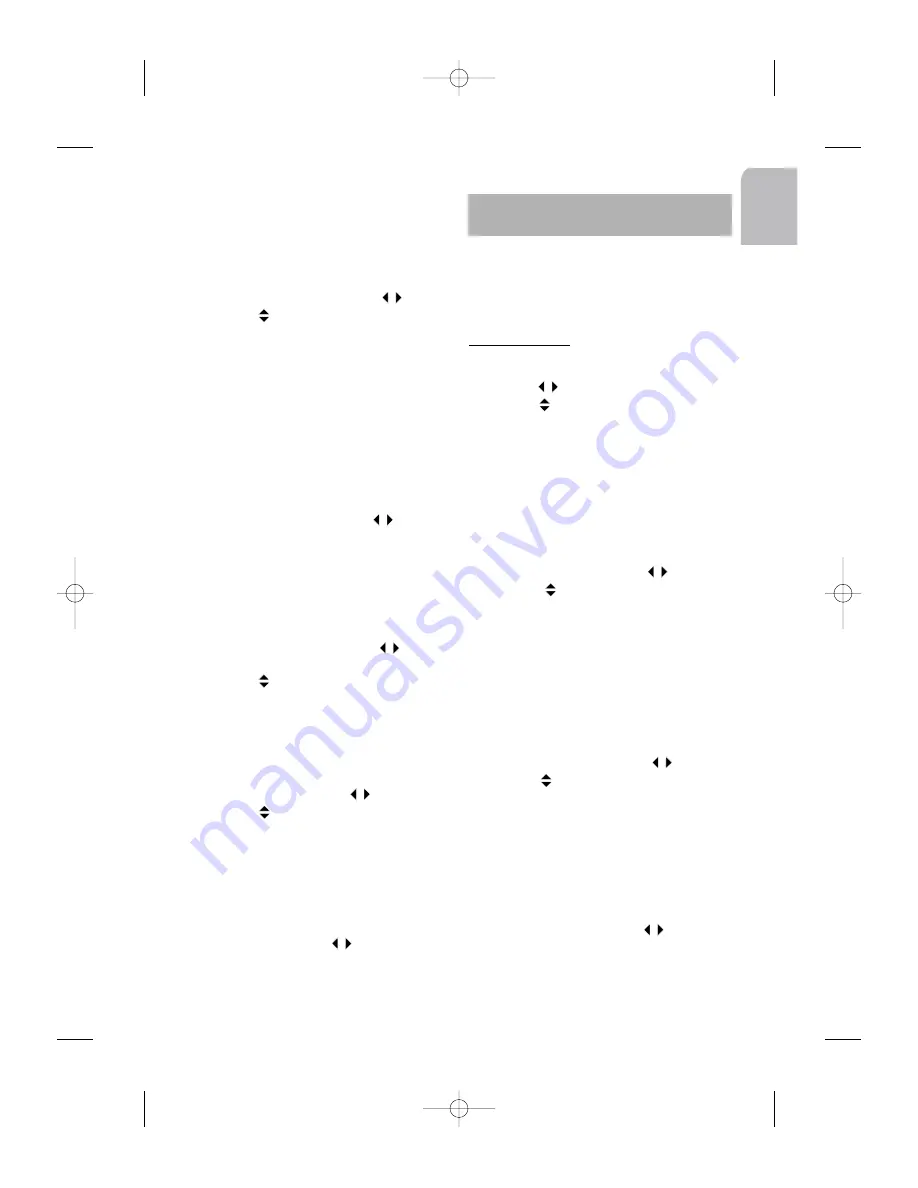
En
gl
ish
17
Searching a Program Type
It is possible to search for DAB stations using
PTY code (Programme TYpe), which gives you
direct access to preselected types of program
(e.g. News, Business, Sports, etc).
1- Short press ENTER.
2- Select PTY SEARCH with the
keys.
3- Use the
keys to select the PTY.
4- Press ENTER to launch the search. At the
end, you will hear a beep followed by the
first stations found.
4- Press ESC to enter the value.
Note
:
PTY not yet operational in all countries.
Storing the PAD
This function stores in memory, the Program
Associated Data (PAD) of the selected service
together with its service name.
1- Short press ENTER.
2- Select STORE PAD with the
keys.
3- Press ENTER.
Recalling the PAD
This functionality recalls the Program Asso-
ciated Data message stored in memory, with
its service name.
1- Short press ENTER.
2- Select RECALL PAD with the
keys.
3- Press ENTER.
4- Use the
keys to view the entire PAD.
5- Press ESC to enter the value.
Saving a DAB station in memory
With this function, you can preset 30 stations
from the DAB 123 bands.
1- Short press ENTER.
2- Select SAVE IN with the
keys.
3- Use the
keys to select a memory num-
ber for saving.
4- Press ESC to enter the value.
menu (see next menu).
Moving to the Main Menu
Use this function to get the Main Menu.
1- Short press ENTER.
2- Select SAM with the
keys.
3- Press ENTER to get the Main Menu.
You can set the audio options by either a
short or long press on the SOUND key.
Depending of this key press, you get two
different sound menus (see cover page).
SOUND MENU
1- Short press the SOUND key to get the
SOUND MENU.
2- Use the
keys to select an option.
3- Use the
keys to set the option value.
4- Press ESC to enter the value.
Note
:
Loudness, Balance, Fader, Subwoofer
and Auto-Equalisation effects are the same
for all sources.
Switching the Loudness Curve
This source independent function activates
the loudness response curve.
1- Short press SOUND.
2- Select LOUDNESS with the
keys.
3- Use the
keys to select ON or OFF
(default value).
4- Press ESC to enter the value.
Note
:
Loudness curve can be changed for
both bass and treble in Sound Init Menu.
Selecting a Sound Style (1)
With this source dependant function, you can
select a preset sound effect among others.
1- Short press SOUND.
2- Select DSC STYLE with the
keys.
3- Use the
keys to select one predefined
styles: Bass/Treble, Rock, Classic, Pop,
Vocal (default value), Jazz, Direct SND.
4- Press ESC to enter the value.
Selecting a Sound Style (2)
With this source dependant function, you can
select a preset sound effect among others.
1- Short press SOUND.
2- Select EQ STYLE with the
keys.
AUDIO
AN 2001 2L gb.qxd 16/07/01 14:54 Page 17
















































