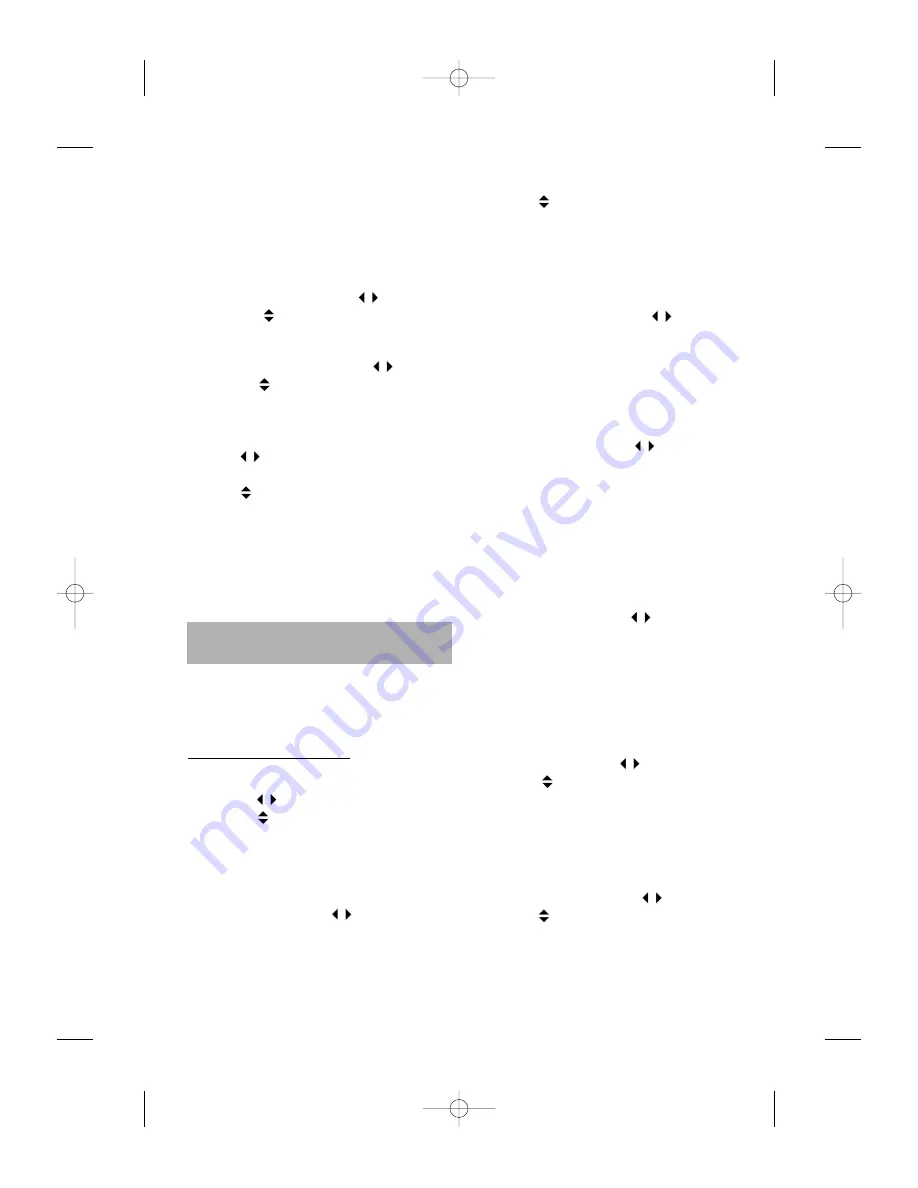
20
Customizing the Sound Reproduction
Use this function to tune the front/rear spea-
kers to your own convenience by setting for
each the amplitude level of the five available
frequency bands.
1- Short press SOUND.
2- Select EQ STYLE with the
keys.
3- Use the
keys to select one custom
value: Custom 1 to Custom 5.
4- Long press SOUND.
5- Select CUSTOMIZE with the
keys.
6- Use the
keys to select the speakers to
adjust: Front Speak or Rear Speak.
7- Press ENTER to validate your choice.
8- In the display, use:
- the
keys to select a frequency band:
80Hz, 200Hz, 500Hz, 2kHz or 8KHz.
- the
keys to adjust the amplitude level:
from -12dB to +12dB.
Note
:
If you want to copy one speaker setting
to an other (Left to Right or Right to Left),
move the small cursor above the copy arrow,
(Copy R-L or Copy L-R) then press ENTER.
By either a short or long press on the COM-
PUTER key, you get two different menus to set
the computer parameters (see cover pages).
CAR COMPUTER MENU
1- Short press the COMPUTER key to get the
CAR COMPUTER MENU.
2- Use the
keys to select an option.
3- Use the
keys to set the option value.
4- Press ESC to enter the value.
Displaying the time
Use this function to display the time.
1- Short press COMPUTER.
2- Select TIME with the
keys.
3- Use the
keys to display the total driven
time (TOT) or the trip time (TRIP).
4- Press ESC to enter the value.
Displaying the temperature
Use this function to display the temperature.
1- Short press COMPUTER.
2- Select TEMPERATURE with
keys: the
set displays the outside temperature.
3- Press ESC to quit.
Displaying the battery voltage
Use this function to display the current
battery voltage (accuracy: 0,1 V).
1- Short press COMPUTER.
2- Select BATTERY with the
keys: the set
displays the battery voltage.
3- Press ESC to quit.
Note
:
The battery indicates the voltage at the
car radio input, not at the engine level.
Displaying the clock
Use this function to display the hour and the
minutes of the clock.
1- Short press COMPUTER.
2- Select CLOCK with the
keys: the set
displays the current time.
3- Press ESC to quit.
Displaying the speed
Use this function to display the current speed,
the average speed or the maximum speed
ever reached.
1- Short press COMPUTER.
2- Select SPEED with the
keys.
3- Use the
keys to select: CUR (current
speed), AVG (average speed) or MAX
(maximum speed ever reached).
4- Press ESC to enter the value.
Displaying the distance
1- Short press COMPUTER.
2- Select DISTANCE with the
keys.
3- Use the
keys to display the total driven
distance or the trip distance.
4- Press ESC to quit.
CAR COMPUTER
AN 2001 2L gb.qxd 16/07/01 14:54 Page 20




























