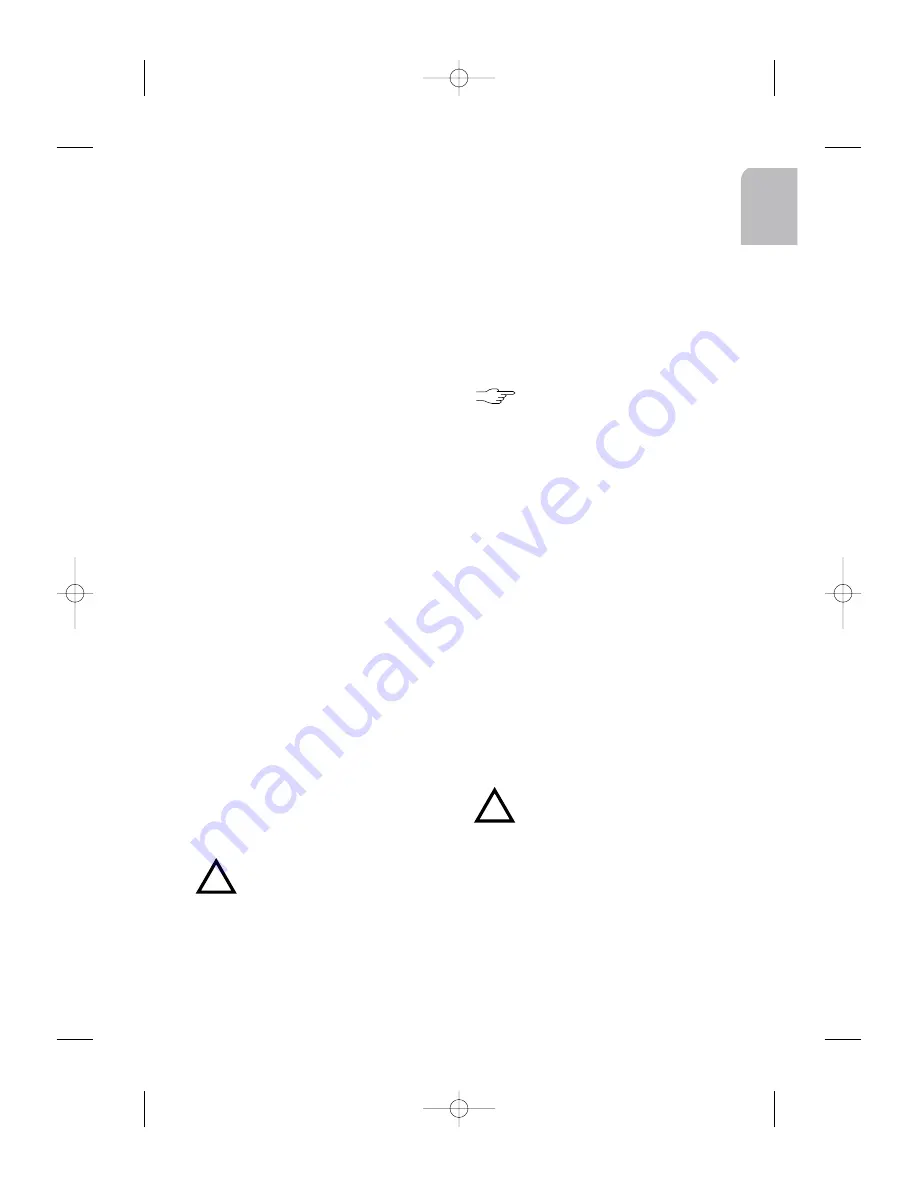
En
gl
ish
3
b-Optional connections
Electronic or Motorised Antenna
Connect to pin A5 the power supply for an
electronic antenna or the control wire for the
relay of an automatic motorised antenna. Use
the small connector supplied.
Note 11
:
Do not use this connection for direct
power supply to the antenna motor.
Note 22
:
Use passive antenna with long wire:
some antennas may create waveband recep-
tion problems.
Pilot Light
When the car headlights are switched on, the
control key lighting remains on even when
the car radio is switched off.
Connect pin A6 to the dashboard wiring,
using the small connector provided.
SDVC and Speed Warning
The SDVC (Speed Dependent Volume Con-
trol) automatically increases or decreases the
volume according to the speed of the car. The
speed limit warning can be used to indicate
that you have exceeded a given speed.
Connect pin A1 to a signal from the speedo-
meter (some cars are already prepared: e.g.
some VW and Vauxhall/Opel models). Please
contact your dealer for this point.
If not, use a more detailed installation requi-
ring extra equipment: this must be accompli-
shed by a technician, familiar with mechanical
and electrical car systems, to accomplish this
task. After connection, see CONFIGURATION.
Connector B
This connector is used to connect the four
loudspeakers: left and right fronts, left and
right rears (see Fig.3)
Warning: Do not connect any
loudspeaker leads to earth or
directly to a booster / amplifier
or via an external fader (unless
equipped to receive such an
high level input) !
The four loudspeakers should be connected
as follows:
Front Rear
Right (+)
Grey wire B3 Blue wire B1
Right (-)
Grey/black Blue/black
wire B4
wire B2
Left (+)
Green wire B5 White wire B7
Left (-)
Green/black White/black
wire B6
wire B8
Connector C
These specific set connectors
belong to accessories sold
separately (see your dealer)
a-Yellow Connector C1
Cables used for line out (see Fig.4).
You can connect a power amplifier with 2 or
4 additional loudspeakers or a subwoofer to
this set using the RCA cable.
1- Use the red socket to connect right chan-
nel and white socket, left channel.
2- Use the blue wire (Pin 6) to connect a
remote amplifier.
b-Green Connector C2
Cables used for Car Computer control (car
Park Distance Control, temperature sensor,
wired remote control) (see Fig.5).
Temperature Sensor
You can connect a temperature sensor to the
Pin 7 that will automatically give you a visual
and audible signal when the outside tempera-
ture drops below 3°C. Use the Car Computer
menu to display the temperature.
Warning: The temperature sen-
sor is only an aid and cannot be
used to determine exact road
conditions. You are entirely res-
ponsible for deciding whether it
is prudent to continue driving.
PDC
Use the Pin 10 (Input) and Pin 12 (Output) to
connect the car Park Distance Control.
!
!
AN 2001 2L gb.qxd 16/07/01 14:54 Page 3























