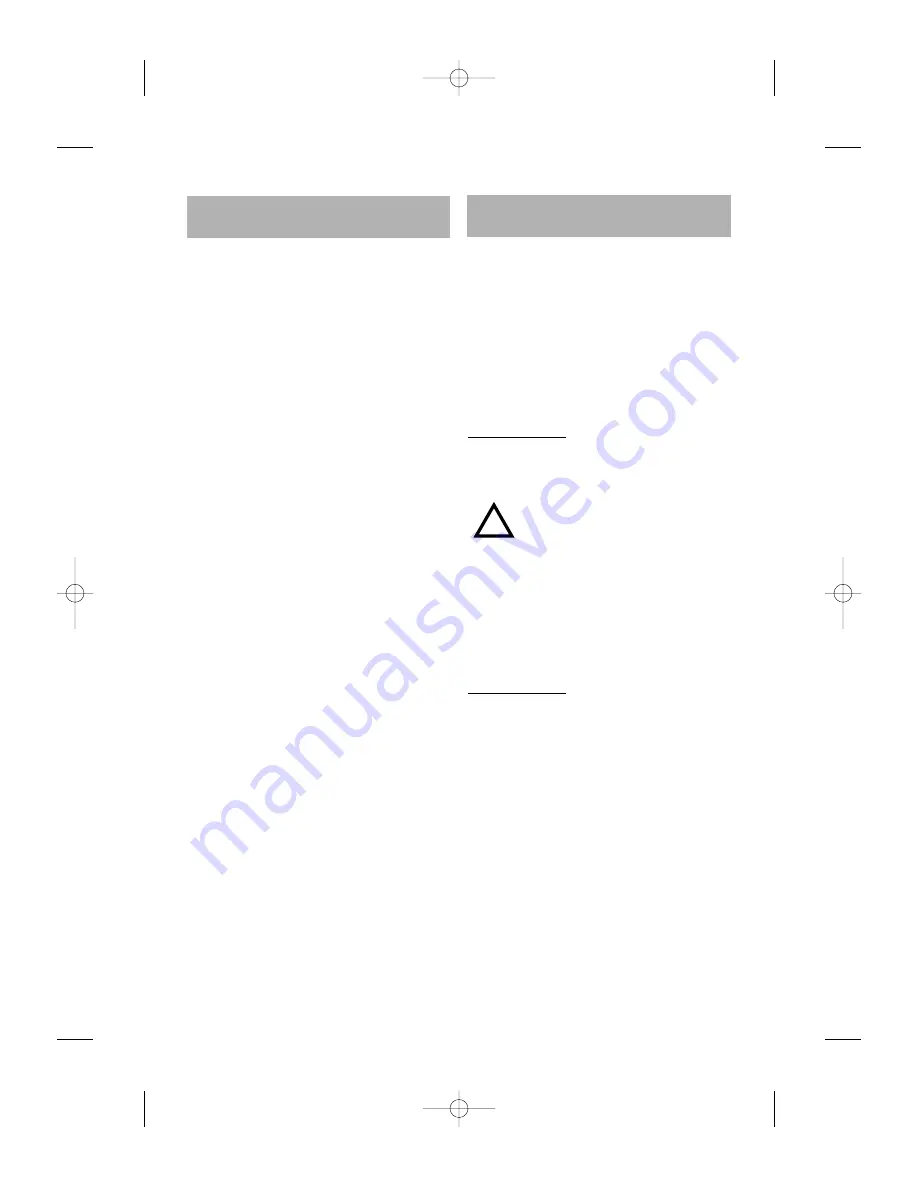
2
With this VDO-DAYTON set, you have a high-
performance car radio which can be connec-
ted to various accessories to empower the
functionality of your system.
RDS
The RDS (Radio Data System) system uses a
sub-frequency from the FM band to transmit
information. This car radio uses the RDS infor-
mation to offer you:
1- Display of the station-name,
2- Station selection according to programme
type (PTY),
3- Automatic retuning to best Alternative
frequency (AF) for the same programme,
4- Listening to Traffic Announcements (TA),
news bulletins and alarm messages.
TMC*
Thanks to the RDS, the TMC (Traffic Message
Channel) transmits data to the navigation
system which will display these Traffic
Announcements (TA): so, you will be infor-
med about all traffic situations.
Note
:
TMC is not yet available in all countries
& not supported by all RDS broadcasters.
DAB**
The DAB (Digital Audio Broadcasting) pro-
vides you the ultimate in radio reception (CD
quality and additional services) thanks to a
dynamic switch algorithm between DAB and
equivalent FM RDS station.
Depending on the services level, the radio
shows you radiotext information thanks to
Program Associated Data (PAD).
If your car is fitted with fully ISO connectors,
you can directly install the car radio.
If your car's connectors comply with other
standards, see your dealer to obtain specific
adapter cables (see figures in the installation
card) then carry out the installation yourself
(see PREPARATION).
Note
:
Ensure that the cables cannot be
damaged by sharp edges or moving parts.
PREPARATION
The device must be connected to a 12V DC
electrical system with a negative terminal
earth (car chassis).
Warning: Installation that does
not conform to these
requirements may result in
malfunction, damage or fire!
To avoid the risk of a short circuit during ins-
tallation, disconnect the negative terminal of
the battery until the set has been securely
installed and connected.
(see Installation card Fig.1).
CONNECTORS
Connector A
(see Fig.2)
a-Power Supply
1- Brown wire A8: connect to an earthing
point on the car chassis.
2- Red wire A7: connect to a permanent 12V
supply, main power supply for the set.
Ensure that this connection can handle a
current of 10A.
3- Yellow/orange wire A4: connect to the
switched 12V supply of the ignition.
Note
:
The ON/OFF logic function exists only
with a A7 wire for permanent voltage.
!
GENERAL INFORMATION
INSTALLATION
* Depending on radio reference: see table at the end.
** For this accessory, see your dealer.
AN 2001 2L gb.qxd 16/07/01 14:54 Page 2








































