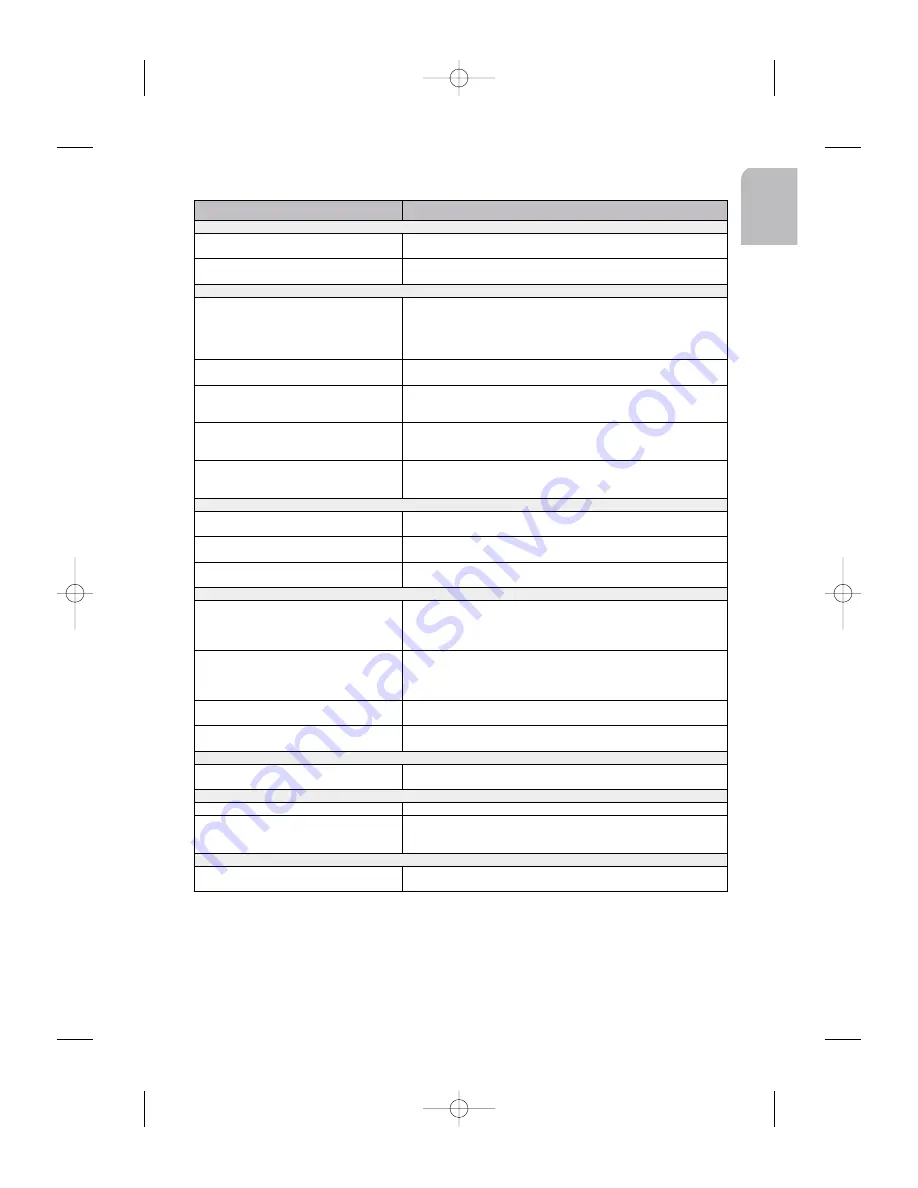
29
En
gl
ish
SYMPTOMS
CAUSE/REMEDY
NO POWER
Verify:
The radio does not function.
> the set is well inserted in the dashboard (see MOUNTING).
> the set is well connected (see Installation Card and INSTALLATION)
The set does not function and the display
screen does not light up.
> Switch off the set.
> Check the fuse (see INSTALLATION).
NO SOUND
Verify:
The display screen lights up but the set gives
no sound (or only a whistle).
> Increase the volume: if you are listening to the radio, move to an area
where the station reception is better.
> Check the antenna and its connection (see INSTALLATION).
> Check if the station search is finished.
> If your mobile phone is connected, check the Phone setting.
There is no sound from the loudspeakers
(front and rear), either for radio or for CD.
Verify the speakers connections to C1 (see INSTALLATION) and the
speakers balance (see Sound Menu).
There is no sound from the rear loudspeakers
after having installed a subwoofer.
Verify your subwoofer installation:
> connection on the left rear connector C1 (see INSTALLATION)
> the subwoofer amplifier setting to ON (see Sound Setup Menu).
There is no sound from the loudspeakers after
having connected a telephone.
Verify your telephone installation:
> connection inside the TEL IN connector D1 (see INSTALLATION)
> the detection level setting (see Main Init Menu).
There is no sound from the subwoofer after
having connected an external amplifier
Verify your external amplifier installation:
> connection of the external amplifier on D2 (see INSTALLATION)
> the subwoofer amplifier setting to OFF (see Main Init Menu).
SOUND TROUBLE
Verify:
The sound level is too low during traffic
announcements or news bulletins
Adjust the volume for announcements (see Sound Setup Menu).
The sound level decreases
Display the set temperature: if the temperature is too hot, the sound level
automatically decreases.
The telephone sound is distorted
> decrease the telephone sound volume until no more distorsion.
> increase with the set, the phone volume (see Main Init Menu).
CD ERRORS
Verify:
During use of the CD player or the MP3
player, the set does not function and displays
ERROR CD.
> the CD is properly inserted in the CD player,
> the player contains at least one CD,
> the disc has been correctly inserted ; no dirty, exotic or damaged disc
has been loaded ; the player front is properly shut.
During use of the CD changer, the set does
not function and displays ERROR CD.
> the magazine is properly inserted in the CD changer,
> the changer contains at least one CD,
> the discs have been correctly inserted ; no dirty, exotic or damaged
discs have been loaded ; the changer front is properly shut.
The Fast Forward function does not work
with your CD.
Verify that your CD is not a MP3 CD: in that case, this function doesn’t
work with MP3 CD.
CD name not available in the CD menu
Delete at least one CD name using the Del name function. Remember
that you can’t name more than 50 CD names.
CDC ERROR
Verify:
The display shows CDC ERR
The link between the CD changer and the amplifier is inoperative.
Contact your dealer.
TEMPERATURE ERROR
Verify:
The display shows TEMP ERR
Verify the temperature sensor is well connected (see INSTALLATION).
The display shows HI TEMP
The audio system has switched to heat-protection mode: the sound level
is reduced. The audio system will return to normal performance as soon
as the ambient temperature has dropped.
FUNCTION ERROR
Verify:
SDVC not available
> the speedometer is well connected in A1 (see CONFIGURATION)
> the speed calibration is not calibrated (see CONFIGURATION)
AN 2001 2L gb.qxd 16/07/01 14:55 Page 29





































