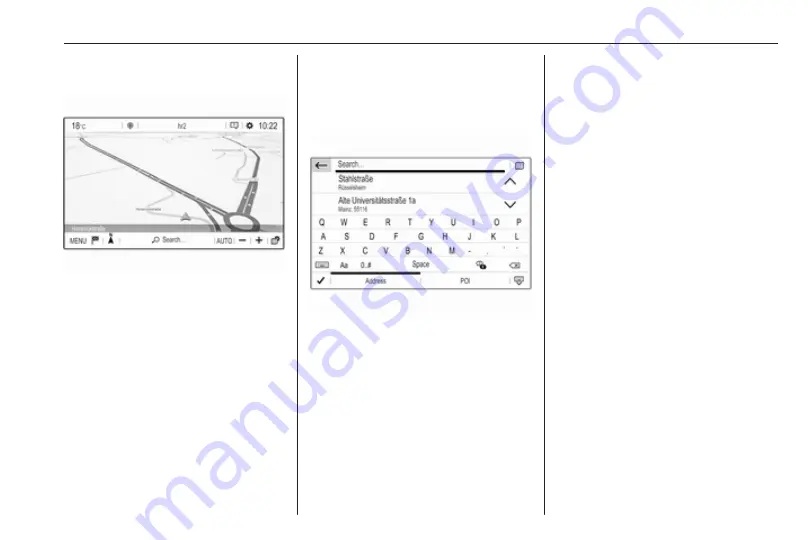
Navigation
35
Press NAV to display the navigation
main menu.
Selecting an address from the
map
Touch the desired location on the
map. The map centres around this
location.
A red
d
is displayed at the respective
location and the corresponding
address is shown on a label.
To start route guidance, select
û
.
For a detailed description on route
Quick address or POI search
Select Search…. A menu with a list of
recent destinations and a keyboard is
displayed.
To refine the area for your address or
POI search, select
×
and then select
the desired option.
To hide the keyboard and show the
entire list, select
ù
. To show the
keyboard again, select
ú
.
If you want to search for POIs (Points
of Interest) only, select the POI tab.
Enter an address or search term. As
soon as characters are entered an
address search is performed and the
list of found addresses is updated
continuously.
Select the desired list item.
Depending on the current situation
and your selection, the navigation
system may react differently:
● If the selected list item is a valid
destination address and route
guidance is currently not active:
The navigation main menu is
displayed again and route
guidance is started.
For a detailed description on
● If the selected list item is a valid
destination address but route
guidance is already active:
A message is displayed and you
need to decide first if the old
destination should be replaced,
or if you want to add the selected
address as an intermediate
destination to a waypoint trip.
Detailed description on waypoint
trips, see below.
Summary of Contents for Insignia R 4.0 IntelliLink
Page 1: ...Vauxhall Crossland X Infotainment System...
Page 2: ......
Page 3: ...Navi 5 0 IntelliLink 5 R 4 0 IntelliLink 55 R 4 0 97 Contents...
Page 4: ......
Page 8: ...8 Introduction Control elements overview Centre display with controls...
Page 51: ...Phone 51...
Page 58: ...58 Introduction Control elements overview Control panel...
Page 82: ...82 External devices Returning to the Infotainment screen Press...
Page 93: ...Phone 93...
Page 99: ...Introduction 99 Control elements overview Control panel...
Page 123: ...Phone 123...






























