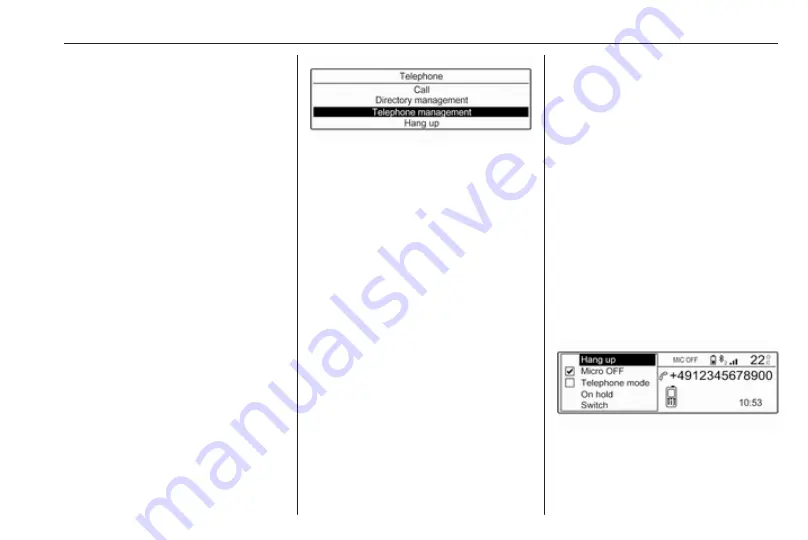
Phone
121
To start dialling, scroll through the list
and select the desired entry.
Sending contacts from a mobile
device to the Infotainment system
With certain telephones connected by
Bluetooth, you can send a contact to
the directory of the Infotainment
system. Contacts imported this way
are saved in a permanent directory
visible to all, irrespective of the
telephone connect.
To enter this directory, press MENU
and then select Telephone.
Select Directory management.
The menu for this directory is not
accessible if it is empty.
Putting incoming calls
automatically on hold
For safety reasons the Infotainment
system can put all incoming calls on
hold by default.
To activate this function, press
MENU and then select Telephone.
Select Telephone management and
then select Telephone parameters.
To activate the Automatic on hold
function, press OK.
Incoming phone call
If an audio mode, e.g. the radio or CD
mode, is active at the time of an
incoming call, the relating audio
source will be muted and stay muted
until the call ends.
To answer the call, select Yes in the
message shown in the display.
To reject the call, select No in the
message shown in the display or
press and hold
G
on the steering
wheel.
To put an incoming call on hold, select
On hold in the message shown in the
display.
Second incoming phone call
If a second phone call comes in
during an ongoing call, a message is
displayed.
To answer the second call and end
the ongoing call: select Yes in the
message shown in the display.
To reject the second call and continue
the ongoing call: select No in the
message shown in the display.
Functions during a phone call
During an ongoing phone call, you
can use the functions of the
contextual menu.
Press OK to open the contextual
menu.
To end the call, select Hang up.
To switch off the microphone, activate
Micro OFF. To switch the microphone
on, deselect Micro OFF.
Summary of Contents for Insignia R 4.0 IntelliLink
Page 1: ...Vauxhall Crossland X Infotainment System...
Page 2: ......
Page 3: ...Navi 5 0 IntelliLink 5 R 4 0 IntelliLink 55 R 4 0 97 Contents...
Page 4: ......
Page 8: ...8 Introduction Control elements overview Centre display with controls...
Page 51: ...Phone 51...
Page 58: ...58 Introduction Control elements overview Control panel...
Page 82: ...82 External devices Returning to the Infotainment screen Press...
Page 93: ...Phone 93...
Page 99: ...Introduction 99 Control elements overview Control panel...
Page 123: ...Phone 123...





















