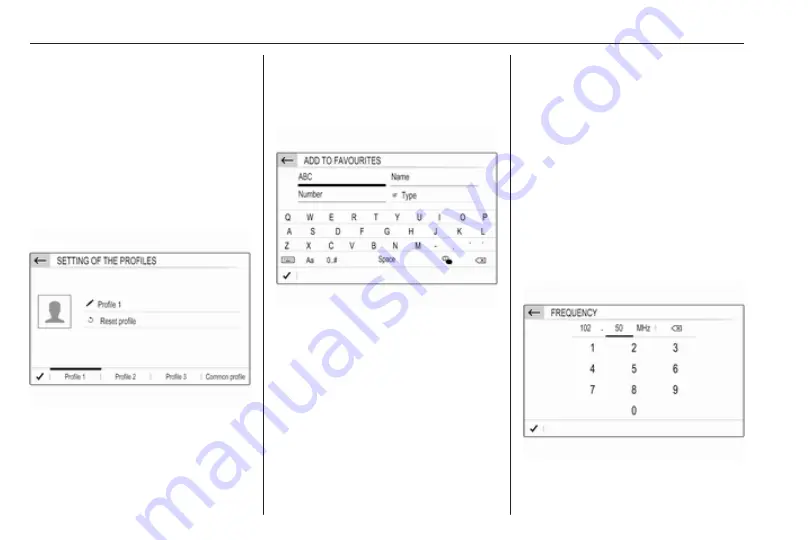
16
Basic operation
● Touch anywhere on the guiding
line of the scroll bar.
● Move the slider of the scroll bar
up and down with your finger.
Updating a list
Touch
Ü
(see image above) to
manually update, e.g., station lists,
contacts lists or destination lists.
Input fields and keyboards
Input fields are indicated by
o
.
Touch the input field to open a
keyboard for text or number input.
Depending on the application or
function currently active, different
keyboards are displayed.
Keyboards for text input
Keyboards for text input may contain
several input fields. To enable a field
for text input, touch it.
To enter a character, touch the
respective screen button. The
character is entered upon release.
Touch and hold a letter screen button
to display associated letters in a letter
pop-up menu. Release and then
select the desired letter.
To switch to the symbol keyboard,
touch 0..#.
To switch back to the letter keyboard
or to switch between capital and small
letters, touch Aa.
To switch the letter keyboard
between normal order and
alphabetical order, touch
ç
.
To delete the most recently entered
character or symbol, touch
k
.
To delete a character or symbol at
any point of your input: touch at the
desired point to place a blinking
cursor, then touch
k
.
Keyboards for number input
Summary of Contents for Insignia R 4.0 IntelliLink
Page 1: ...Vauxhall Crossland X Infotainment System...
Page 2: ......
Page 3: ...Navi 5 0 IntelliLink 5 R 4 0 IntelliLink 55 R 4 0 97 Contents...
Page 4: ......
Page 8: ...8 Introduction Control elements overview Centre display with controls...
Page 51: ...Phone 51...
Page 58: ...58 Introduction Control elements overview Control panel...
Page 82: ...82 External devices Returning to the Infotainment screen Press...
Page 93: ...Phone 93...
Page 99: ...Introduction 99 Control elements overview Control panel...
Page 123: ...Phone 123...
















































