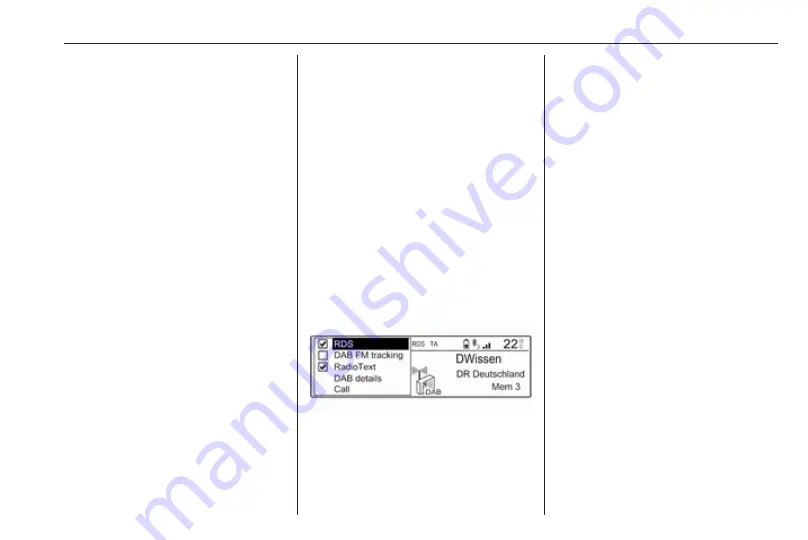
Radio
109
Preset buttons
The six favourite radio stations of
each waveband can be stored on
preset buttons. When pressing one of
the preset buttons, the favourites
page is displayed.
Notice
The station currently playing is
marked with
6
.
Storing preset stations
To store a station to a preset button,
activate the desired waveband and
station. When the station is playing,
press and hold one of the preset
button 1...6 on which the desired
station is to be stored.
The station name or frequency is
displayed next to the respective
favourite on the screen.
Retrieving preset stations
To retrieve a station stored as a
favourite, press the respective preset
button 1...6.
Radio data system (RDS)
RDS is a service of FM stations that
considerably facilitates the finding of
the desired station and its fault-free
reception.
Alternative frequencies
If the FM signal of a station is too
weak to be picked up by the receiver,
the Infotainment system can
automatically tune to an alternative
FM frequency to continue the
programme.
Activate the FM waveband and then
press OK to display the waveband
menu. Activate RDS.
If RDS alternative frequency search is
activated, RDS is displayed in the top
line of the screen. If a station is not an
RDS station, RDS is crossed out.
Notice
This function can also be changed
via the multimedia menus. Press
MENU and then select Multimedia.
Radio text
Radio text contains additional
information broadcasted by the radio
stations, e.g. station name, title or
artist of the song currently playing,
news information etc.
Activate the FM waveband and then
press OK to display the waveband
menu. Activate RadioText.
If the radio text function is activated,
TXT is displayed in the top line of the
screen. If a station does not support
the radio text function, TXT is crossed
out.
Notice
This function can also be changed
via the multimedia menus. Press
MENU and then select Multimedia.
Summary of Contents for Insignia R 4.0 IntelliLink
Page 1: ...Vauxhall Crossland X Infotainment System...
Page 2: ......
Page 3: ...Navi 5 0 IntelliLink 5 R 4 0 IntelliLink 55 R 4 0 97 Contents...
Page 4: ......
Page 8: ...8 Introduction Control elements overview Centre display with controls...
Page 51: ...Phone 51...
Page 58: ...58 Introduction Control elements overview Control panel...
Page 82: ...82 External devices Returning to the Infotainment screen Press...
Page 93: ...Phone 93...
Page 99: ...Introduction 99 Control elements overview Control panel...
Page 123: ...Phone 123...
















































