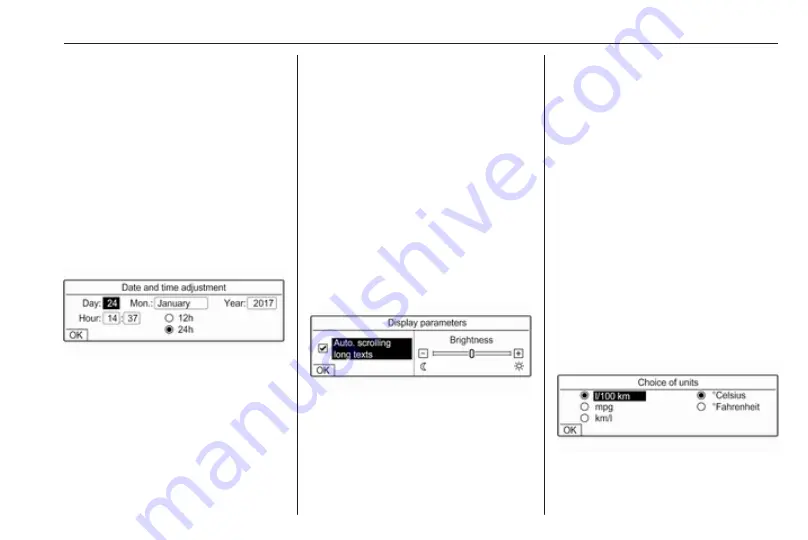
Basic operation
107
To adjust the language for the menu
texts, select the desired language
and press OK.
Adjusting time and date
Press MENU and then select
Personalisation-configuration.
Select Display configuration and then
select Date and time adjustment.
Changing the time format
To change the time format, select
12h or 24h and press OK.
Setting time and date
By default the displayed time and
date is automatically adjusted by the
system.
To manually adjust the displayed time
and date:
Select the value of the desired
settings, e.g. Day and press OK.
Press
Q
or
P
to set the desired
value and press OK to confirm.
To confirm the set date and time,
select OK on the display.
Adjusting the screen
Press MENU and then select
Personalisation-configuration.
Select Display configuration and then
select Display personalisation.
Text scroll function
If long texts on the screen should be
scrolled automatically, activate Auto.
scrolling long texts.
Select OK on the display.
If Auto. scrolling long texts is
deactivated, long texts are truncated.
Adjusting the brightness
In the Brightness section, or
- to increase or decrease the
brightness of the screen.
Press OK to confirm and then
repeatedly press OK to adjust the
brightness to the desired level.
To confirm the brightness adjustment,
select OK on the display.
Adjusting the units for
temperature and fuel
consumption
Press MENU and then select
Personalisation-configuration.
Select Display configuration and then
select Choice of units.
Select the desired unit and press OK.
Select OK on the display.
Summary of Contents for Insignia R 4.0 IntelliLink
Page 1: ...Vauxhall Crossland X Infotainment System...
Page 2: ......
Page 3: ...Navi 5 0 IntelliLink 5 R 4 0 IntelliLink 55 R 4 0 97 Contents...
Page 4: ......
Page 8: ...8 Introduction Control elements overview Centre display with controls...
Page 51: ...Phone 51...
Page 58: ...58 Introduction Control elements overview Control panel...
Page 82: ...82 External devices Returning to the Infotainment screen Press...
Page 93: ...Phone 93...
Page 99: ...Introduction 99 Control elements overview Control panel...
Page 123: ...Phone 123...






























