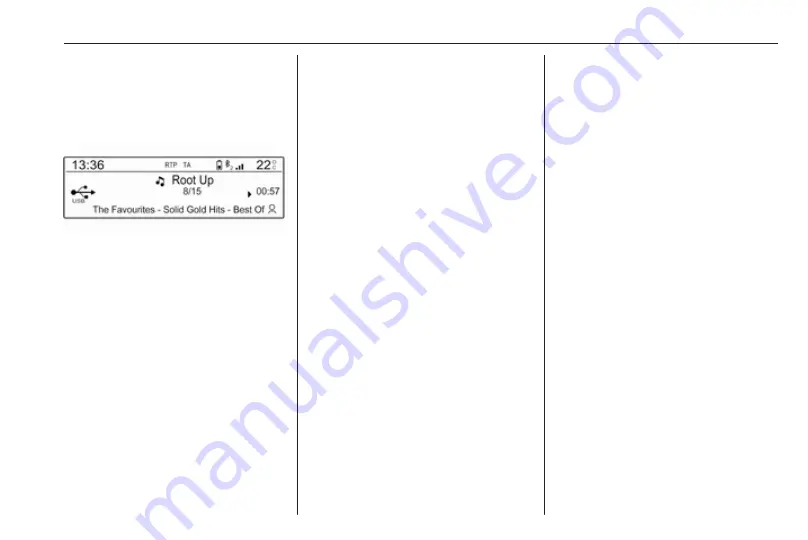
USB port
113
If the device is already connected,
repeatedly press SRC
q
to change to
USB music mode.
Playback of the audio tracks starts
automatically.
Function buttons
Playing the next or previous track
Press
O
to play the next track.
Press
N
to play the previous track.
Fast forwarding and rewinding
Press and hold
N
or
O
. Release to
return to normal playback mode.
Playing the next or previous folder/
artist/playlist
Press
P
to play the next folder, artist,
album, or playlist depending on the
track listing options.
Press
Q
to play the previous folder,
artist, album, or playlist depending on
the track listing options.
Browse menu
Using the browse menu, you can
search for a track via categories.
Browse function
To display the browse list, press
LIST. The tracks are sorted in
categories of folders, genres, artists,
and playlists.
Select the desired categories and
choose a track. Select the track to
start playback.
Choice of track listing
Press and hold LIST to display a
selection menu. Scroll through the list
and select the desired track listing
option. The browse menu is changed
accordingly.
Notice
Depending on the metadata stored
on the device, not all track listing
options may be available.
Notice
This function can also be changed
via the multimedia menus. Press
MENU and then select Multimedia.
USB music menu
In the USB music menu, you can set
the play mode for the tracks on the
device connected.
Activate the USB music mode and
then press OK to display the USB
music menu.
Activate the desired play mode.
Normal: The songs of the album,
folder or playlist chosen are played in
the usual order.
Random: The songs of the album,
folder or playlist chosen are played in
random order.
Random all: All tracks stored on the
device connected are played in
random order.
Repeat: The album, folder or playlist
chosen is played repeatedly.
Summary of Contents for Insignia R 4.0 IntelliLink
Page 1: ...Vauxhall Crossland X Infotainment System...
Page 2: ......
Page 3: ...Navi 5 0 IntelliLink 5 R 4 0 IntelliLink 55 R 4 0 97 Contents...
Page 4: ......
Page 8: ...8 Introduction Control elements overview Centre display with controls...
Page 51: ...Phone 51...
Page 58: ...58 Introduction Control elements overview Control panel...
Page 82: ...82 External devices Returning to the Infotainment screen Press...
Page 93: ...Phone 93...
Page 99: ...Introduction 99 Control elements overview Control panel...
Page 123: ...Phone 123...





























