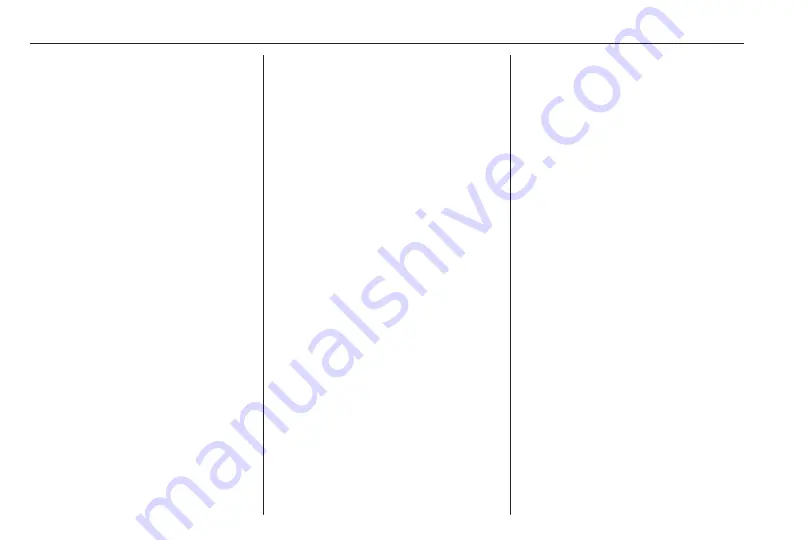
106
Basic operation
Tone style
To activate a tone style, select
Ambience. To toggle between the
different tone styles, repeatedly press
N
or
O
.
If the tone style is set to Personalised,
Bass and Treble can be set manually.
Bass and treble
To enhance or attenuate the deep
frequencies, select Bass.
To enhance or attenuate the high
frequencies, select Treble.
Repeatedly press
N
or
O
to adjust the
settings.
Notice
If the settings of Bass or Treble are
adjusted, the tone style is set to
Personalised.
Loudness
The Infotainment system has a
loudness compensation function for
better sound quality at low volume
levels. It is set to Active by default.
To change the loudness setting,
select Loudness. Press
N
or
O
to
toggle between the settings Active
and Inactive.
Volume distribution
The volume distribution within the
passenger compartment can be
optimised for the driver or for all
passengers.
Select Distribution. Press
N
or
O
to
toggle between the settings Driver
and All passengers.
If Driver is selected, the volume
balance is automatically optimised for
the driver.
If All passengers is selected, the
volume distribution between left and
right in the passenger compartment
can be set manually.
Select Balance. Repeatedly press
N
to move the point of the highest sound
level to the left or
O
to move the point
of the highest sound level to the right.
Automatic volume adjustment
The volume of the Infotainment
system can be adjusted automatically
according to the speed of the vehicle.
Select Auto. volume. Press
N
or
O
to
toggle between the settings Active
and Inactive.
System settings
Configuring the system
Open the settings menu to perform
some basic system configurations,
e.g.:
● Adjust the display of units for
temperature or fuel consumption
● Change the display language
● Adjust date and time
Changing display language
Press MENU and then select
Personalisation-configuration.
Select Display configuration and then
select Choice of language.
Summary of Contents for Insignia R 4.0 IntelliLink
Page 1: ...Vauxhall Crossland X Infotainment System...
Page 2: ......
Page 3: ...Navi 5 0 IntelliLink 5 R 4 0 IntelliLink 55 R 4 0 97 Contents...
Page 4: ......
Page 8: ...8 Introduction Control elements overview Centre display with controls...
Page 51: ...Phone 51...
Page 58: ...58 Introduction Control elements overview Control panel...
Page 82: ...82 External devices Returning to the Infotainment screen Press...
Page 93: ...Phone 93...
Page 99: ...Introduction 99 Control elements overview Control panel...
Page 123: ...Phone 123...






























