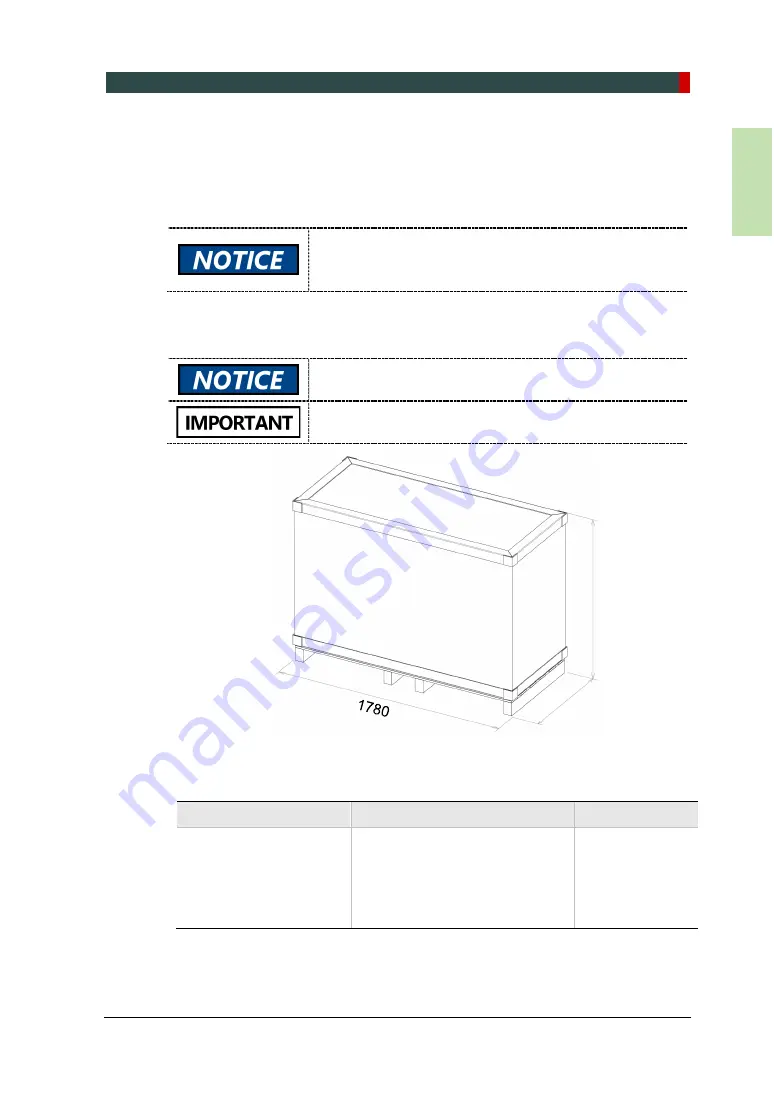
3. Before the Installation
Green X / X18
(Model: PHT-75CHS) Installation Manual 27
En
glis
h
3.3
Unpacking the X-ray Unit
The X-ray unit, PC, and accessories are delivered in the main box. The main box and
foams from the inside of the box can be recycled. Unpack the main box following the
instructions in
3.3.1 Main Box
.
3.3.1 Main Box (Box no.1)
Component
Size (mm / inch)
Weight (kg/lbs.)
Column and Rotating
unit Assembly
Accessories and Parts
PC System (Optional)
Monitor (Optional)
1780 (L) x 780 (W) x 1000 (H)
/ 70.1" (L) x 30.7" (W) x 39.4" (H)
221 / 487
After unpacking the X-ray unit, return the main box to your
VATECH service representative or dispose of the box
following the recycling guide in your country.
The edges of the main box may be sharp. Wear gloves
when opening the box
.
Two persons are recommended when handling the main
box.
1000
780
Summary of Contents for Green X
Page 1: ...Installation manual Model PHT 75CHS Version 1 10 English...
Page 2: ......
Page 8: ......
Page 144: ......
Page 164: ...com...






























