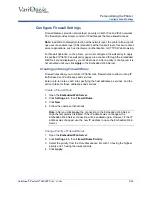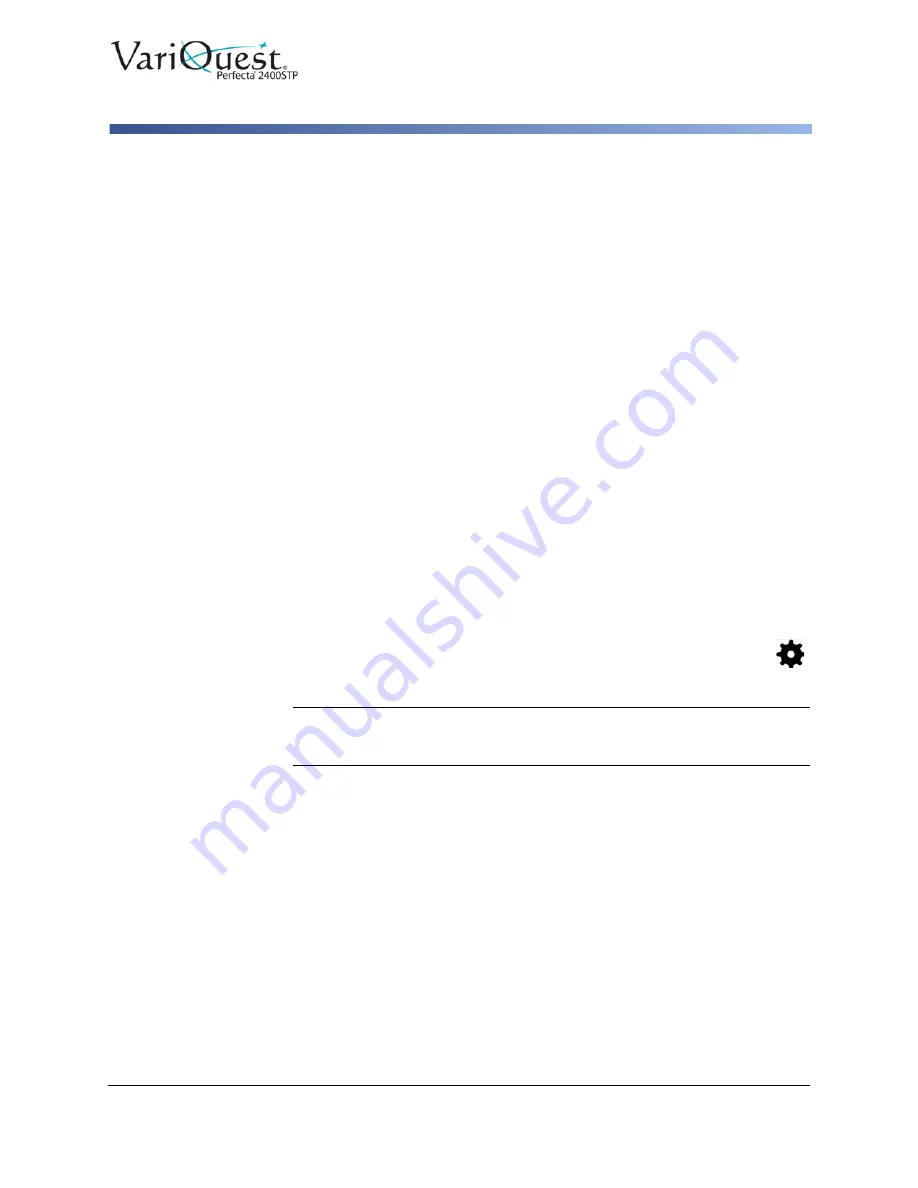
VariQuest
®
Perfecta
®
2400STP
User’s Guide
2-17
Setting Up the Printer
Setup Web Services
Control Access to Embedded Web Server
To prevent users from modifying important device settings, you can set a
password in the
Embedded Web Server
, so that users without the password can
see only the Information tabs. Once set, the password is required to view or
change any parameters in the other tabs.
Set Windows Driver Preferences
You can change some default settings in your printer driver according to your own
preferences (e.g., to set color emulation or paper-saving options). See the
following example, for Windows 7 systems:
To change windows driver preferences:
1. On the computer, press
Start
.
2. Click
Devices and Printers
.
3. Right-click your printer's icon and select
Printing preferences
.
4. Make the desired changes, then click
OK
. Any settings you change in the
Printing Preferences
window will be saved as default values.
Setup Web Services
Before using Web Services, some setup is required on your printer and your
computer.
1. Verify that your printer is correctly connected to the Internet.
2. To connect to a wireless network, swipe down the dashboard and touch
.
3. Scroll down and touch
Web Services
.
Note:
During the process, you will have access to an Automatic firmware
update service. To ensure the best performance, we recommend that this
service is enabled and the unit is updated with the latest firmware available.
4. Optional: If you are the printer administrator, log in at HP Connected
(
http://www.hpconnected.com
) to customize your printer’s email address or
manage printer security for remote printing.
Congratulations, you now have completed Web Services setup. ePrint is ready to
use.