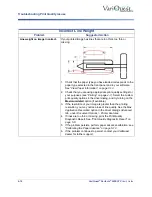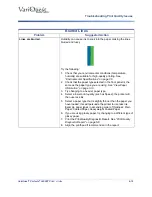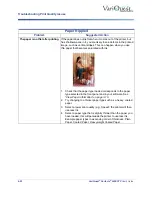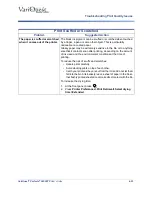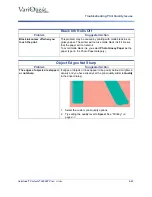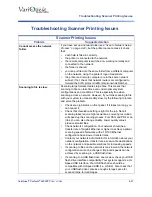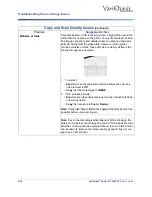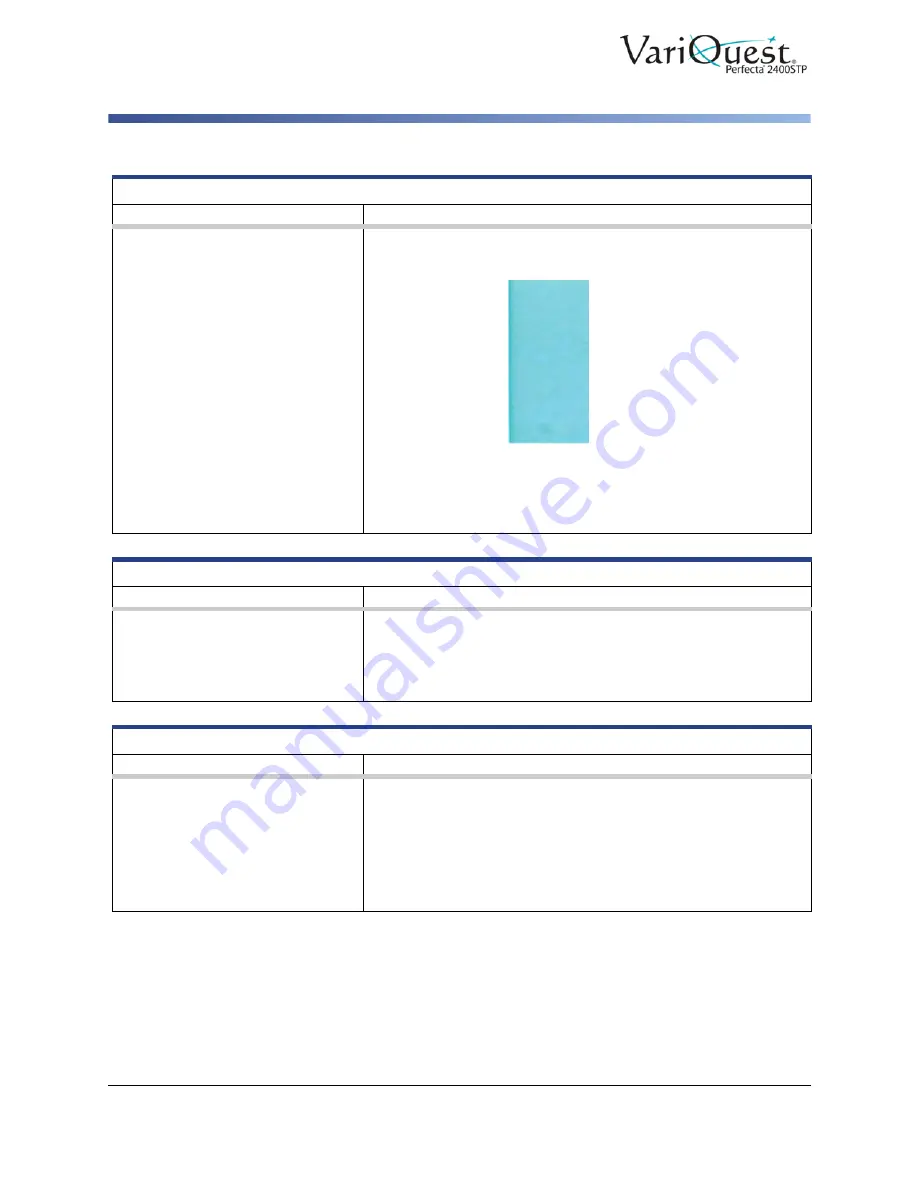
6-26
VariQuest
®
Perfecta
®
2400STP
User’s Guide
Troubleshooting Print Quality Issues
Object Edges Dark
Problem
Suggested Action
The edges of objects are darker
than expected.
If edges of objects seem darker than expected, and you have
already set the print-quality slider to
Quality
in the driver dialog:
1. Select the custom print-quality options.
2. Try setting the quality level to
Speed
. See
Vertical Lines Different Color
Problem
Suggested Action
Print has vertical bands of
different colors along it.
1. Try using thicker paper, choosing from the recommended
paper types such as heavyweight coated paper.
2. Try using higher print-quality settings (see
). For example, if the Print Quality slider is set to
Speed
, try
setting it to
Quality
.
White Spots on Print
Problem
Suggested Action
White spots appear on the printed
paper.
This is probably due to paper fibers, dust or loose coating material.
To avoid this problem:
1. Try cleaning the paper manually with a brush before printing,
to remove any loose fibers or particles.
2. Always keep the cover of your printer closed.
3. Protect your paper rolls and sheets by storing them in bags or
boxes.