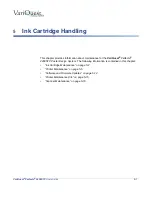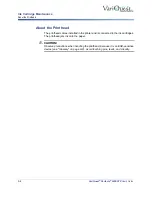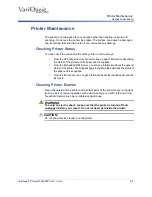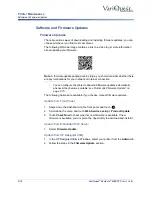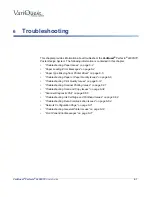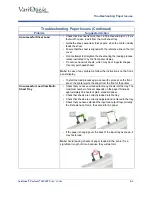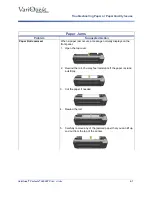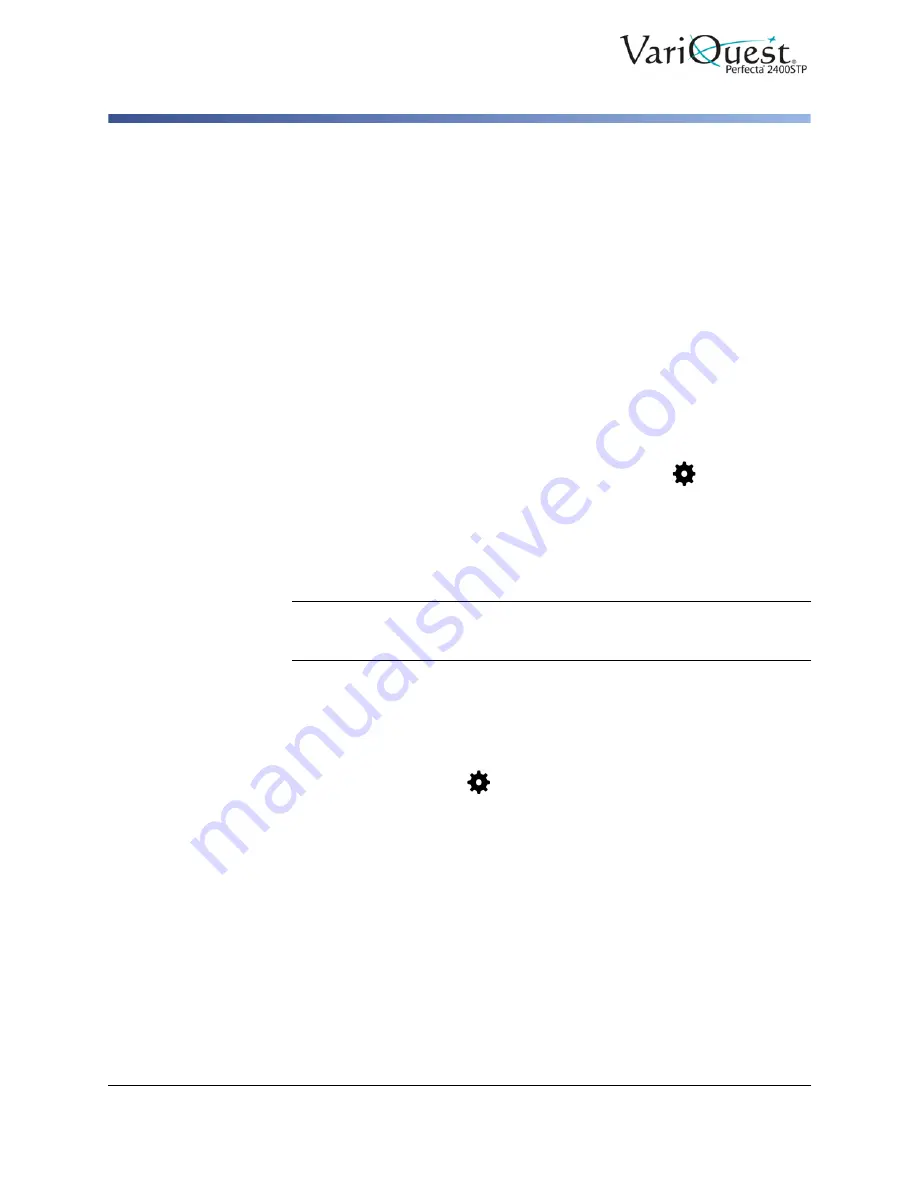
5-12
VariQuest
®
Perfecta
®
2400STP
User’s Guide
Printer Maintenance
Calibrating the Paper Advance
Calibrating the Paper Advance
Accurate paper advance is important to image quality because it is part of
controlling the proper placement of dots on the paper. If the paper does not
advance the correct distance between printhead passes, light or dark bands may
appear in the print and image grain may increase.
The printer is calibrated to advance correctly with all paper types that display in the
front panel. When you a paper type (of loaded paper), the printer adjusts the rate
at which to advance the paper while printing.
If you are not satisfied with the default calibration of your paper, you may need to
recalibrate the rate at which the paper advances. See Troubleshooting print-
quality issues on page 135 to determine whether paper advance calibration will
solve your issue.
Recalibrating Paper Advance
1. Swipe down the dashboard on the front panel and touch
,
2. Scroll down the menu and touch
Printer maintenance > Paper advance
calibration > Calibrate paper
. The printer automatically recalibrates the
paper advance and prints a paper advance calibration image which you can
send to the stacker or basket.
3. Wait until the front panel displays the status screen, then re-print your print.
Note:
The recalibration procedure takes approximately three minutes. Do not
worry about the paper advance calibration image. The front-panel display
shows any errors in the process.
4. If you are satisfied with your print, continue using this calibration for your
paper type. If you see improvement in your print, continue with the next step. If
you are dissatisfied with the recalibration, return to the default calibration, see
"Return to Default Calibration," page 5-13
.
5. To fine-tune the calibration or if you are using a transparent paper, swipe down
the dashboard and touch
, then scroll down the menu and touch
Image
quality maintenance > Paper advance calibration > Adjust paper
advance
.
6. Select the percentage of change from
–99% to +99%
.
-
Light banding
: Decrease the percentage.
-
Dark banding
: Increase the percentage.
7. Touch
OK
on the front panel, to save the value.
8. Wait until the front panel displays the status screen and reprint your print.