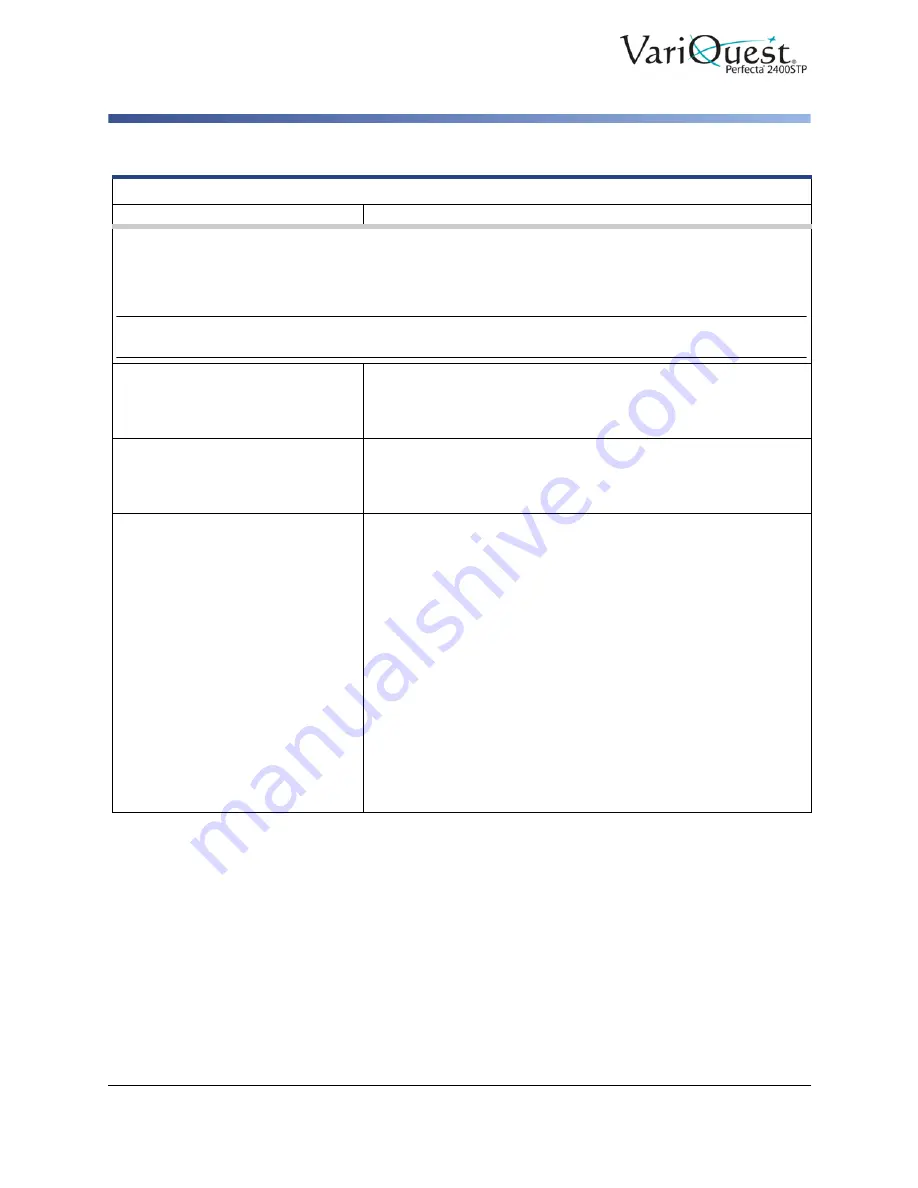
6-76
VariQuest
®
Perfecta
®
2400STP
User’s Guide
Troubleshooting General Printer Issues
Add Hardware Addresses to Wireless Access Point (WAP)
Alerts
Problem
Suggested Action
By default, error alerts (critical alerts) are always displayed and warning alerts (non-critical alerts) are
displayed only when you are printing. If alerts are enabled and there is a problem that prevents a job from
completing, you see a pop-up window, which explains the reason for the problem. Follow the instructions
to achieve your required result. Your printer can communicate two types of alerts.
Note:
There are environments that do not support bidirectional communication. In those cases, alerts do
not reach the job owner.
Errors
Primarily alert you to the fact that the printer is unable to work
normally. However, in the printer driver, even if the printer is able to
print, errors can also alert you to conditions that could ruin the
print, such as clipping.
Warnings
Alert you when the printer needs attention either for an
adjustment, such as a calibration or for a possible unprintable
situation, such as a preventive maintenance or low ink. There are
four different alerts communicators within your printer's system.
•
Front-panel display
: The front panel shows only the most
relevant alert at a time. In the case of a warning, it disappears after
a timeout. There are permanent alerts, such as "ink cartridge low
on ink," that reappear when the printer becomes idle and there is
not another more severe alert.
•
Embedded Web Server
: The upper-right corner of the
Embedded Web Server window shows the printer status. If there
is an alert in the printer, the status shows the alert text.
•
Driver
: The driver shows alerts about job configuration settings
that may produce a problem in the final output. If the printer is not
ready to print, it displays a warning.
•
HP Utility
: If the HP Utility is installed, alerts can be automatically
displayed: a new panel opens on your screen with a list of alerts
for each printer by the Alerts Settings in the HP Designjet Utility.
You can also see the list of active alerts in the
Overview
tab of the
HP Designjet Utility for Windows.
















































