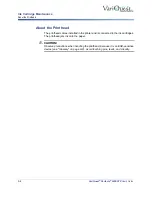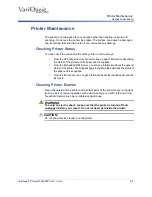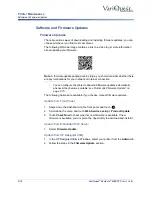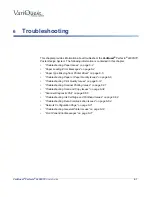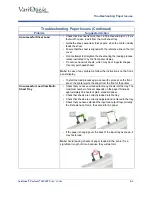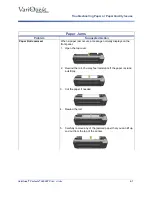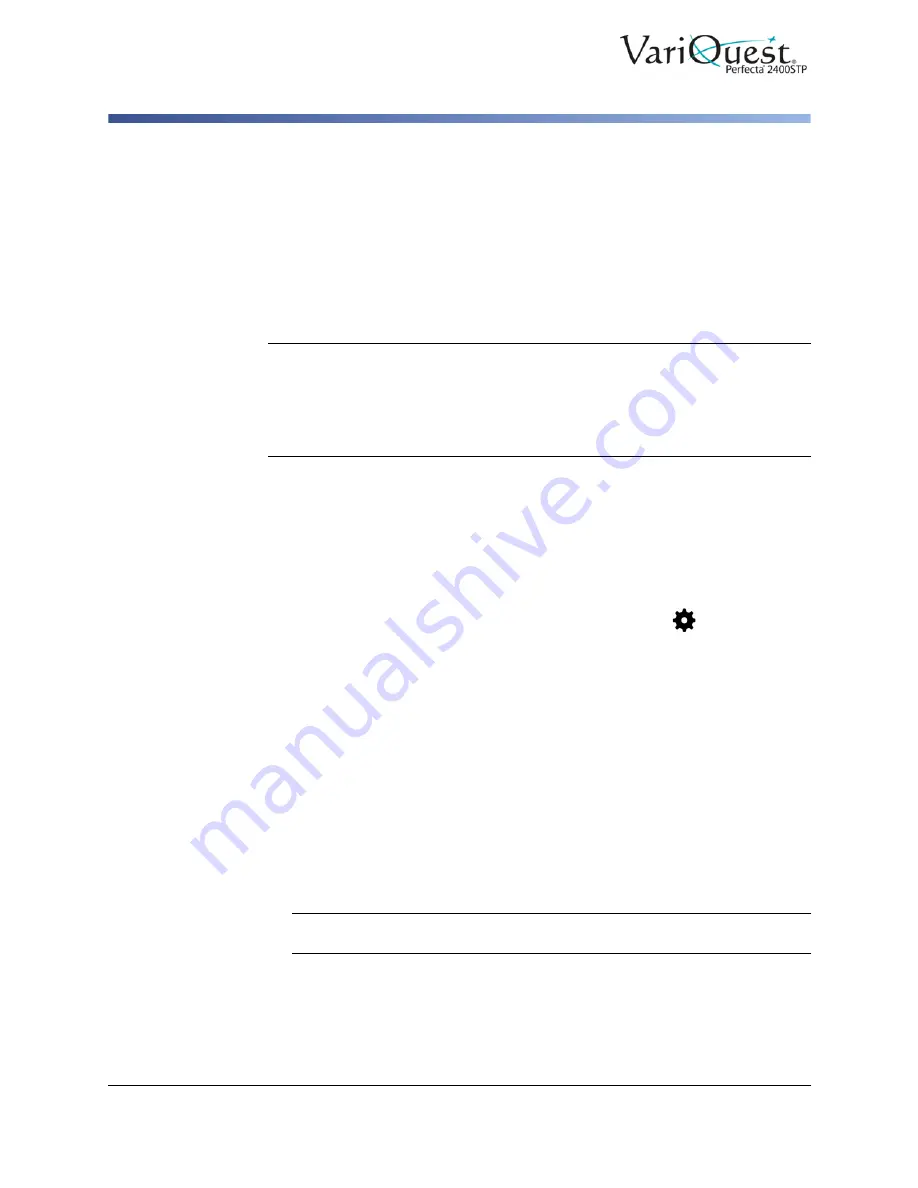
5-18
VariQuest
®
Perfecta
®
2400STP
User’s Guide
Scanner Maintenance
Calibrate the Scanner
Calibrate the Scanner
Your scanner has been calibrated at the factory and should not need recalibration
during their lifetimes. However, because of environmental changes, the scanner
may start showing image defects that can be easily corrected by recalibrating the
scanner.
The procedure takes less than 10 minutes, and we recommend that you
recalibrate the scanner whenever undesired artifacts or a lack of quality in
scanned files or copies appears.
Note:
Keep in mind the limitations of CIS technology. Scanners based on CIS
technology have a high optical resolution within their focus plane, at the price of a
very limited depth of field. Hence, the images are sharp and detailed when the
scanned original is perfectly flat against the glass plate. However, whenever the
original contains wrinkles or folds, these defects are clearly visible in the scanned
image (as shown in the following example).
If you perform calibration successfully and still have concerns about the image
quality, please read
“Troubleshooting Scan and Copy Issues” on page 6-32
in
order to detect whether you are facing a product limitation, and may want to
consider buying a CCD scanner.
To calibrate the scanner:
1. Clean the scanner. See
“Clean the Scan Bars” on page 5-16
.
2. Swipe down the dashboard on the front panel and touch
,
3. Scroll down the menu and touch
Image Quality Maintenance
and touch
Alignment calibration
.
4. Follow the instructions in the front panel.
If calibration fails:
1. Verify the printer is turned on and ready for normal operation.
2. Verify the scanner is working correctly. To test it, scan a small document to file.
3. Verify the scanner is clean before calibration. If in doubt, clean the scanner
and restart the calibration process.
4. Eject and reload the calibration sheet, checking that it is clean, in good
condition, face up and perfectly centered in the scanner.
5. If the previous steps do not help, eject the sheet and restart the printer (turn off
and on). When the system has restarted, repeat the calibration.
Note:
If you cannot perform the calibration successfully in three consecutive
attempts, contact your Varitronics Dealer for support.