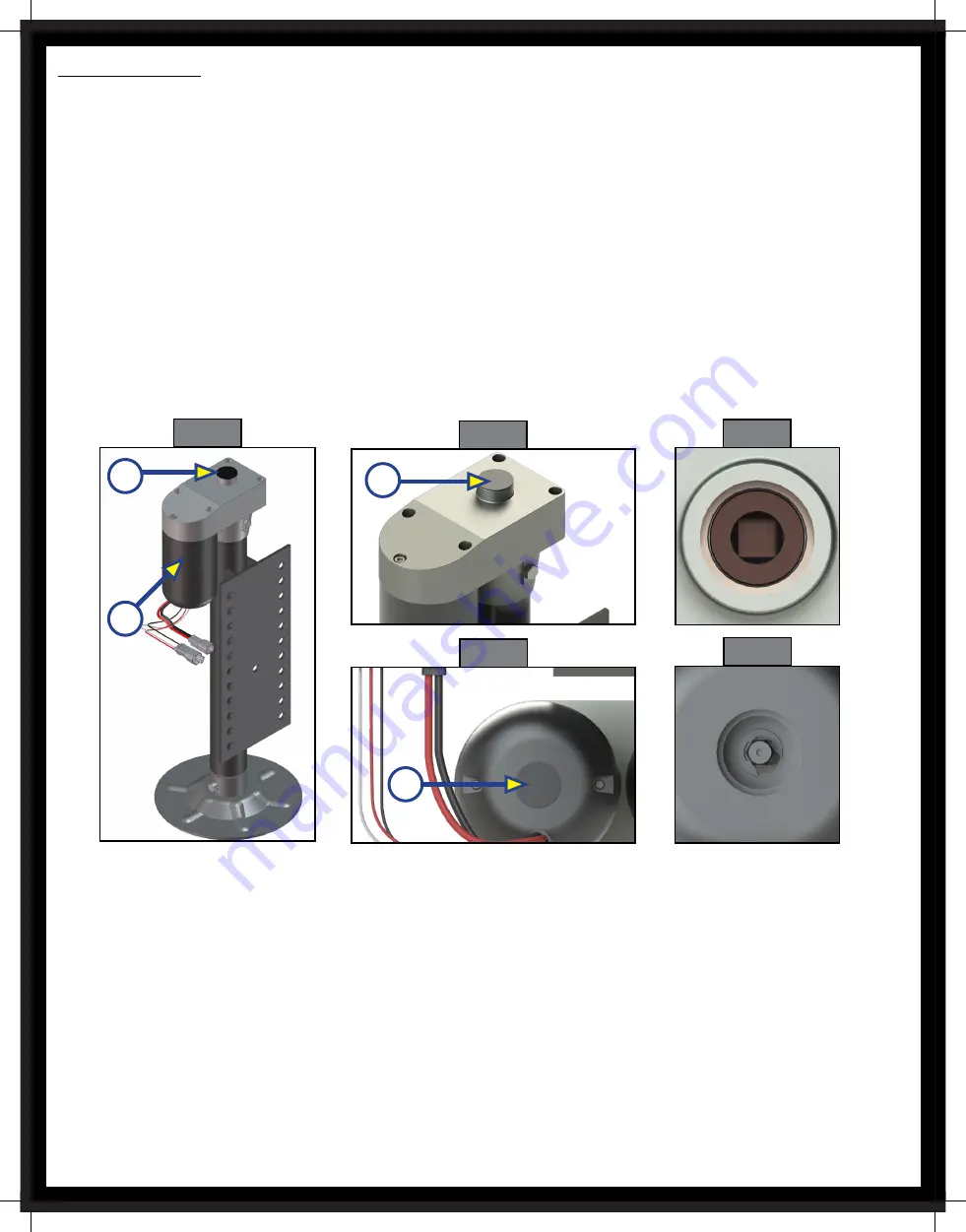
Rev: 06.28.18
Page 16
CCD-0001519
Manual Override
Top of Jack Motor Override:
Tools needed:
3/8
” drive ratchet and extension (no socket)
1. Find the port on the top of the jack motor (Fig. 12A).
2. Remove the rubber plug (Fig. 13A).
3. Insert the
3/8
” drive ratchet into the port (Fig. 14).
4. Turn the override until the jack extends or retracts to desired position.
Bottom of Jack Motor Override:
Tools needed:
3/8
” drive ratchet and extension,
5/16
” socket
1. Find the port on the bottom of the jack motor (Fig. 12B).
2. Remove the rubber plug (Fig. 15A).
3. Insert the
5/16
” socket into the port (Fig. 16).
4. Turn the override until the jack extends or retracts to desired position.
Fig. 12
Fig. 13
A
Fig. 14
Fig. 15
Fig. 16
A
A
B
Rev: 06.28.18
Page 17
CCD-0001519
Zero Point Calibration
The “Zero Point” is the programmed point that the trailer will return to each time the Auto Level feature
is used. The “Zero Point” must be programmed prior to using the Auto Level feature to ensure the proper
operation of the system. The "Zero Point" feature is only available on the OneControl
Touch Panel and
OneControl App with this system. (Figs. 17-22 depict OneControl Touch Panel.)
NOTE: Prior to starting this procedure, double check all connections on the controller, jacks, and touch
panel.
NOTE: When calibrating Zero Point, the user has full manual control over the jacks. See “Basic Jack
Operation - Manual Mode” to adjust to the desired level position. Press the enter button to set.
To Set the Zero Point
NOTE: The following procedure works from Standard Mode only. (See "Standard Mode and Menu" to reach
standard mode.)
1. Press the “CONNECTED” icon (Fig. 17A) at the top of the leveling screen quickly 6 times. Wait a few
seconds until the gear icon with "OPTIONS" appears (Fig.18A ).
2. Press the gear icon with "OPTIONS" (Fig. 18A).
3. The screen will show "SET UP: Zero Mode Press Enter" (Fig. 19).
4. Press the “Enter button” (Fig. 19A).
5. The touch panel will present options for further leveling of the trailer if needed. The screen will also
state "ZERO POINT CALIBRATION - Press Enter to Set" (Fig. 20).
6. Press "ENTER" (FIG. 20A).
7. Screen will show "Zero Point Stability Check ... Please Wait" (Fig. 21), followed by "Zero Point Set"
(Fig. 22).
Fig. 17
Fig. 18
Fig. 19
Fig. 20
Fig. 21
Fig. 22
A
A
A
A
74
Summary of Contents for PINECREST
Page 1: ...O W N E R S M A N U A L B U I LT A R O U N D Y O U...
Page 2: ......
Page 4: ...P I N E C R E S T O W N E R S M A N U A L P I N E C R E S T O W N E R S M A N U A L...
Page 152: ...P I N E C R E S T O W N E R S M A N U A L C U S T O M E R N O T E S N O T E S...
Page 153: ...1 5 3 N O T E S...
Page 157: ...1 5 7...






































