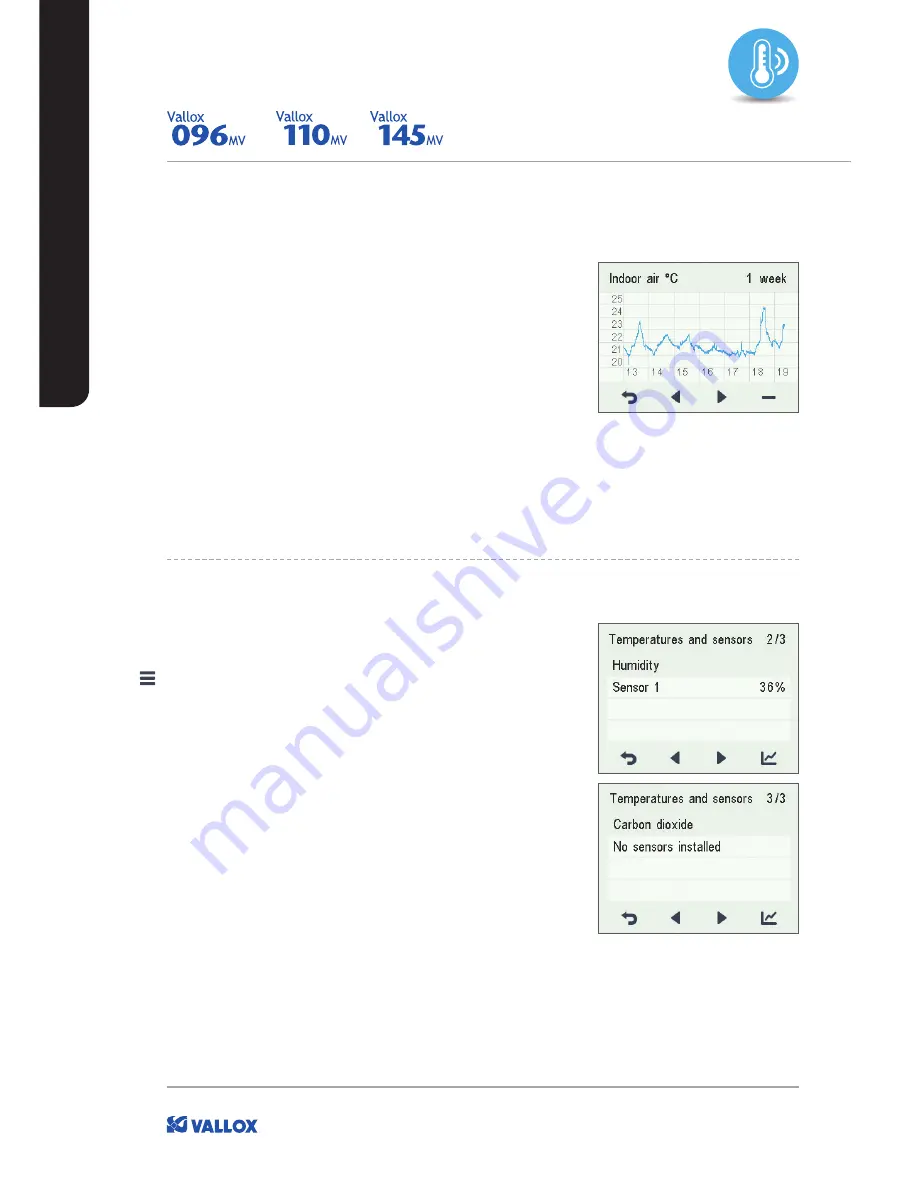
28
19. A graph then opens showing the supply air temperature over
the last seven days.
20. You can return to daily statistics by pressing the
Minus
button.
21. You can return to the temperature type selection by pressing
the
Back
button.
22. Press the
Right arrow
button.
23. A graph then opens showing the exhaust air temperature over
the last 24 hours.
24. To view weekly statistics, press the
Plus
button.
25. A graph then opens showing the exhaust air temperature over
the last seven days.
26. You can return to daily statistics by pressing the
Minus
button.
27. You can return to the temperature type selection by pressing
the
Back
button.
28. To exit the menu, press the
Back
button.
TEMPERATURES AND SENSORS
USING THE UNIT
VIEWING THE VALUES RECORDED BY
INDIVIDUAL SENSORS
1. Select
Settings
>
Temperatures and sensors.
2. Press the
OK
button.
3. The summary display of temperatures and sensors opens.
4. Press the
Right arrow
button.
5. The highest relative humidity of air value recorded by the
humidity sensors is displayed.
6. Press the
Right arrow
button.
7. The highest relative humidity of air value recorded by the
humidity sensors is displayed.
8. Press the
Right arrow
button.
9. The highest carbon dioxide value recorded by the carbon
dioxide sensors is displayed.
10. Press the
Right arrow
button.
11. The highest carbon dioxide value recorded by the carbon
dioxide sensors is displayed.
12. To exit the menu, press the
Back
button.






























