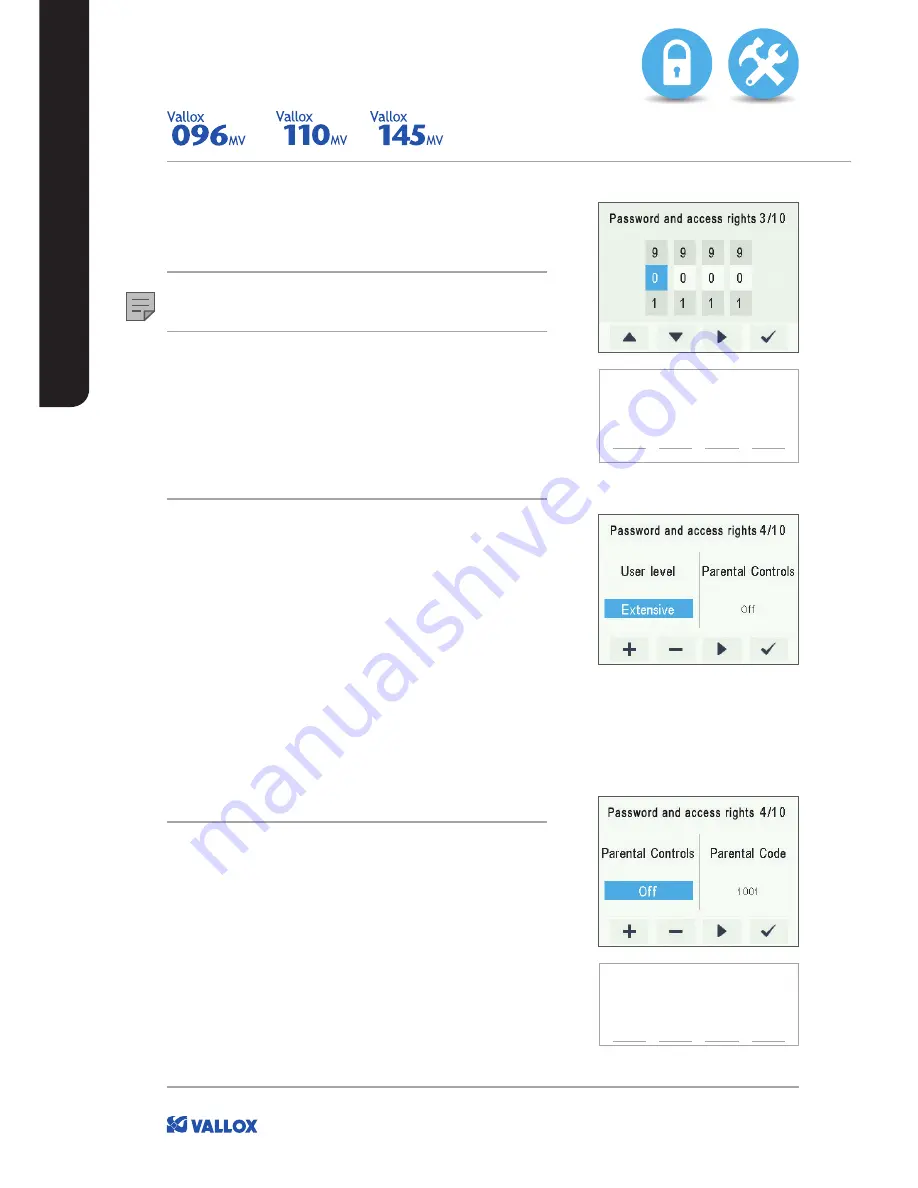
12
SETUP WIZARD
EXPERT SETTINGS
PASSWORD AND ACCESS RIGHTS
Once you have finished up making the basic settings, the setup
wizard moves on to setting the system password.
NOTE
If you set the password as 0000, the password inquiry is not used.
1. The setup wizard for Password and access rights opens.
2. Set the first digit of the password by using the Up arrow and
Down arrow buttons. Proceed to the next digit by pressing the
Right arrow
button.
3. Set the second, third and fourth digit in the same manner as
the first digit.
4. Press the
OK
button.
5. The password is now set.
USER LEVEL
There are three user levels:
Ć
Extensive
— On the extensive user level, the user can access
every menu on the control panel.
Ć
Normal
— On the normal user level, the user's access to
some menus is restricted.
Ć
Limited
— The users on the limited user level can only carry
out the basic tasks required to operate the ventilation unit.
For more information on user levels, see Chapter 9, User level
diagrams.
To set the user level, proceed as follows:
1. The setup wizard for User level opens.
2. Use the
Plus
and
Minus
buttons to set the user level.
3. Press the
Right arrow
button.
4. The user level is now set.
PARENTAL CONTROLS
Parental controls lock the control panel so that no damage can
be done to the ventilation unit by random pressing of the control
panel buttons.
To set the parental controls, proceed as follows:
1. The setup wizard for Password and access rights opens.
2. Use the
Plus
and
Minus
buttons to turn the parental controls
on or off.
3. Press the
OK
button.
4. The parental controls are now set.
ENTER THE NEW
PASSWORD HERE:
PARENTAL CONTROLS
ACCESS CODE:
1
0
0
1



























