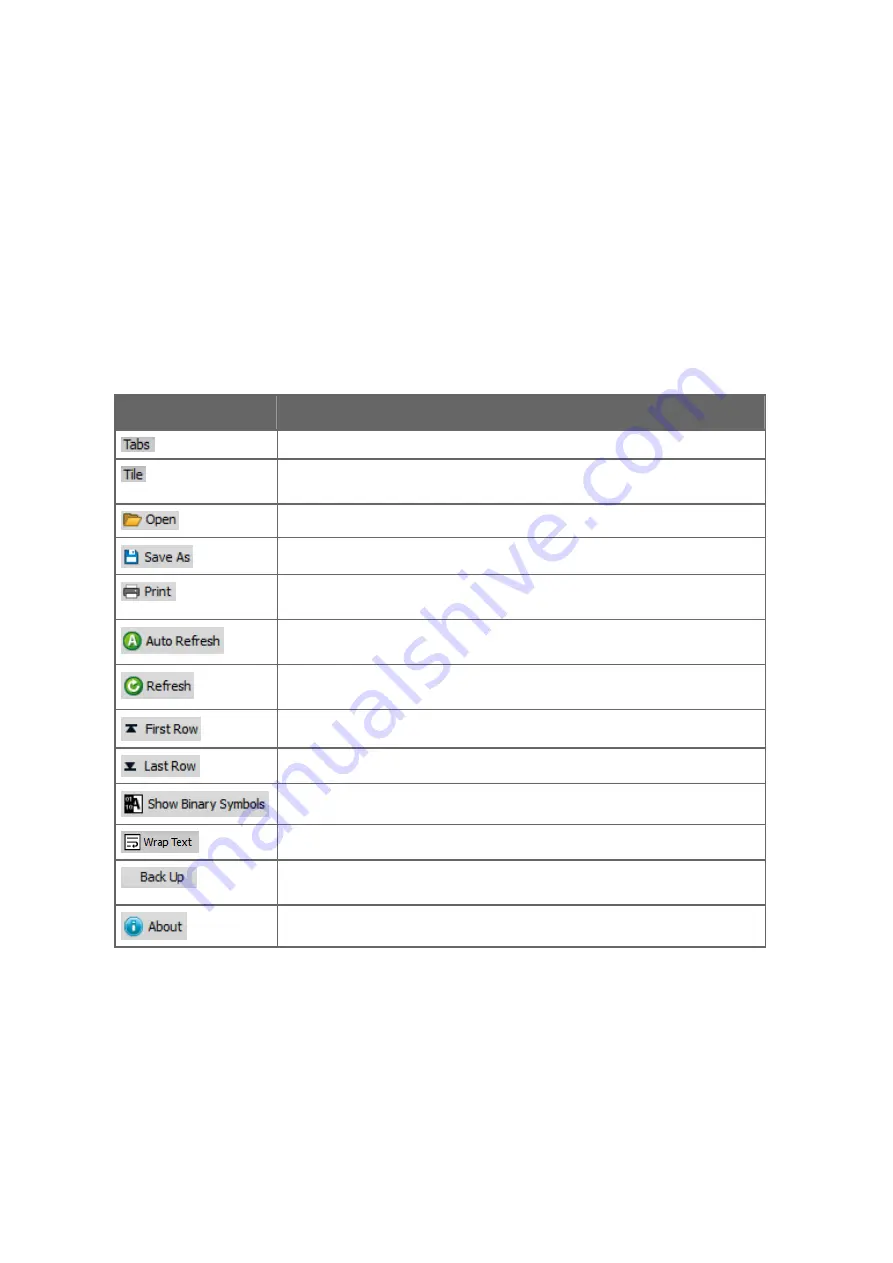
ST/Statustext
The status of the event:
0
= over
1
= acknowledged
2
= alarm
3
= warning
4
= message notification
7.2.5 ASCII Log View Toolbar Buttons
The buttons available in the toolbar at the top of the application:
Table 26 ASCII Log View Toolbar Buttons
Button
Description
Arranges the opened history files in tab format.
Arranges the opened history files in tile format. You can view several files
simultaneously and resize and arrange the windows.
Opens a new file.
Saves the file as a .txt file in the same folder where the .his file is.
Prints the active screen. The button is enabled only when there is at least one file
open.
Checks every 10 seconds if the file has changed and updates the data on the
screen with the changed data.
Immediately checks if the file has changed and updates the data on the screen
with the changed data.
Moves to the first row of the file.
Moves to the last row of the file.
Shows the non-printable characters (binary values) as symbols.
Wraps long text into several rows.
Enables backing up the files. Available typically for
Observer
,
Maintenance
and
administrator users.
Displays software version and copyright information.
7.3 Operating ASCII Log View
More Information
‣
ASCII Log View User Interface (page 55)
Low-Level Windshear Alert System User Guide
M210885EN-K
60
Summary of Contents for CT25K
Page 1: ...M210885EN K User Guide Vaisala AviMet â Low Level Windshear Alert System ...
Page 5: ...Glossary 73 Index 77 Technical Support 81 Warranty 81 Recycling 81 Table of Contents 3 ...
Page 8: ...Low Level Windshear Alert System User Guide M210885EN K 6 ...
Page 44: ...Low Level Windshear Alert System User Guide M210885EN K 42 ...
Page 68: ...Low Level Windshear Alert System User Guide M210885EN K 66 ...
Page 82: ...Low Level Windshear Alert System User Guide M210885EN K 80 ...
Page 84: ...Low Level Windshear Alert System User Guide M210885EN K 82 ...
Page 85: ......
Page 86: ...www vaisala com ...
















































