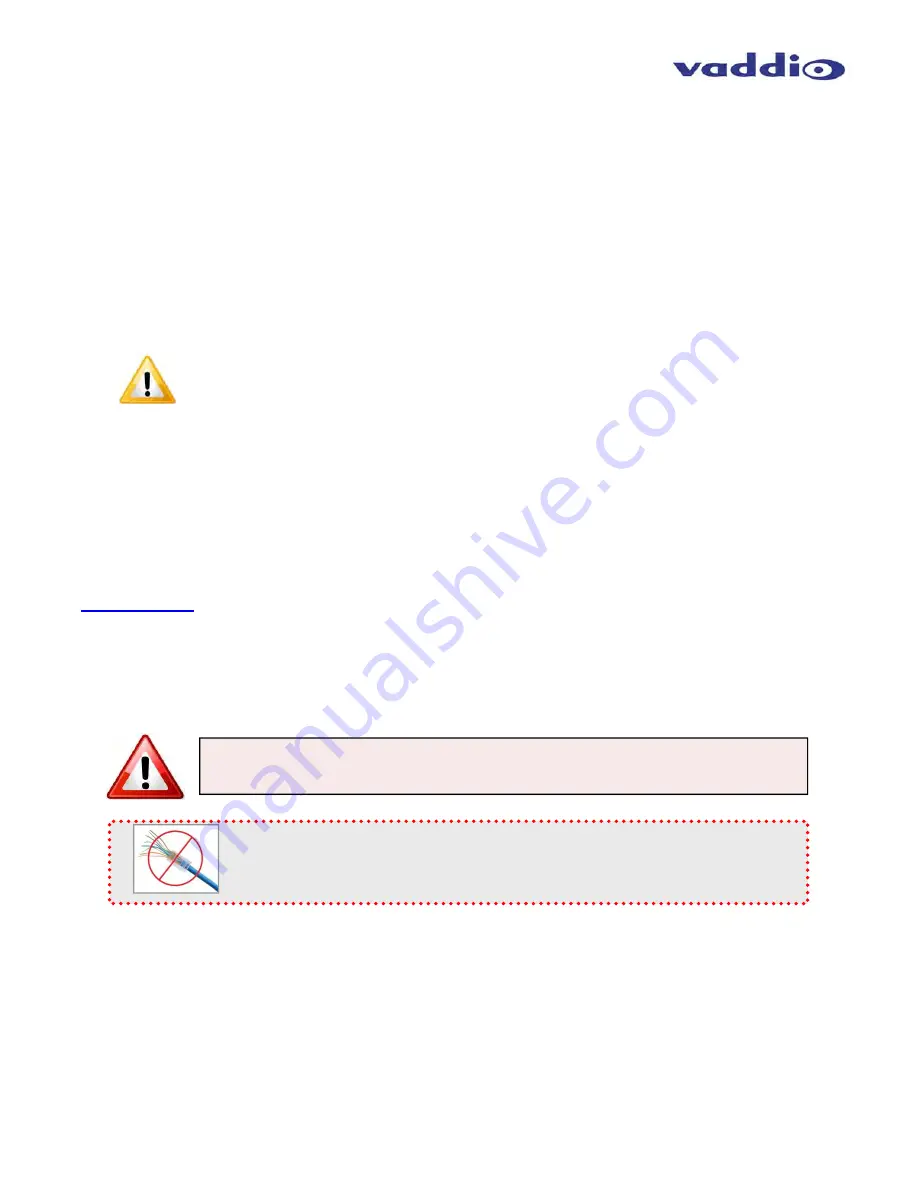
ProductionVIEW HD MV
ProductionVIEW HD MV Manual - Document Number 342-0241 Rev G
Page 6 of 36
Additional Features:
Other features include auto/manual focus, auto/manual iris, backlight compensation
and automatic white balance for compatible PTZ cameras.
Camera Auto-Sensing:
The ProductionVIEW HD MV is capable of auto-sensing each PTZ camera
attached. Control codes for the cameras are automatically loaded into ProductionVIEW (see specifications
for supported models).
Video Transitions:
Video transitions are seamless with exceptional video quality. Transition time is adjustable from 0.1 seconds
to 4 seconds, and includes:
Cross Fades (one image fades into another)
Wipes (9 different patterns)
Straight
Cuts
Fade To Black (by pressing and holding the MIX/FTB button)
Important Note:
When using the Multiviewer output (technically still the Preview output), the
transitions are not visible. The multiviewer gives a representation of the Program bus, but without
transitions. Please use a separate Program monitor to view the actual Program feed.
Intended Use:
Before operating the device, please read the entire manual thoroughly. The system was designed, built and
tested for use indoors, and with the provided power supply and cabling. The use of a power supply other than the
one provided or outdoor operation has not been tested and could damage the device and/or create a potentially
unsafe operating condition.
Save These Instructions:
The information contained in this manual will help you install and operate your product. If these instructions are
misplaced, Vaddio keeps copies of Specifications, Installation and User Guides and most pertinent product
drawings for the Vaddio product line on the Vaddio website. These documents can be downloaded from
www.vaddio.com
free of charge.
Important Safeguards:
Read and understand all instructions before using. Do not operate any device if it has been dropped or damaged.
In this case, a Vaddio technician must examine the product before operating. To reduce the risk of electric shock,
do not immerse in water or other liquids and avoid extremely humid conditions.
Use only the power supply provided with the system. Use of any unauthorized
power supply will void any and all warranties.
Please do not use “pass-thru” type RJ-45 connectors. These pass-thru type connectors do not
work well for professional installations and can be the cause of intermittent connections which
can result in the RS-232 control line failing and locking up, and/or compromising the HSDS™
signals. For best results please use standard RJ-45 connectors and test all cables for proper
pin-outs prior to use and connection to Vaddio product.







































