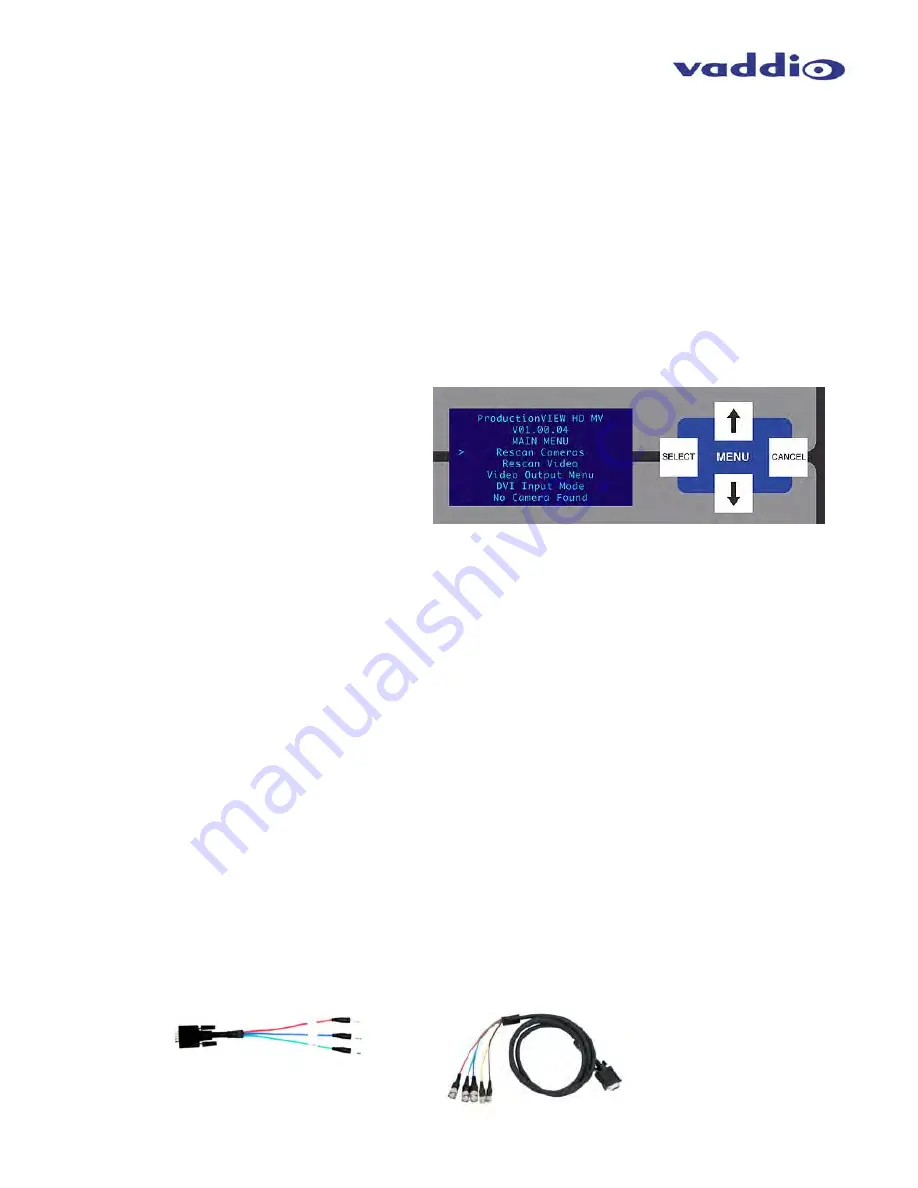
ProductionVIEW HD MV
ProductionVIEW HD MV Manual - Document Number 342-0241 Rev G
Page 10 of 36
First Time Set-up with the ProductionVIEW HD MV:
ProductionVIEW HD MV is designed to be exceptionally easy to use and operate right out of the box. All of the
Vaddio standards for using video, power and control over Cat. 5 cabling are well documented and are in the
manual and available free of charge from the Vaddio website.
Getting Started:
Connect all of the cameras, monitors and peripheral devices to ProductionVIEW HD MV. The back panel has
five-standard DE-15-F (HD-15) connectors and one-DVI-I connector. Vaddio offers several different break out
cables including one for SD video inputs (either Y/C or composite) and two cables (3 ft. or 6 ft.) for high resolution
video (YPbPr or RGBHV). See accessory cables below.
Once you have connected all of your inputs, outputs and the PowerRite power supply, plug the AC cord into an
outlet. ProductionVIEW HD MV will boot up and scan for cameras. As ProductionVIEW HD MV boots up, it will
automatically scan each input to confirm which ports have compatible PTZ cameras connected. After boot up, a
menu will appear on the blue LCD screen.
Configuring Output Resolutions:
On the LCD screen, a chevron (>) will be
displayed next to the menu item that is currently
selected. Press the arrow down button (
↓
)
adjacent to the LCD screen, until the chevron is
next to “VIDEO OUTPUT MENU” and then press
the SELECT Button. Select PROGRAM OUTPUT,
which will display your options for video output
resolution for the PROGRAM OUTPUT.
Press the arrow down button to the appropriate resolution that is compatible with your video monitor and press the
SELECT Button. Press the CANCEL Button to exit out to the previous menu.
Repeat the process for your Preview Output. Once you have selected the Program and Preview output
resolutions, press the CANCEL Button to get back to the Main Menu. For additional information on the menu
structure, see pages 20 to 24 for additional information.
To set up the Preview out to be a multiviewer output, go to menu item “MULTIVIEWER” and select “ON”. If you
are using the optional Vaddio TeleTouch touch screen controller, go to “System Menu” and go to menu item
“TOUCH SCREEN”. Select either the 22” or the 18.5” monitor, which sets the correct touch screen coordinates.
Use 1080p/60 Hz or 1080p/50 Hz output resolution for the multiviewer and TeleTouch Monitor.
Auto Configured Input Resolutions:
The ProductionVIEW HD MV automatically configures and matches the input resolution for each camera
video output connected (with active video output) to an Input Port.
For Inputs 1 through 5, it will scan and select from 1080p/60 Hz (1920x1080) to 640x480@60 Hz. (including
SD 480i/29.97 NTSC and PAL 576i/25 Composite and S-Video).
Input 6 (DVI-I Port) will scan and select from 1080p/60 to 640x480@60 Hz.
Additional Programming:
Review the ProductionVIEW HD Menu Structure for additional information on
programming specific parameters. For API and Programming Language, see information in the Appendix.
Vaddio Accessory Cables and Part Numbers:
440-5600-000 –
15-pin
to SD (Y-C / CVBS) breakout cable (female BNCs - 1’ / 308.4mm)
440-5600-001 –
15-pin to HD Component (YPbPr/RGBHV) breakout cable (male BNCs - 3’ / .914m)
440-5600-002 –
15-pin to HD Component (YPbPr/RGBHV) breakout cable (male BNCs - 6’ / 1.83m)
440-5600-003 –
15-pin to HD Component (YPbPr/RGBHV) breakout cable (female BNCs - 7” / 177.8mm)
440-5600-000: Optional SD Accessory
Cable (Y-C & Composite) Required for
SD signals into ProductionVIEW HD MV
Optional HD Accessory Cable
(3’ or 6’ length)

























