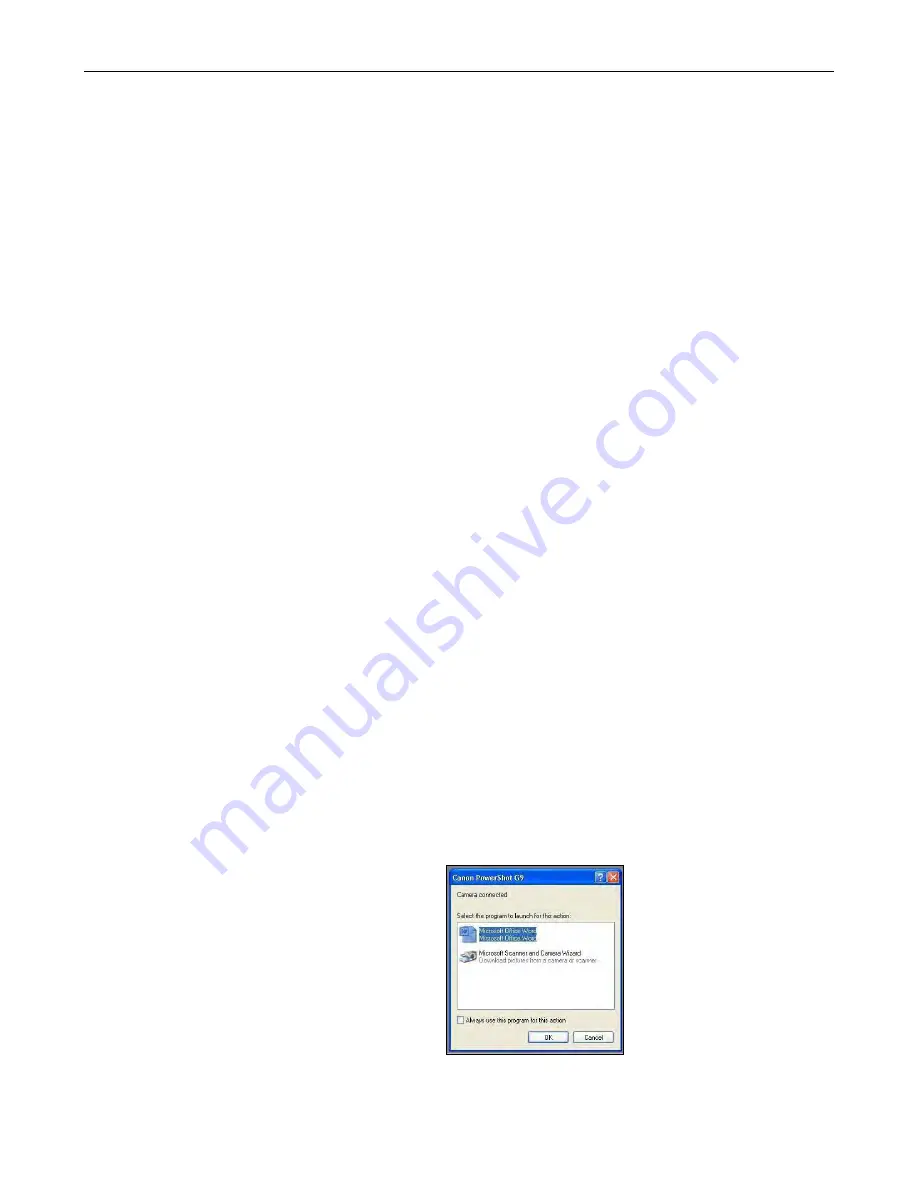
ColonyDoc-It Imaging Station
46
Replacing Switches
Follow these steps to replace the light switches on the cabinet. Refer to replacement parts for ordering information.
NOTE:
This only applies to the light switches on the front of the system. Removal of other switches voids the
manufacture
r‟
s warranty.
Unplug the cabinet from the power source prior to removing the power switch.
To remove the switch from the unit, use a thin flathead screwdriver to pry the switch out from the housing.
Be careful not to scratch the paint of the unit in the process.
Once the switch is removed, a number of connector wires will be observed plugged onto the back of the
unit. Normally there are two black and two white wires, with some exceptions. Pull one wire out of the old
switch and put it into the same connector location on the new switch. Continue this process for each wire
until all are connect to the new switch.
Push the new switch into position.
Replacing Fuses
Fuses are located in the back of the unit.
Remove the fuse by using a flathead screwdriver to turn the fuse counter clockwise.
Pull the fuse out.
Insert the new fuse.
Use a screwdriver to turn the fuse clockwise to lock.
Ordering Replacement Parts and Accessories
Contact UVP or authorized distributor for replacement parts. For replacement parts or components not shown here,
please call UVP Customer Service or place of purchase.
Replacement Parts
Part Number
Qty Required
Switch, light
53-0135-01
1
Fuse, 3.15AMP/250V 5x20m, SLO BLO 56-0022-04
2
Thumbnut
62-0117-01 Order as required
GFP Filter
38-0340-01
1
Troubleshooting
Camera not active
Once the software loads, the Camera control
window should become active. (The user
should be able to select plate diameter sizes,
colony sizes, and use all the functions within the
Camera control window.)
If the Camera control is not active, turn the
power switch off and then back on in the back of
the unit. If a window appears such as the one to
the right, select Cancel.

















