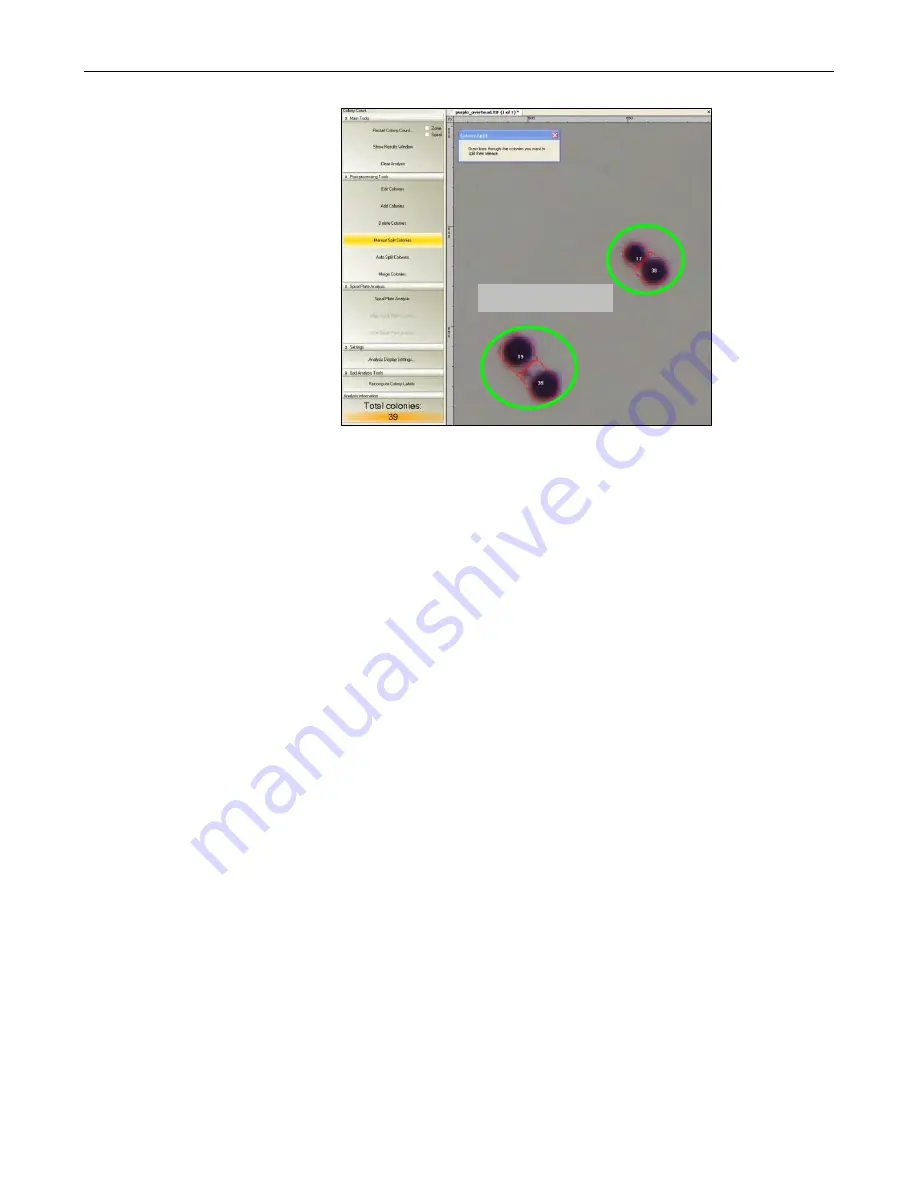
ColonyDoc-It Imaging Station
34
Draw lines through two or
more colonies that are close
together and treated as one.
Use the pointer and, while
holding the left mouse button
down, move from one edge of
the colony to the other.
The
Total colonies
count will
change to add new colonies
identified by the split.
Auto Split Colonies
Users may split colonies by performing the initial count (
Automated Count, Manual Count,
or
User Defined
Template Count
), and splitting colonies by clicking on the colony to split. Colonies should be split when two or
more colonies are very close together and are counted as one colony by the software.
To split colonies, ensure that the
Auto Split Colonies
tab is highlighted in yellow.
If the colony is hard to see, zoom in on the colony. In the
Zoom/Pan
module, move the slider button towards the +
sign on the right to zoom in. A rectangular object will appear in the
Zoom/Pan
module. Move it over the area of
interest. The central Petri dish image will appear larger in the area identified by the rectangular object.
Click onto the colony to split.
If the colonies are hard to see, zoom in on the colonies. Refer to the
Zoom/Pan
section of this manual.
The
Total colonies count
will change to add new colonies identified by the split.
Split Colonies





























