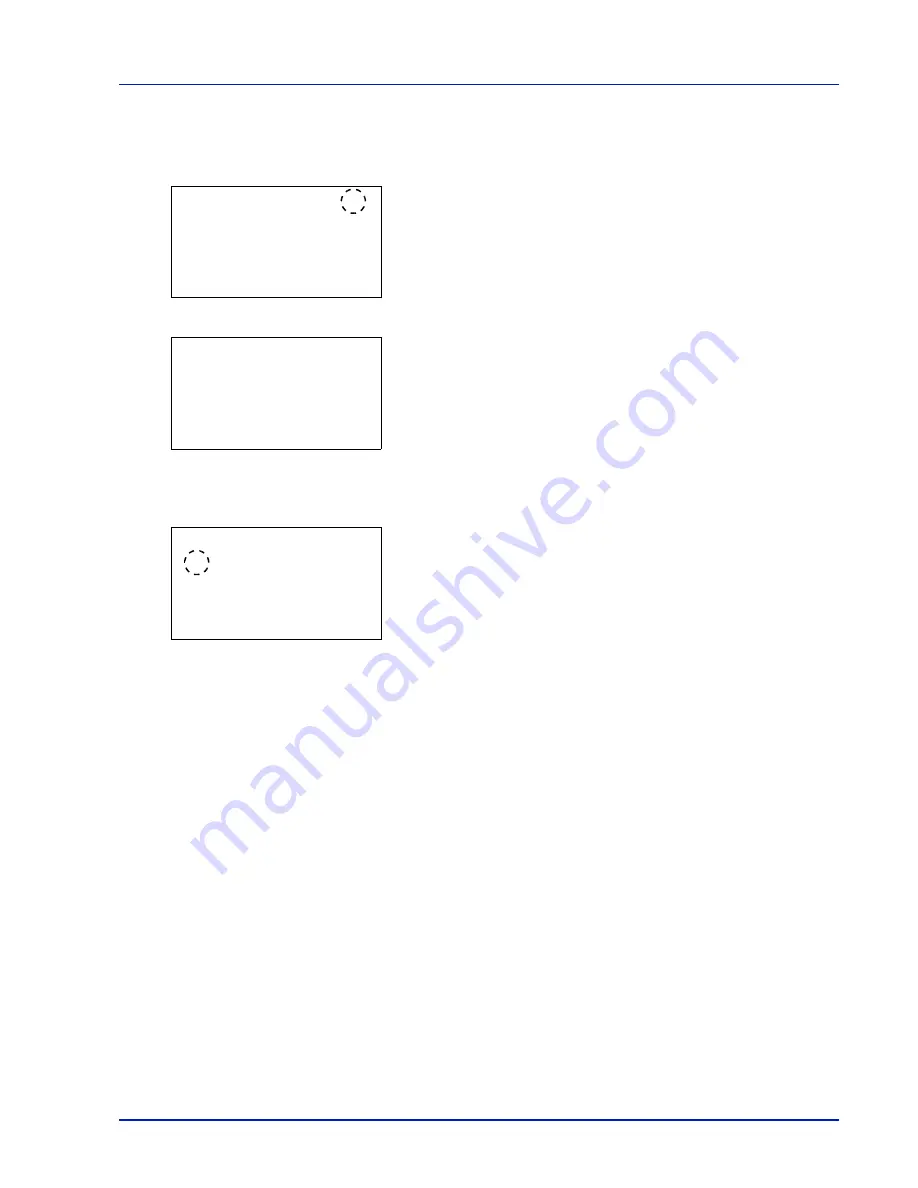
Using the Operation Panel
4-9
Selecting a Menu
The mode selection menu is hierarchical. Press
U
,
V
,
Y
or
Z
to display
the desired menu.
• If [
a
] appears in the top-right of the screen, you can use the
U
and
V
to scroll up and down through the menu options one line at a time,
and the
Y
and
Z
to move between menu options one page at a time.
• If [
P
] appears in the top-right of the screen, you can use the
Y
and
Z
to switch between pages.
To return to the menu one level up, press
[Back]
.
Setting a Menu
Select the desired menu and press
[OK]
. You can now select options in
the menu. press
U
,
V
,
Y
or
Z
to select or enter the desired setting and
then press
[OK]
to confirm your selection.
If you are choosing from a list of settings, an asterisk (*) is displayed to
the left of the currently selected setting.
Cancelling Menu Selection
If you press
[MENU]
when a menu is selected, the message display
returns to
Ready to print.
or
Sleeping..
Menu:
a
b
1
Report Print
2
USB Memory
3
Job Box
[ Exit
]
Detail:
P
b
File Name:
1/ 4
ABCDEFGHIJKLMNOPQRST
N
[ Detail ]
Media Type:
a
b
*********************
2
Preprinted
3
Bond
1
*Plain
Summary of Contents for CLP 3635
Page 1: ...INSTRUCTION HANDBOOK Colour Printer CLP 3635 ...
Page 2: ......
Page 40: ...2 16 PrintingOperation ...
Page 70: ...4 12 Using the Operation Panel Menu Map Sample Menu Map Printer Firmware version ...
Page 161: ...Using the Operation Panel 4 103 Sample Color Registration Correction Chart Detail ...
Page 168: ...4 110 Using the Operation Panel ...
Page 178: ...5 10 Maintenance ...
Page 212: ...A 14 ...
Page 216: ...Glossary 4 ...
Page 220: ...Index 4 ...
Page 222: ...UTAX GmbH Ohechaussee 235 22848 Norderstedt Germany ...






























