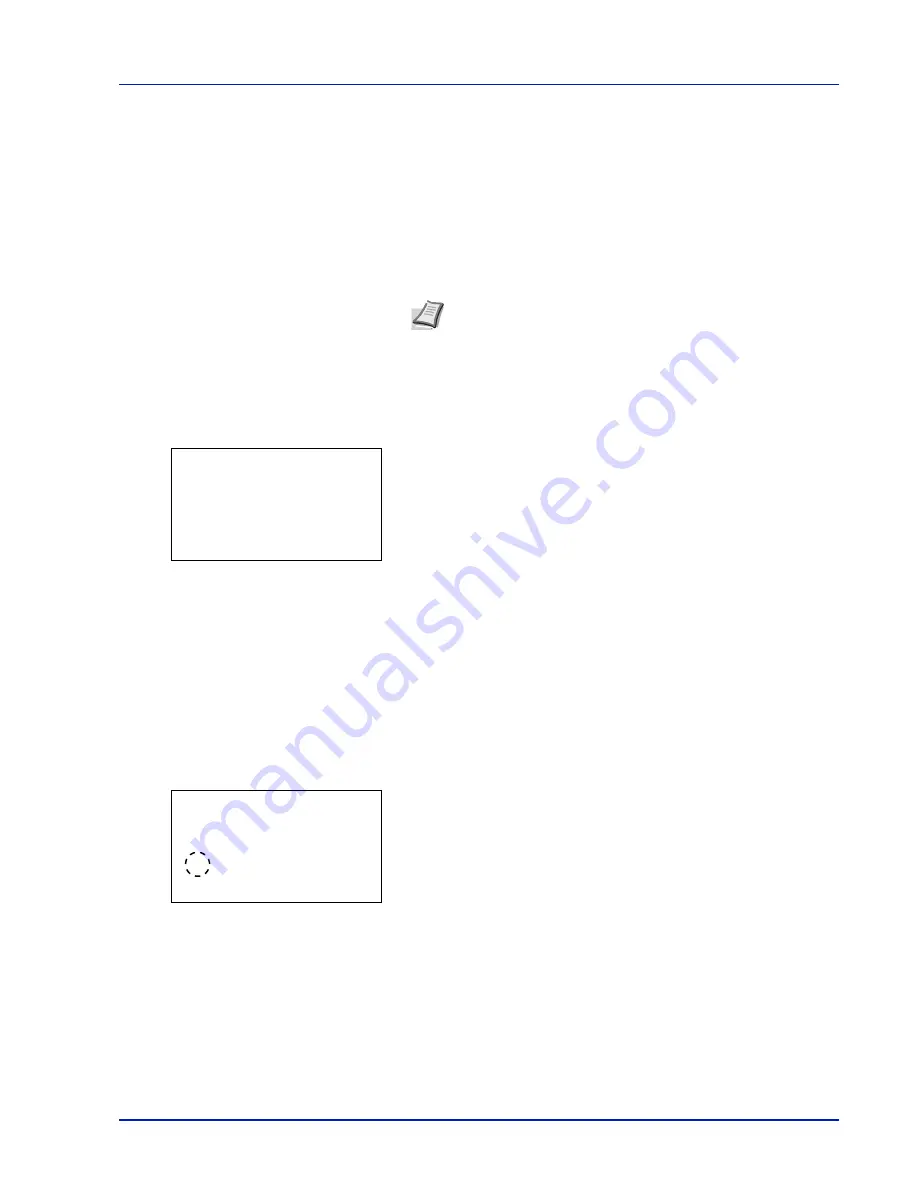
Using the Operation Panel
4-69
Format Mem. Card (Formatting the memory card)
The printer is equipped with a slot for a memory card.
For details about the handling of the memory card, refer to
Formatting the
Memory Card on page A-9
.
A new memory card must be formatted before it can be used in the printer.
Formatting allows data to be written to the memory card.
IMPORTANT
Format Mem. Card
is only displayed when a memory
card is installed in the printer and protection is disabled.
When a new memory card is inserted in the printer's slot,
Format Mem.
Card
will appear on the message display.
1
In the Device Common menu, press
U
or
V
to select
Format Mem.
Card
.
2
Press
[OK]
. A confirmation screen appears.
3
Press
[Yes]
(
[Left Select]
). The
Formatting memory card...
screen appears and memory card formatting begins. Once the
formatting ends, the standby screen reappears.
Pressing
[No]
(
[Right Select]
) returns you to the Device Comon
menu without formatting the memory card.
Display Bright. (Display brightness setting)
Sets the brightness of the message display.
1
In the Device Comon menu, press
U
or
V
to select
Display
Bright.
.
2
Press
[OK]
. The
Display Bright.
screen appears showing the
available brightness settings.
The list shows the following brightness settings:
Darker -2
Darker -1
Normal 0
L1
L2
3
Press
U
or
V
to select the desired brightness.
4
Press
[OK]
. The brightness is set and the Device Comon menu
reappears.
Note
Formatting will destroy any existing data on a storage
device including a used memory card.
Formatting of the memory card must be executed from the printer.
Format.
Are you sure?
z
Memory Card
[
Yes
] [
No ]
Display Bright.:
a
b
1
Darker -2
2
Darker -1
3
*Normal 0
Summary of Contents for CLP 3635
Page 1: ...INSTRUCTION HANDBOOK Colour Printer CLP 3635 ...
Page 2: ......
Page 40: ...2 16 PrintingOperation ...
Page 70: ...4 12 Using the Operation Panel Menu Map Sample Menu Map Printer Firmware version ...
Page 161: ...Using the Operation Panel 4 103 Sample Color Registration Correction Chart Detail ...
Page 168: ...4 110 Using the Operation Panel ...
Page 178: ...5 10 Maintenance ...
Page 212: ...A 14 ...
Page 216: ...Glossary 4 ...
Page 220: ...Index 4 ...
Page 222: ...UTAX GmbH Ohechaussee 235 22848 Norderstedt Germany ...






























