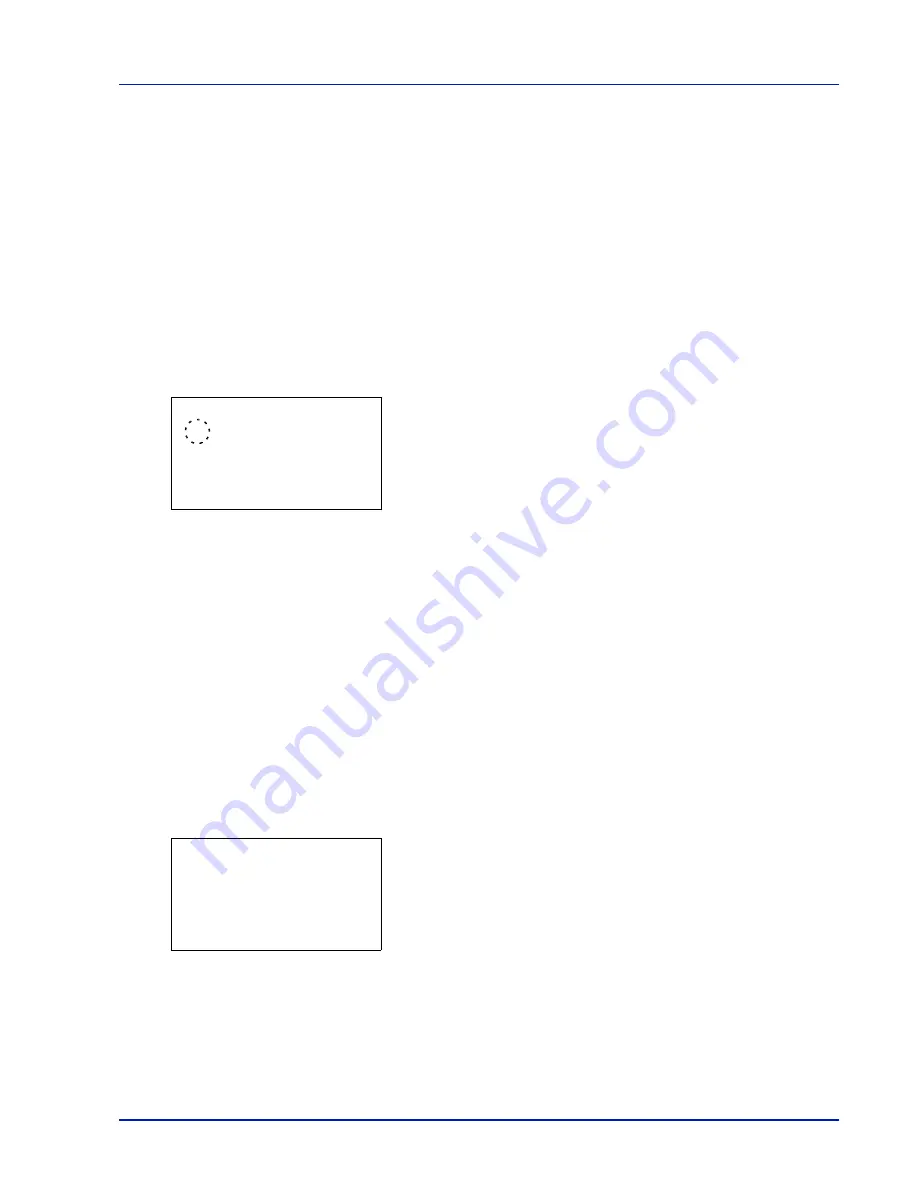
Using the Operation Panel
4-51
4
Press
[OK]
. The EcoPrint mode is set and the
Print Quality
menu screen reappears.
Gloss Mode (Selecting the Gloss mode)
Gloss mode, when set to
High
, increases the effect of glossiness in
printing by reducing the printing speed by half. Gloss mode is not
available when
Labels
and
Transparency
is selected as the paper
type setting.
IMPORTANT
Depending on the paper used, printing in gloss mode
may cause wrinkle in paper. To reduce wrinkle, try using thicker paper.
Use the procedure below to select Gloss mode. The default setting is
Low
.
1
In the Print Quality menu, press
U
or
V
to select
Gloss Mode
.
2
Press
[OK]
. The
Gloss Mode
screen appears.
3
Press
U
or
V
to select the gloss mode.
4
Press
[OK]
. The gloss mode is set and the
Print Quality
menu
screen reappears.
Page Setting (Setting pagination)
You can use the Page Setting menu to set the number of copies, the page
orientation and other pagination settings.
The options available in Page Setting are as follows:
• Copies (Number of copies)
• Orientation (Print orientation)
• Wide A4 (Wide A4 pitch)
• XPS FitTo Page (Adjusting the XPS file print out size)
• TIFF/JPEG Size (Adjusting the TIFF/JPEG file print out size)
1
In the Print Settings menu, press
U
or
V
to select
Page Setting
.
2
Press
[OK]
. The
Page Setting
menu screen appears.
Gloss Mode:
a
b
1
*Low
2
High
Page Setting:
a
b
1
Copies
2
Orientation
3
Wide A4
[ Exit
]
Summary of Contents for CLP 3635
Page 1: ...INSTRUCTION HANDBOOK Colour Printer CLP 3635 ...
Page 2: ......
Page 40: ...2 16 PrintingOperation ...
Page 70: ...4 12 Using the Operation Panel Menu Map Sample Menu Map Printer Firmware version ...
Page 161: ...Using the Operation Panel 4 103 Sample Color Registration Correction Chart Detail ...
Page 168: ...4 110 Using the Operation Panel ...
Page 178: ...5 10 Maintenance ...
Page 212: ...A 14 ...
Page 216: ...Glossary 4 ...
Page 220: ...Index 4 ...
Page 222: ...UTAX GmbH Ohechaussee 235 22848 Norderstedt Germany ...






























