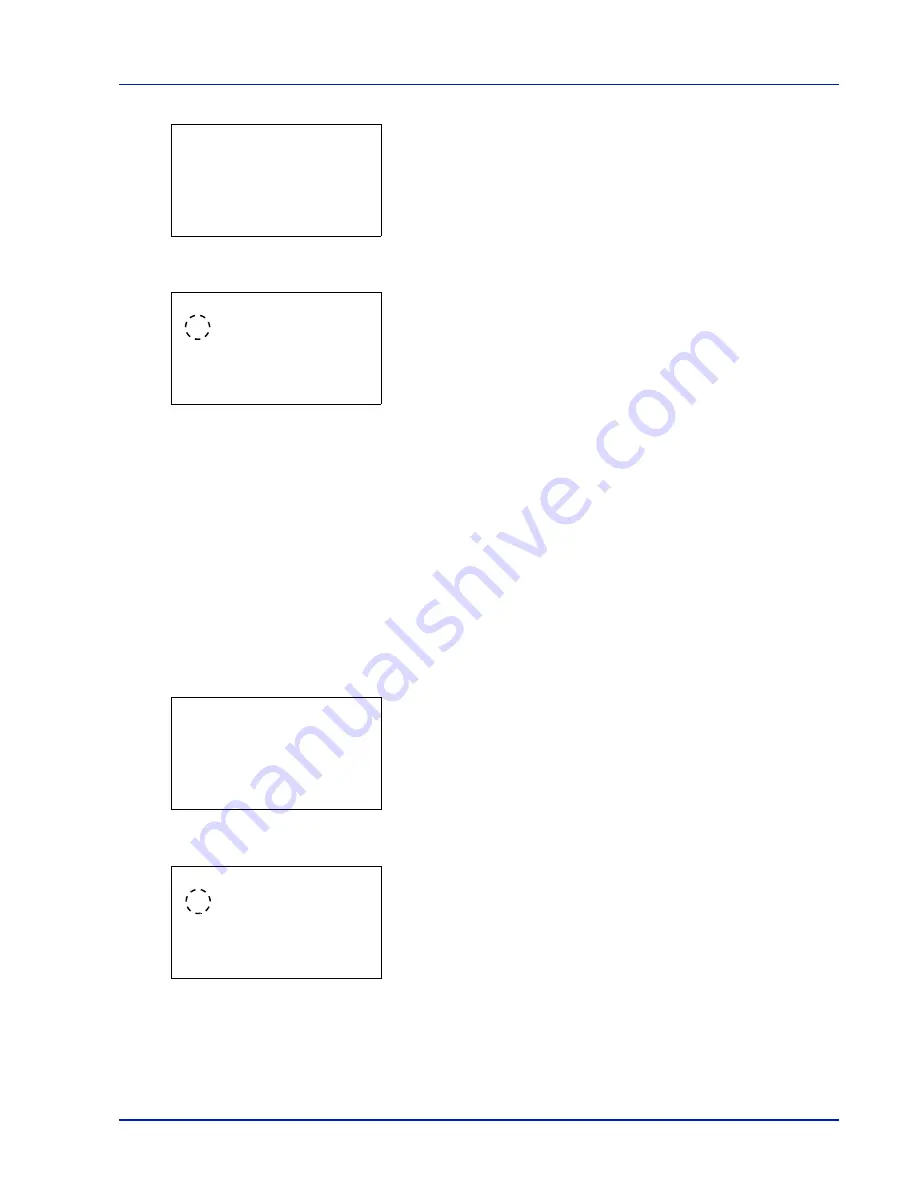
Using the Operation Panel
4-49
2
Press
[OK]
. The
Emulation Set.
menu screen appears.
3
Press
U
or
V
to select
Emulation
.
4
Press
[OK]
. The
Emulation
screen appears showing a list of the
available emulations.
The available emulations are as follows:
PCL6
KPDL
KPDL(Auto)
5
Press
U
or
V
to select the desired emulation.
6
Press
[OK]
. The emulation is set and the Print Settings menu
reappears.
Error Report (Printing KPDL errors)
The printer can print error descriptions when printing error occurs during
KPDL emulation. The default is
On
— the printer does not print KPDL
errors.
IMPORTANT
This setting only appears when
KPDL
or
KPDL(Auto)
is selected for the emulation.
1
In the Print Settings menu, press
U
or
V
to select
Emulation
Set.
.
2
Press
[OK]
. The
Emulation Set.
menu screen appears.
3
Press
U
or
V
to select
KPDL Error Rpt.
.
4
Press
[OK]
. The
KPDL Error Rpt.
screen appears.
5
Press
U
or
V
to select whether error reports are printed.
6
Press
[OK]
. The error report print setting is set and the Print Settings
menu reappears.
Emulation Set.:
a
b
1
Emulation
2
KPDL Error Rpt.
[ Exit
]
Emulation:
a
b
1
*PCL6
2
KPDL
3
KPDL(Auto)
Emulation Set.:
a
b
1
Emulation
2
KPDL Error Rpt.
[ Exit
]
KPDL Error Rpt.:
a
b
1
*Off
2
On
Summary of Contents for CLP 3635
Page 1: ...INSTRUCTION HANDBOOK Colour Printer CLP 3635 ...
Page 2: ......
Page 40: ...2 16 PrintingOperation ...
Page 70: ...4 12 Using the Operation Panel Menu Map Sample Menu Map Printer Firmware version ...
Page 161: ...Using the Operation Panel 4 103 Sample Color Registration Correction Chart Detail ...
Page 168: ...4 110 Using the Operation Panel ...
Page 178: ...5 10 Maintenance ...
Page 212: ...A 14 ...
Page 216: ...Glossary 4 ...
Page 220: ...Index 4 ...
Page 222: ...UTAX GmbH Ohechaussee 235 22848 Norderstedt Germany ...
















































